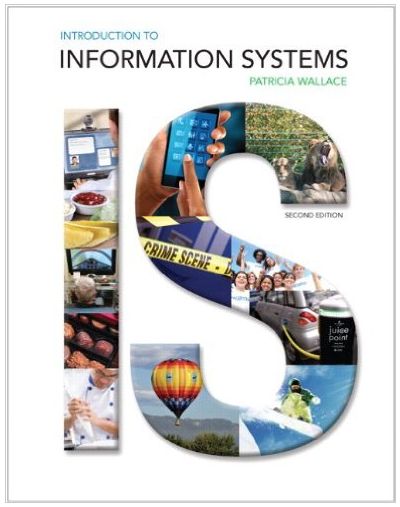Enter the data from Figure 12-22 into Excel. Select the headers and data for Tasks, Start Date,
Question:
Select the headers and data for Tasks, Start Date, and Duration (Days) and create Stacked Bar Chart.
Right-click on the chart and click Select Data.
In Legend Entries (Series), remove Duration (Days).
Click on Add to add a new series with Series Name “Start Date” and Series values B4:B11.
Click on Add again to add another new series, with Series Name “Duration (Days)” and Series values C4:C11.
Click on the y-axis, select Format Axis, and check the box “Categories in reverse order” to put the rows in order.
Right-click on the first part of the first stacked bar and choose Format Data Series. Choose Fill, then click No Fill to make those parts of the stacked bar invisible.
To start the chart at the project’s start data, you need to correct that axis. Excel converts June 1, 2013, to 40695, which you can see if you change the format of the cell to numeric rather than data. Now click on the x-axis at the top of the chart, and select Format Axis. Change the Minimum to Fixed, and then enter 40695. (Errata: Text shows 40695 which was originally for June 1, 2011. It should be 41426 for June 1, 2013).
Finally, delete the legend at the right.
If you need more help, you can find videos that walk you through the process on YouTube by using search terms “Excel Gantt Chart.”
Fantastic news! We've Found the answer you've been seeking!
Step by Step Answer:
Related Book For 

Question Posted: