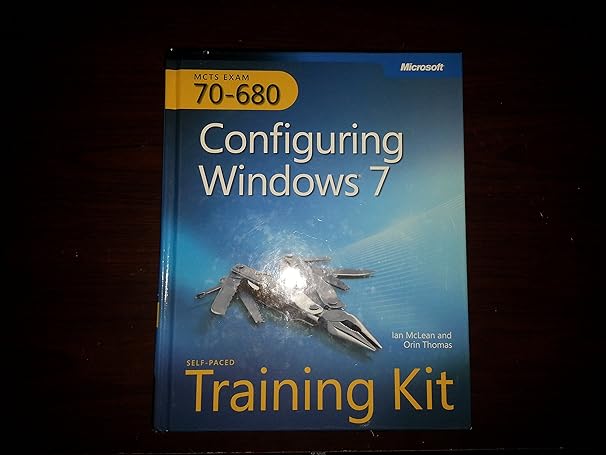Complete the Create And Attach Virtual Hard Disk Drive dialog box, as shown in Figure 2-16. Click
Question:
Complete the Create And Attach Virtual Hard Disk Drive dialog box, as shown in Figure 2-16. Click OK. If necessary, close the AutoPlay dialog box.
In Disk Management, right-click the icon beside the disk designation, as shown in Figure 2-17, and choose Initialize Disk. The VHD appears in the Disk Management pane.
(Note: It can take some time for this to happen.)
FIGURE 2-17 Initializing the VHD LO.1
Fantastic news! We've Found the answer you've been seeking!
Step by Step Answer:
Related Book For 

Mcts Self Paced Training Kit Configuring Windows 7
ISBN: 978-0735627086
1st Edition
Authors: Ian Mclean ,Orin Thomas
Question Posted: