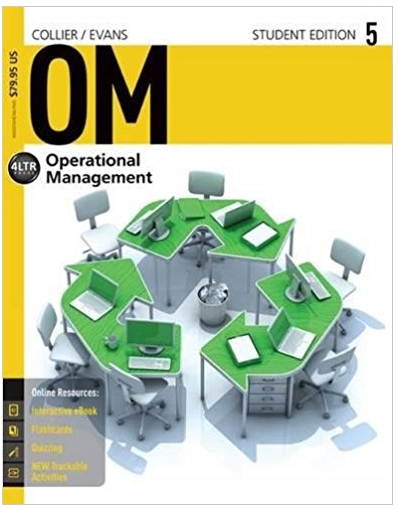Question
1. 2. 3. 4. 5. 6. 7. 8. 9. 10. 11. 12. Classes, In the Module2 > Case1 folder pro vided with your Data Files,
1. 2. 3. 4. 5. 6. 7. 8. 9. 10. 11. 12. Classes, In the Module2 > Case1 folder pro vided with your Data Files, create three folders: Designs , and Marketing ve the Advanced Classes, Beginner Classes, Intermediate Classes, and Kids Classes files from . Mo the Case1 folder to the Classes folder. Rename the four files in the Classes folder b Mo y deleting the word Classes from each name. ve the four JPG files from the Case1 folder to the Designs folder. Cop y the remaining two files to the Marketing folder. Also, copy the Designers file to the Designs folder. Delete the Designers and Studio files from the Case1 folder Open the Rec ycle Bin folder by double-clicking the Recycle Bin icon on the desktop, and then display the window in Details view. Sort the contents of the Recycle Bin by filename in descending order. ilter the files by their deletion date to display only the files you deleted today. ( If you deleted files from the Case1 folder on a different date, click that date on the calendar.) Do the Designers and Studio files appear in the Recycle Bin folder? Explain why or why not. Remove the filter, and then close the Recycle Bin window. Make a cop y of the Designs folder in the Case1 folder. The name of the duplicate folder appears as Designs - Copy. Rename the Designs - Copy folder as S awyer Designs ch for the Advanced file and then copy it to the Sawyer Designs folder. Rename this file . F Hint: . Sear Sawyer Classes. Photos Compress the four photo files in the Sa wyer Designs folder in a new compressed folder named , and then move the zipped Photos folder to the Case1 folder. Close all open windo w
Step by Step Solution
There are 3 Steps involved in it
Step: 1

Get Instant Access to Expert-Tailored Solutions
See step-by-step solutions with expert insights and AI powered tools for academic success
Step: 2

Step: 3

Ace Your Homework with AI
Get the answers you need in no time with our AI-driven, step-by-step assistance
Get Started