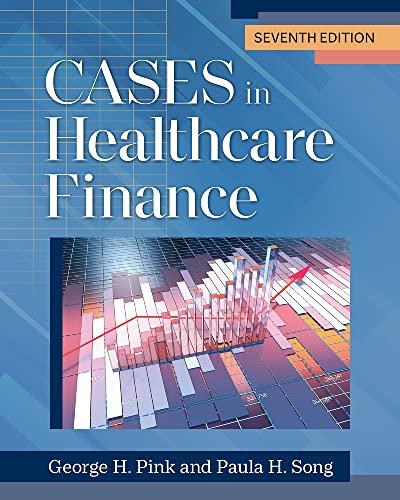Answered step by step
Verified Expert Solution
Question
1 Approved Answer
1. Apply the Droplet theme. Apply the Title cell style to the cell B2. Apply the Yellow Orange theme colors. 2. Unlock the ranges B15:K17
 |
| 1. |
| |
| 2. | Unlock the ranges B15:K17 and D4:D12. | |
| 3. | Record a macro named Sort. Ensure the macro sorts the Inventory list in ascending order based on the dates listed in column F. | |
| 4. | Create a form control button beginning in the top-left corner of cell F4 and ending in the top-left corner of cell G7. Assign the Sort macro. Edit the button text to display the word Sort. | |
| 5. | Use the VBA Editor to create a new module. Type the following VBA code to create a custom depreciation function (be sure to include the blank lines after the first line and before the last line). Save and exit the VBA Editor. Function Depreciation (Value, Rate) Depreciation = Value * Rate End Function | |
| 6. | Insert two rows above row 12. Enter the Row heading DEPRECIATION RATE in cell B12, andDEPRECIATION in cell B13. | |
| 7. | Use the Depreciation function in cell D13 to calculate depreciation based on the Total Estimated Value on All Items (cell D14) and the Depreciation Rate (D12). | |
| 8. | Clear the contents in the range B17:K19. | |
| 9. | Create a new worksheet named Code to the right of the HOME CONTENTS INVENTORY LIST. | |
| 10. | Open the VBA Editor and display the module containing the sort code. Copy the code beginning with the text Sub Sort () and ending with the first instance of the text End Sub. Paste the contents in cell B2 of the Code worksheet. Do not close the VBA Editor. | |
| 11. | Open the VBA Editor and display the module containing the DEPRECIATION function. Copy the code beginning with the text Function Depreciation(Value, Rate) and ending with the first instance of the text End Function. Paste the contents in cell B23 of the Code worksheet. Close the VBA Editor. |
Step by Step Solution
There are 3 Steps involved in it
Step: 1

Get Instant Access to Expert-Tailored Solutions
See step-by-step solutions with expert insights and AI powered tools for academic success
Step: 2

Step: 3

Ace Your Homework with AI
Get the answers you need in no time with our AI-driven, step-by-step assistance
Get Started