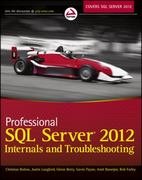Answered step by step
Verified Expert Solution
Question
1 Approved Answer
1 . As project manager at Global Human Resources Consultants, you need to view records for all consultants, clients, and projects as well as prepare
As project manager at Global Human Resources Consultants, you need to view records for all consultants, clients, and projects as well as prepare reports for various departments. Open the ClientControl form and complete the following tasks:
a Resize the Paid text box to be the same size as the ClientName text box above it
b Move the Close command button so that the left edge of the command button is at the mark on the horizontal ruler.
c Add a label with the caption Human Resources to the top of the form at the mark on the horizontal ruler.
The form should look like Figure Save and close the form.
Figure : ClientControl Form in Form View
Modify the ConsultantData form by completing the following tasks:
a Add the Reside field to the form, and then align the left edge of the control with the left edge of the other five controls.
b Delete the Reside label.
Save and close the form.
Create a new form based on the Client table with the following options:
a Include all fields from the Client table in the form.
b Select the Columnar layout for the form.
c Enter ClientEntry as the form title.
In the ClientEntry form, rightalign and bold the text in the five control labels.
Navigate to the record in the ClientEntry form with ClientID field value Change the Balance field value of this record to $
Add a new record to the Client table using the ClientEntry form with the field values shown in Table Hint: The Total field is a calculated field.
Save and close the form.
Table : New Record for ClientEntry Form
ClientID ClientName Paid Balance
Intrazio
Modify the ConsultantSalary form by completing the following tasks:
a Delete the Human Resources label control in the Form Header.
b Add the StartDate field to the form just below the Salary label and text box.
c Change the Salary label to Current Salary, change the ConsultantSalary label to Consultant Salary, and then save and close the form.
Create a report based on the Country table. Save the report with the name CountryList. Change the label in the Report Header section to Country Report. Save the report.
Change the CountryCode label to Code, and then change the CountryName label to Name. On the left side of the Report Footer section, resize the height of the text box that counts the number of records to clearly display the count as shown in Figure Save and close the report.
Figure : CountryList Report in Layout View
Create a report based on the Project and Consultant tables with the following options:
a Include the Description and Months fields from the Project table and the LastName field from the Consultant table in the report.
b View the data by consultant.
c Use LastName as the grouping field.
d Sort the records by the Description field in ascending order.
e Select Stepped as the layout and Portrait as the orientation.
f Change the title of the report to ProjectsByConsultant, and then save the report.
Update the property sheet for the ConsultantsByProject form by completing the following tasks:
a Apply a Transparent border to the Description label.
b Change the font size of the Global Human Resources Consultants label in the Form Header to Save and close the form.
Update the Consultant report by applying conditional formatting to the values in the Salary text box so that if the field value is equal to the field's font color is set to red row column on the Standard Colors palette and the font is bold. Save the report.
In the Consultant report, change the font color of the label in the Report Header section to dark blue row column in the Standard Colors palette Save and close the report.
Update the ConsultantStartDate form by completing the following tasks:
a Resize the width of the form to
b Change the background color for the Consultant StartDate Form label to Light Blue row column in Standard Colors palette
c Change the font for the Consultant StartDate Form label to Georgia, and then save and close the form.
Open the ProjectLandscape report in Layout View, and then apply the Georgia font scheme from the theme fonts to this object only. Save and close the report.
Update the ConsultantResides report by completing the following tasks:
a Change the layout of the report to Portrait.
b Move the Reside column so that it appears between the ConsultantID and LastName columns, and then save and close the report.
Update the ClientFees form in Design View by completing the following tasks:
a Delete the Date and Time text boxes.
b Apply the Office theme to this object only, and then save and close the form.
Save and close any open objects in your database. Compact and repair your database, close it and then exit Access. Follow the directions on the SAM website to submit your completed project.
Step by Step Solution
There are 3 Steps involved in it
Step: 1

Get Instant Access to Expert-Tailored Solutions
See step-by-step solutions with expert insights and AI powered tools for academic success
Step: 2

Step: 3

Ace Your Homework with AI
Get the answers you need in no time with our AI-driven, step-by-step assistance
Get Started