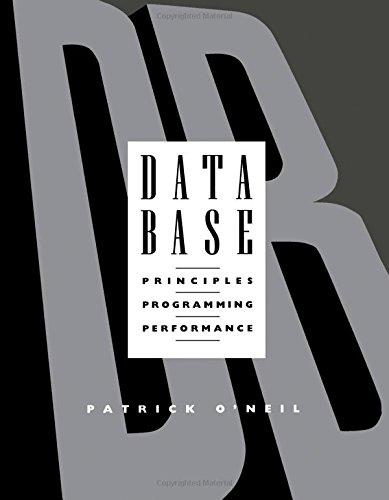Question
1. Build layouts First , complete the three code labs below (no submission): https://codelabs.developers.google.com/codelabs/android-training-layout-editor-part-a/ https://codelabs.developers.google.com/codelabs/android-training-layout-editor-part-b/ https://codelabs.developers.google.com/codelabs/constraint-layout/ Refer to the following documentations if needed: Layout overview:
1. Build layouts
First, complete the three code labs below (no submission):
https://codelabs.developers.google.com/codelabs/android-training-layout-editor-part-a/
https://codelabs.developers.google.com/codelabs/android-training-layout-editor-part-b/
https://codelabs.developers.google.com/codelabs/constraint-layout/
Refer to the following documentations if needed:
Layout overview: https://developer.android.com/guide/topics/ui/declaring-layout (Except for the last section Building Layouts with an Adapter) and the following two subsections.
https://developer.android.com/guide/topics/ui/layout/linear
https://developer.android.com/training/constraint-layout/
https://developer.android.com/guide/topics/ui/layout/relative
Layout editor and inspector:
https://developer.android.com/studio/write/layout-editor.html
https://developer.android.com/studio/debug/layout-inspector
Then, build the layout design on the right using both linear layout and relative (or constraint) layout. Be sure to use colored border for all views. Take one screenshot for each layout of your app running in an emulator or physical device. Discuss which kind of layout is more proper and easier in this case.
2. Dynamic TextView content
First, read this tutorial first to learn how to change TextView dynamically.
http://android4beginners.com/2013/06/lesson-1-3-how-to-modify-textview-in-java-code-findviewbyid-settext-and-gettext-methods/
Then, create two dynamic TextViews in an app to display the following. Take one or more screenshots to prove that the app(s) can run correctly, on either an emulator or a phone.
Display hello world 10 times (using a loop), with each preceded by the counter number.
Display a random number (integer) between 1 and 20, and state if it is an odd or even number.
3. Create a simple app
First, watch (and follow if you prefer) the following video tutorial to create a simple addition app (no submission): https://www.youtube.com/watch?v=dFlPARW5IX8&list=PLp9HFLVct_ZvMa7IVdQyUUyh8t2re9apm
Then, create the following two apps:
a tap counter app which counts/displays the number of taps on a button
a tip calculator just like http://it4213.azurewebsites.net/tip2.html
Build and install the apps to an actual Android phone. Include the following two items in the lab report:
A screenshot of the app on the phone.
A photo of the app and the phone (showing the app running).
[Bonus] Create a simple stop watch app to measure the time taken between two taps. Refer to http://ipadstopwatch.com/full-screen-stopwatch.html - There is no need to display time passed in real time; just display the start time (first tap), stop time and time passed (on the second tap). Include a reset button to reset everything.
Submission
Compile all required screenshots with descriptions to a Word or PDF document. All screenshots must show the complete screen without editing and cropping. Clearly label and explain each screenshot. Refer to the labs general guide for overall requirements and grading. Submit to D2L by the due date.
Step by Step Solution
There are 3 Steps involved in it
Step: 1

Get Instant Access to Expert-Tailored Solutions
See step-by-step solutions with expert insights and AI powered tools for academic success
Step: 2

Step: 3

Ace Your Homework with AI
Get the answers you need in no time with our AI-driven, step-by-step assistance
Get Started