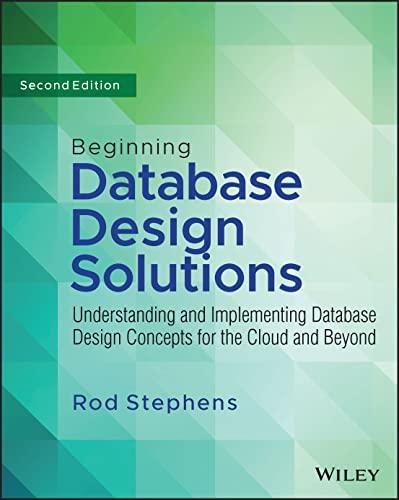Answered step by step
Verified Expert Solution
Question
1 Approved Answer
1 Configure the network adapters of SIFT and Windows to the same NAT Network to ensure both machines can communicate. 2 Start the SSH service
Configure the network adapters of SIFT and Windows to the same NAT Network to ensure both machines can communicate.
Start the SSH service on the SIFT machine by using sudo service ssh start
sansforensics@siftworkstation: $ sudo service ssh start sansforensics@siftworkstation:
Drop the provided zeekinstaller.sh and investigatemepcap files to Windows and transfer the files to SIFT. To transfer the files, use C:Program
FilesPuTTYpscpexe" P filename
sansforensics@IPaddress:homesansforensicsDesktop
Note: You can transfer one file at a time or both. If PuTTY isn't installed, use the Puttybitinstaller.
C:UsersDaveDesktopC:Program FilesPuTTYpscpexe" P investigatemepcap zeekinstaller.sh sansforensics@:homesansforensicsDesktop The server's host key is not cached in the registry. You
have no guarantee that the server is the computer you
think it is
The server's sshed key fingerprint is:
ssheda::e::::c::ef:c:f:f:c:de::fa
If you trust this host, enter y to add the key to
PuTTY's cache and carry on connecting.
If you want to carry on connecting just once, without
adding the key to the cache, enter n
If you do not trust this host, press Return to abandon the
connection.
Step by Step Solution
There are 3 Steps involved in it
Step: 1

Get Instant Access to Expert-Tailored Solutions
See step-by-step solutions with expert insights and AI powered tools for academic success
Step: 2

Step: 3

Ace Your Homework with AI
Get the answers you need in no time with our AI-driven, step-by-step assistance
Get Started