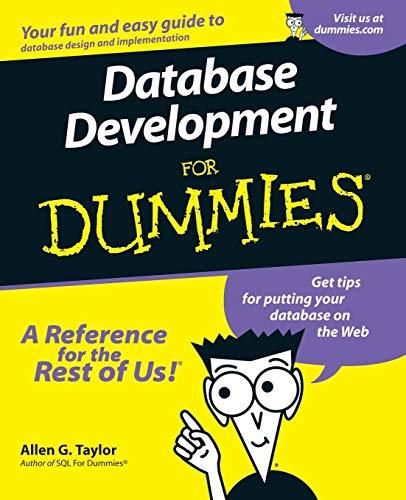1. Create the following folder structure in your htdocs folder on your computer: input - js - img - CSS 2. Create the following files on your computer in the input folder: - index.php 3. In the index.php file: 1. Create a standard web page with all the basics (doctype, html tag, head tag, title, body, lang attribute, etc.) 2. Create a web form that asks for the user's phone number using the POST 3. Once they click the submit button, there will be a message (instead of the form) that says thank you and displays their phone number 4. Note: do not create any other PHP / HTML files. All code needs to be in the index.php file 5. Be sure to also show off your CSS skills and make the site look good and well organized. - In this class CSS is used for enhancing user experience. I'm not expecting masterpieces of art, just pleasant and easy functionality - The CSS must be in its own file in the css folder. 4. Test the site: - Make sure that when the phone number has been entered, the form disappears and the user data is displayed. 5. Upload the site: - Once the site has been tested, upload the input directory to your server in the htdocs (or public_html - depending on your server) folder. - Test the site again once it's uploaded and live Adaitional content In the real world, a real programmer has to be good at researching online. The Additional Content section is meant to prepare you for that. Below is a list of a fems you to choose from that purposely aren't fully (or at all) covered in the lectures / videos. The intent is to get you used to the idea of taking what you know and branching out through a little bit of research online, just like in the real, post-school, world. :) Use the PHP documentation and (as a secondary source) W3Schools . Implement (at least) one of the features below: 1. Accept as input the user's email address as well. When the form is submitted, display all of the data in the thank you message. 2. Accept as input the user's First and Last name (two separate fields). When the form is submitted, display all of the data in the thank you message. 3. Accept as input the user's zip code. When the form is submitted, display all of the data in the thank you message