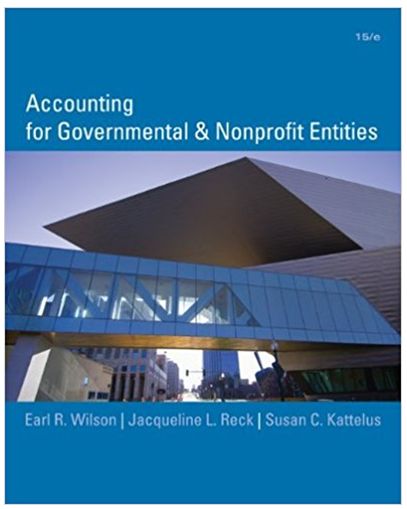Answered step by step
Verified Expert Solution
Question
1 Approved Answer
1. Download the Excel file Inventory. 2. Open Tableau and connect to the Excel file. Click on the Sheet 1 tab, at the bottom

1. Download the Excel file "Inventory." 2. Open Tableau and connect to the Excel file. Click on the "Sheet 1" tab, at the bottom of the canvas, to the right of the Data Source at the bottom of the screen. 3. Drag "Region" to the Columns shelf. 4. Drag "Status" to the Filters card. When the Filter window opens, click the "S" so only the sold items will be viewed. Click OK. 5. Under the Analysis tab, select Create Calculated Field and label it "Total Sales." Drag "Number" under Tables to the Calculations Editor window. Type an asterisk next to it for multiplication, then drag "Selling Price" under Tables next to the asterisk. Make sure the window says that the calculation is valid and click OK. 6. Repeat the process outlined above and create a calculated field for "Total Markups" that consists of "Number" multiplied by "Net Markups. Make sure the window says that the calculation is valid and click OK. 7. Repeat the process outlined above and create a calculated field for "Total Markdowns" that consists of "Number" multiplied by "Net Markdowns." Make sure the window says that the calculation is valid and click OK. 8. From the Measure Names section on the middle left side of the canvas, drag "Total Sales," "Total Markups," and "Total Markdowns" into the Rows shelf. 9. Create a calculated field named "Additional Markup %" by dragging "Total Markups" from the Rows shelf into the Calculation Editor window, typing the division sign, and dragging "Total Sales" from the Rows shelf into the window next to it. Make sure the window says that the calculation is valid and click OK. 10. Repeat the process one more time by creating a calculated field "Markdown %" by dragging "Total Markdowns" from the Rows shelf into the Calculation Editor window, typing the division sign, and dragging "Total Sales" from the Rows shelf into the window next to it. 11. Drag "Total Sales," "Total Markups" and "Total Markdowns" from the Rows shelf back under Measure Names so they no longer show on the canvas. 12. Drag "Additional Markup %" and "Markdown %," to the Rows shelf. 13. Click the "Show Me" box on right side of the toolbar and select the "side-by-side bars." 14. Show the labels by clicking on Label in the Marks card and checking "Show mark labels." 15. Right-click on one of the numbers and select "Format." Click on "Fields" in the upper-right corner of the Format window, select "Measure values." Format the numbers to "Percentage with one decimal place." 16. Change the title of the sheet to be "Inventory Management by Region" by double-clicking the tab at the bottom of the page and typing the new title. 17. You can change the color variation by clicking "Color" on the Marks card and editing the color. 18. Click on the New Worksheet tab on the lower right ("Sheet 2" should open) and drag "State" to the Rows shelf. 19. Double-click "Additional Markup %" and "Markdown %." You will now see the Measure Names show up in the Data table. 20. Right-click on one of the numbers and select "Format." Click on "Fields" in the upper-right corner of the Format window, select "Measure values." Format the numbers to "Percentage with two decimal places." Note that you can click on the right side of each of the headings ("Additional Markup %" and "Markdown %") to sort from highest to lowest or lowest to highest. This may help you answer some of the questions. Click and drag the columns to make them wider for easier reading if necessary. 21. Change the title of the sheet to be "Inventory Management by State" by double-clicking the tab at the bottom of the page and typing the new title. 22. Save your work. Required: Calculate the ratios as the additional markup or markdown amounts as a percentage of sales. (A more precise measure that would produce similar results would replace sales in the ratio denominator with the original selling price of both sales and unsold inventory.) Based upon what you find, answer the following questions: A. Which of the five regions' operations has the most favorable inventory management relative to demand as measured by the additional markup percentage ratio and what is that ratio? Note: Round your answer to 1 decimal place. B. Which of the five regions' operations has the least favorable inventory management relative to demand as measured by markdown percentage ratio and what is that ratio? Note: Round your answer to 1 decimal place. To view the state inventory management results more clearly, highlight the column "Additional Markup %" in the "Inventory Management by State" column and sort from largest to smallest. You can answer problem D below by following the same procedure for the "Markdown %" column. C. Which state's operations has the most favorable inventory management relative to demand as measured by additional markup percentage ratio and what is that ratio? Note: Round your answer to 2 decimal places. D. Which state's operations has the least favorable inventory management relative to demand as measured by markdown percentage ratio and what is that ratio? Note: Round your answer to 2 decimal places. A. The East region's operations has the most favorable inventory management with an additional markup percentage of B. The South C. Missouri's D. Kansas's regions' operations has the least favorable inventory management relative to demand with a markdown percentage of operations has the most favorable inventory management relative to demand with an additional markup percentage ratio of operations has the least favorable inventory management relative to demand with a markdown percentage ratio of %. %. %. %.
Step by Step Solution
There are 3 Steps involved in it
Step: 1

Get Instant Access to Expert-Tailored Solutions
See step-by-step solutions with expert insights and AI powered tools for academic success
Step: 2

Step: 3

Ace Your Homework with AI
Get the answers you need in no time with our AI-driven, step-by-step assistance
Get Started