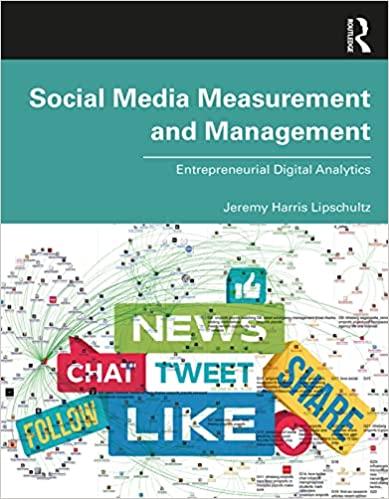Answered step by step
Verified Expert Solution
Question
1 Approved Answer
1 . Enter a COUNTIF function in cell B 3 on the Summary worksheet. The function should count the entries in the Investment Type column
Enter a COUNTIF function in cell B on the Summary worksheet. The function should count the entries in the Investment Type column on the Investment Detail worksheet that match cell A on the Summary worksheet. Include cell capacity through row when defining arguments that require a cell range and use absolute references when needed.
Copy cell B and paste it into the range B:B using the Paste Formulas command.
Enter an AVERAGEIF function in cell C on the Summary worksheet. The function should compute the average of the entries in the DividendYield column on the Investment Detail worksheet where there is a match in the Investment Type column on the Investment Detail worksheet with cell A on the Summary worksheet. Include cell capacity through row when defining arguments that require a cell range and use absolute references when needed.
Copy cell C and paste it into the range C:C using the Paste Formulas command.
Enter a SUMIF function in cell D on the Summary worksheet. The function should compute the sum of the entries in the Current Percent of Portfolio column on the Investment Detail worksheet where there is a match in the Investment Type column on the Investment Detail worksheet with cell A on the Summary worksheet. Include cell capacity through row when defining arguments that require a cell range and use absolute references when needed.
Copy cell D and paste it into the range D:D using the Paste Formulas command.
Enter a COUNTIFS function in cell B on the Summary worksheet. The function should count the number of investments on the Investment Detail worksheet that match the investment type in cell A on the Summary worksheet and achieved a gain that is greater than or equal to Use the Percent GainLoss column on the Investment Detail worksheet to evaluate the gains for each investment. Include cell capacity through row when defining arguments that require a cell range and use absolute references when needed.
Copy cell B and paste it into range B:B using the Paste Formulas command.
Enter a SUMIFS function in cell C on the Summary worksheet. The purpose of the function is to sum the values in the Unrealized GainLoss column on the Investment Detail worksheet based on two conditions. The first is where the Investment Type column on the Investment Detail worksheet matches the investment type in cell A The second condition is where the value in the Percent GainLoss column on the Investment Detail worksheet is greater than or equal to Include cell capacity through row when defining arguments that require a cell range and use absolute references when needed.
Copy cell C and paste it into the range C:C using the Paste Formulas command.
Enter an AVERAGEIFS function in cell D on the Summary worksheet. The purpose of the function is to compute the average of the values in the Months Owned column on the Investment Detail worksheet based on two conditions. The first condition is where the Investment Type column on the Investment Detail worksheet matches the investment type in cell A The second condition is where the value in the Percent GainLoss column on the Investment Detail worksheet is greater than or equal to Include cell capacity through row when defining arguments that require a cell range and use absolute references when needed.
Copy cell D and paste it into the range D:D using the Paste Formulas command.
Enter a CONCATENATE function in the merged cell range beginning with cell A in the Summary worksheet. The function should combine the phrase Error Warning: with the entry in cell D on the Investment Detail worksheet.
Step by Step Solution
There are 3 Steps involved in it
Step: 1

Get Instant Access to Expert-Tailored Solutions
See step-by-step solutions with expert insights and AI powered tools for academic success
Step: 2

Step: 3

Ace Your Homework with AI
Get the answers you need in no time with our AI-driven, step-by-step assistance
Get Started