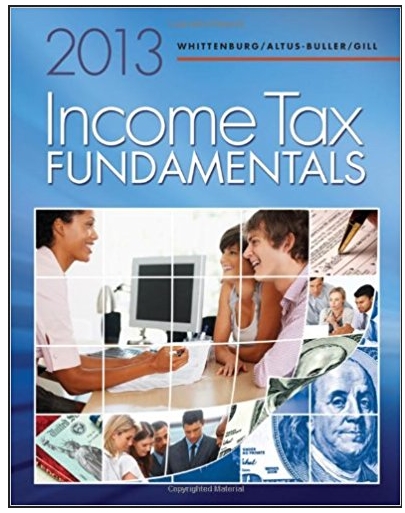Question
1. Go to Google.com and type in your name. What personally identifying information is on the first page of the results? Is your photo in
1. Go to Google.com and type in your name. What personally identifying information is on the first page of the results? Is your photo in the first few results of Google Images?
2. Do you use an "ad blocker" on your computer or smartphone? Why or why not? If you use an ad blocker, which one do you use?
Online Tracking
3. Go to themarkup.org/blacklight in a web browser. Enter a URL into the text box and then scan the site. Which websites did you test on Blacklight? What were the results?
4. Test Google and Facebook on Blacklight. Were any trackers found on Google or Facebook? Why do you think that is?
5. Go to coveryourtracks.eff.org in a web browser and test your computer browser. Then go to coveryourtracks.eff.orgin a web browser on your phone and test your browser. Look at your results. Using the numeric answer given, such as "one in 80833.0 browsers", how unique was the PC as determined by coveryourtracks.eff.org? How unique was your phone?
Private Browsing
6. Open the Chrome web browser on your computer. Press the vertical ellipsis icon in the top-right and choose History. Does your browser history go back very far? Why or why not?
7. Keep the Chrome window open, press the vertical ellipsis icon in the top-right again, and choose New Incognito window. On the first incognito page, Google tells you that your activity may still be visible to three different things. What are those three things?
8. In incognito mode, bounce around to a few different sites. Go to https://www.emotiv.com/glossary/data-privacy/, https://www.snia.org/education/what-is-data-privacy, and https://www.forbes.com/uk/advisor/broadband/what-is-incognito-mode/ and then close the window. Go to In the original Chrome window, choose History. Does your browser history include the recently visited sites? Why or why not?
Browser Privacy Settings
9. Open the Chrome web browser, click on the vertical ellipsis icon in the top right corner, and select Settings. In the left column, click Privacy and Security, then click Cookies and other site data. How is your browser currently set for Cookies?
10. Click on See all site data and permissions. Do any websites have cookies on your computer? List a few.
Step by Step Solution
There are 3 Steps involved in it
Step: 1

Get Instant Access to Expert-Tailored Solutions
See step-by-step solutions with expert insights and AI powered tools for academic success
Step: 2

Step: 3

Ace Your Homework with AI
Get the answers you need in no time with our AI-driven, step-by-step assistance
Get Started