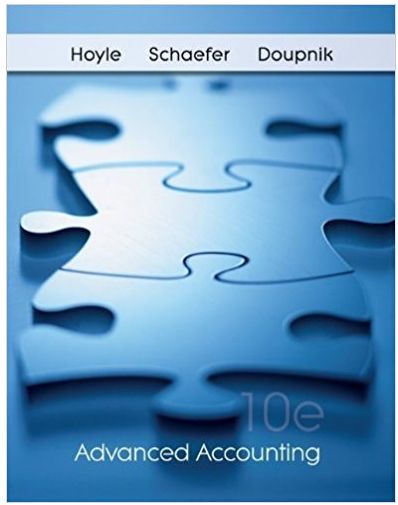Answered step by step
Verified Expert Solution
Question
1 Approved Answer
1 Insert a new row above Row 1, type your name In bold in cell A1, highlight cell A1 and cell A2 in orange





1 Insert a new row above Row 1, type your name In bold in cell A1, highlight cell A1 and cell A2 in orange 2 3 Reformat the Data and Solution tab to be Times New Roman font with 14-point font, resize the width of Column 8 to 100 pixels Format Column C to be "Currency" with the 5 and zero digits to the right of the decimal 4 Format Column D to be "Number" with comma and zero digits to the right of the decimal 5 6 Format Column E to be "Number" with zero digits to the right of the decimal Format cells C2, D2, and E2 as "Text" 7 8 9 10. 11 12 13 14 15 10 17 18 19 Type "high" in cell C39, select the highest value from column D and from column E, use the Excel "large" function to place these values in cells D39 and E39, format these cells as "Number" Type "low" in cell C40, select the lowest value from column D and from column E using the Excel "small" function in cells D40 and E40, format these cells as "Number" Highlight the cells with the "high" and "low" values of column D and column E in yellow Select a cell to the right of the provided data on the Data and Solution tab, label the cell "MH analysis" and highlight it green, complete the "high/low" method near this cell and write out the cost formula using Machine-hours as the cost driver Near the cell you labeled "MH Analysis" complete the regression analysis using Machine-hours as the cost driver independent variable and Support Overhead Costs as the dependent variable On the regression output, highlight the cells containing R-square value, the intercept, and slope variable 1 in green Include the scatterplot with trend line for the analysis you completed in step 11, change the color of the trend line to green, extend the trend line to the left 1000 units and to the right 1000 units Select a cell to the right of the provided data and below the Machine-hours section your created, name the cell "Batches analysis", complete the "high/low method and write out the cost formula using Number of batches as the cost driver Near the cell you labeled "Batches Analysis" Complete the regression analysis using Number of batches as the cost driver independent variable and Support Overhead Costs as the dependent variable On the regression output, highlight the cells containing R-square value, the intercept, and slope variable 1 in blue Include the scatterplot with trend line for the analysis you completed in step 15, change the color of the trend line to blue, extend the trend line to the left 1000 units and to the right 1000 units Insert a "text box" below the original data and discuss which cost driver (Machine-hours or Number of batches) is a better predictor of Support Overhead Costs and why Name your Excel file as (firstname-lastname-ACC202-Excell) 20 Submit your Excel file to the assignment dropbox in WebCampus by the due date, post any questions you have on the discussion forum on WebCampus
Step by Step Solution
There are 3 Steps involved in it
Step: 1

Get Instant Access to Expert-Tailored Solutions
See step-by-step solutions with expert insights and AI powered tools for academic success
Step: 2

Step: 3

Ace Your Homework with AI
Get the answers you need in no time with our AI-driven, step-by-step assistance
Get Started