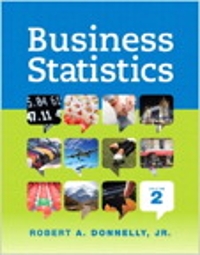1. Local Lab: Requires access to a dedicated computer in which students have sufficient 0 access ( continued access to the same machine for the duration of the course ) 0 permissions (administrative permissions to install software) storage (minimum of 30 GB available to the student for VM storage memory (minimum of 8 GBs ) bandwidth (downloading large VMs can take considerable time even with high -speed Internet connections 2. Remote Lab: Utilizes the online lab environment used to complete the weekly course labs Part 1 - Pre-Test: Deployment of attack tools and victim host (Week 2) PROJECT SECTION 1 DETAILS: The first part of your project consists of preparing and deploying your testing tools (the attack OS ) and the vulnerable host that will serve as your attack target . Instead of requiring the use of two physical machines , we will utilize one physical machine and we will leverage virtualization software to install a hypervisor (VirtualBox, VMware , etc .) along with two (2) "guest " operating systems For those new to virtualization . we are simply using our "host OS " (Window , Mac , Linux ) and installing a virtualization "software application " that then allows us to run multiple OS'es on our "host OS" very quickly and easily. Many options exist that provide virtualized solutions , e.g., cloud -based (Amazon Web Services, Microsoft Azure, DigitalOcean, and many, many others ) or local instances on our machines . Some hypervisors run as the "host OS" ('bare metal' like VMware ESXi - common in enterprise environments) or as hosted applications like VMware Fusion/Workstation, or Oracle VirtualBox. First you decide which "free" virtualization software you want to install (VMware or Oracle ) - some may already have a preference feel free to explore both options. If you are undecided, go with VMware. As mentioned earlier , you have two options to choose from : Option 1 - Local Lab 1. Virtualization Software . Choose your virtualization software (either works fine and they are both free ): . VirtualBox: o https://www. virtualbox.org/wiki/Downloads (Links to an external site.) VMware Workstation Player: https://www.vmware.com/products/workstation- player/workstation-player-evaluation.html