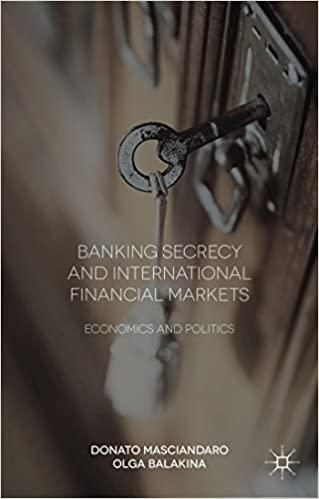Answered step by step
Verified Expert Solution
Question
1 Approved Answer
1 . Open the Excel workbook provided. Become familiar with the data, including relationships between the data. Consider the data needed to answer management's questions.
Open the Excel workbook provided. Become familiar with the data, including relationships between the data. Consider the data needed to answer management's questions.
Begin with the first question: What are the days accounts receivable outstanding by customer type? Assume that credit terms are n for all customers.
a Create a PivotTable.
i Highlight the data in cells A through H
ii Navigate to the home ribbon then press the following: Insert PivotTable.
iii. Verify the correct range is selected.
iv Verify that the PivotTable report will be placed in a new worksheet.
v Press OK This will open a PivotTable in a new sheet.
vi Rename the new worksheet Days AR Outstanding by rightclicking on the worksheet tab, selecting Rename, and typing in the new name.
b Select the fields for which data needs to be provided. Notice that Avg Days AR Outstanding is provided.
iFrom the PivotTable Fields box, click and drag Customer Type to the Rows dialog box.
ii From the PivotTable Fields box, click and drag Avg Days AR Outstanding to the Values box. Note that Excel automatically calculates Avg Days AR Outstanding as a SUM. However, the analysis requires the Average Avg Days AR Outstanding.
In the Values box, right click the down arrow to the right of Sum of Avg Days AR Outstanding.
Select Value Field Settings.
Select Average.
Select OK to close the Value Field Settings dialog box.
c For presentation purposes, sort the table largest to smallest by Avg Days AR Outstanding.
i Select any box containing Average of Avg Days AR Outstanding.
ii Right click and select Sort.
iii. Select Largest to Smallest.
Next, answer the second question: What are writeoffs by customer type, both in dollars and as a percent of credit sales?
a Create a new pivot table.
i Return to the Data worksheet.
ii Highlight the data in cells A through H
iii. Navigate to the home ribbon then press the following: Insert PivotTable.
iv Verify the correct range is selected.
v Verify that the PivotTable report will be placed in a new worksheet.
vi Press OK This will open a PivotTable in a new sheet.
vii. Rename the new worksheet WriteOffs by Vendor Type by rightclicking on the worksheet tab and selecting rename.
b Select the fields for which data needs to be provided.
i From the PivotTable Fields box, click and drag Customer Type to the Rows dialog box.
ii From the PivotTable Fields box, click and drag Total WriteOffs of AR to the Values dialog box.
iii. Because management requested writeoffs by both customer type and percent of credit sales, create a "WriteOffs as Percent Credit Sales" calculated field.
In the Home Ribbon, be sure you are in the PivotTable Analyze tab.
Click Fields, Items, & Sets.
Click Calculated Field.
Name the field WriteOffs as Percent Credit Sales.
The calculation will be Total Writeoffs of ARTotal Credit SalesNote: Be sure to remove from the formula bar.
a From the Fields dialog box, select Total Writeoffs of AR and click Insert Field.
b In the Formula field, input to denote division.
c From the Fields dialog box, select Total Credit Sales and click Insert Field.
d Click OK
The newly created Writeoffs as Percent of Credit Sales field should be in the PivotTable. If not, select the newly created Writeoffs a Percent of Credit sales field and drag it to the Values dialog box.
a Excel attempts to format this as a dollar amount; however, a percentage is desired.
b In the Values dialog box, right click on the down arrow net to Sum of Writeoffs as Percent of Credit Sales and click Value Field Settings.
c Click Number Format in the lefthand bottom corner of the PivotTable Field popup
d Select Percentage and then click OK
e Click OK to exit the PivotTable Field popup
ivFor presentation purposes, format the Sum of Total WriteOffs as currency.
In the Values dialog box, right click on the down arrow next to Sum of Total Writeoffs and click Value Field Settings.
Click Number Format in the lefthand bottom corner of the PivotTable Field popup
Select Currency and then click OK
Click OK to exit the PivotTable Field popup
Perform the final analysis: What are returns as a percent of credit sales by customer type?
a Create a new pivot table.
i Return to the Data worksheet.
ii Highlight the data in cells A through H
iii. Navigate to the home ribbon then press the following: Insert PivotTable.
iv Verify the correct range is selected.
v Verify that the PivotTable report will
Step by Step Solution
There are 3 Steps involved in it
Step: 1

Get Instant Access to Expert-Tailored Solutions
See step-by-step solutions with expert insights and AI powered tools for academic success
Step: 2

Step: 3

Ace Your Homework with AI
Get the answers you need in no time with our AI-driven, step-by-step assistance
Get Started