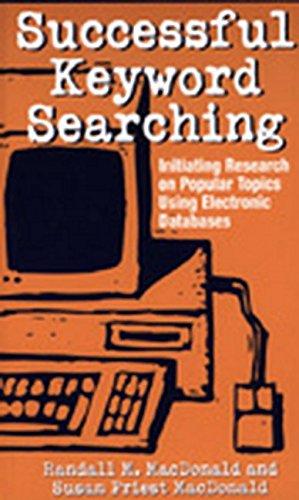Question
1. Please, complete the following activity: Create a file on your USB drive and calculate its hash values in FTK Imager. Then you change the
1. Please, complete the following activity: Create a file on your USB drive and calculate its hash values in FTK Imager. Then you change the filename and extension and calculate the hash values again to compare them. You need a Windows computer with FTK Imager software installed and a USB drive. FTK Imager is included with your textbook CD disk. You can also download it by navigating to Course Materials - Chapter 4 Materials section on Blackboard. a. Create a folder called C5Prj05 on your USB drive, and then start Notepad. b. In a new text file, type This project shows that the file, not the filename, has to change for the hash value to change. c. Click File, Save As from the menu, and save the file as testhash.txt in the C5Prj05 folder on your USB drive. Exit Notepad, and start FTK Imager. d. Click File, Add Evidence Item from the menu. In the Select Source dialog box, click the Logical Drive option button, and then click Next. e. In the Select Drive dialog box, click the Drive Selection list arrow, click to select your USB drive, and then click Finish. f. In the upper-left pane, click to expand your USB drive and continue expanding until you can click the C5Prj05 folder. In the upper-right pane, you should see the testhash.txt file you created. g. Right-click the file and click Export File Hash List. Save the file as original hash value in the C5Prj05 folder on your USB drive. FTK Imager saves it as a .csv file. h. Click to select your USB drive in the upper-left pane, if necessary, and then click File, Remove Evidence Item from the menu. Exit FTK Imager. i. Open Windows Explorer. Right-click the testhash.txt file on your USB drive, and rename it as testhash.doc. In the error message about the change in extension, click Yes. j. Start FTK Imager. Follow Steps 4 to 7, but this time when you export the file hash list, right-click the testhash.doc file, and save it as changed hash value. Exit FTK Imager. k. Open original hash value and changed hash value in Excel (or another spreadsheet program). Compare the hash values in both files to see whether they are different. l. Post a thread with the original and changed hash values.
Step by Step Solution
There are 3 Steps involved in it
Step: 1

Get Instant Access to Expert-Tailored Solutions
See step-by-step solutions with expert insights and AI powered tools for academic success
Step: 2

Step: 3

Ace Your Homework with AI
Get the answers you need in no time with our AI-driven, step-by-step assistance
Get Started