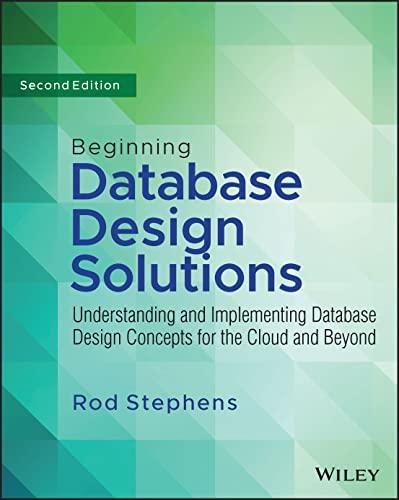Question
1 Start Excel. Download and open the file named go16_xl_ch02_grader_2g_as.xlsx . 0 2 Change the Theme to Ion. Rename Sheet1 as Condiments and Sheet2 as
| 1 | Start Excel. Download and open the file named go16_xl_ch02_grader_2g_as.xlsx. | 0 |
| 2 | Change the Theme to Ion. Rename Sheet1 as Condiments and Sheet2 as Toppings. Click the Condiments sheet tab to make it the active sheet. | 3 |
| 3 | To the right of column B, insert two new columns to create new blank columns C and D. By using Flash Fill in the two new columns, split the data in column B into a column for Item # in column C and Category in column D. Type Item # as the column title in column C and Category as the column title in column D. Delete column B. Cut column C, Category, and paste it to column G. Delete the empty column C. Note, Mac users, after inserting the two columns, select the range B15:B42 and, on the Data tab, click Text to Columns. Select Other as the delimiters, and then type a hyphen (-). Set the destination cell as C15, and then finish the wizard. Continue with the remaining instructions. | 5 |
| 4 | Display the Toppings worksheet, and then repeat Step 3 on this worksheet. | 5 |
| 5 | Without grouping the sheets, make the following calculations in both worksheets: In cell B4, enter a function to sum the Quantity in Stock data, and then apply Comma Style with zero decimal places to the result. In cells B5:B8, enter formulas to calculate the Average, Median, Lowest, and Highest retail prices, and then apply the Accounting Number Format. | 14 |
| 6 | Without grouping the sheets, make the following calculations in both worksheets: In cell B10, enter a COUNTIF function to determine how many different types of Relish are in stock on the Condiments sheet and how many different types of Salsa are in stock on the Toppings worksheet. | 6 |
| 7 | Without grouping the sheets, make the following calculations in both worksheets: In cell G14 type Stock Level. In cell G15, enter an IF function to determine the items that must be ordered. If the Quantity in Stock is less than 75, the Value_if_true is Order. Otherwise, the Value_if_false is OK. Fill the formula down through all the rows. | 8 |
| 8 | Without grouping the sheets, apply the following formatting in both worksheets: Apply Conditional Formatting to the Stock Level column so that Text that Contains the text Order are formatted with Bold Italic with a Font Color of Dark Red, Accent 1. Apply Gradient Fill Red Data Bars to the Quantity in Stock column. | 4 |
| 9 | In the Condiments sheet, format the range A14:G42 as a table with headers and apply Table Style Light 20. Insert a Total Row, filter by Category for Relish, and then Sum the Quantity in Stock column. Record the result in cell B11. | 3 |
| 10 | Clear the filter from the table. Sort the table on the Item # column from Smallest to Largest, and then remove the Total Row. On the Page Layout tab, set Print Titles so that row 14 repeats at the top of each page. | 3 |
| 11 | In the Toppings sheet, format the range A14:G42 as a table with headers and apply Table Style Light 19. Insert a Total Row, filter by Category for Salsa, and then Sum the Quantity in Stock column. Record the result in cell B11. | 3 |
| 12 | Clear the filter from the table. Sort the table on the Item # column from Smallest to Largest, and then remove the Total Row. On the Page Layout tab, set Print Titles so that row 14 repeats at the top of each page, and then Save your workbook. | 3 |
| 13 | Group the two worksheets. Merge and center the title in cell A1 across the range A1:G1 and apply the Title cell style. Merge and center the subtitle in cell A2 across the range A2:G2 and apply the Heading 1 cell style. AutoFit Columns A:F. Center the worksheets Horizontally, and then change the Orientation to Landscape. | 9 |
| 14 | In Backstage view, on the left, click Save, and then click the Condiments sheet tab to cancel the grouping. Click the Toppings sheet tab, and then insert a new worksheet. Change the sheet name to Summary and then widen columns A:D to 20.63 width. Move the Summary sheet so that it is the first sheet in the workbook. | 3 |
| 15 | In cell A1, type Valley View Inventory Summary. Merge & Center the title across the range A1:D1, and then apply the Title cell style. In cell A2, type As of June 30, and then Merge & Center the text across the range A2:D2. Apply the Heading 1 cell style. | 3 |
| 16 | On the Condiments sheet, copy the range A4:A8. Display the Summary sheet and Paste the selection to cell A5. Apply the Heading 4 cell style to the selection. | 1 |
| 17 | In the Summary sheet, in cell B4, type Condiments. In cell C4 type Toppings. In cell D4 type Condiments/Toppings. Center the column titles, and then apply the Heading 3 cell style. | 3 |
| 18 | In cell B5, enter a formula that references cell B4 in the Condiments sheet so that the Condiments Total Items in Stock displays in B5. Create similar formulas to enter the Average Price, Median Price, Lowest Price, and Highest Price from the Condiments sheet into the Summary sheet in the range B6:B9. | 5 |
| 19 | Enter formulas in the range C5:C9 that reference the Total Items in stock and the Average Price, Median Price, Lowest Price, and Highest Price cells in the Toppings worksheet. | 5 |
| 20 | In the range D5:D9 of the Summary sheet, insert Column sparklines using the values in the Condiments and Toppings columns (insert in each cell individually). Format the sparklines using the styles in the first row as follows: D5: Sparkline Style Accent 1, Darker 50% D6: Sparkline Style Accent 2, Darker 50% D7: Sparkline Style Accent 3, Darker 50% D8: Sparkline Style Accent 4, Darker 50% D9: Sparkline Style Accent 5, Darker 50% | 10 |
| 21 | To the range B5:C5, apply Comma Style with zero decimal places, and confirm that the Accounting Number Format is applied to the range B6:C9. Center the Summary worksheet Horizontally and change the Orientation to Landscape. Insert a custom footer in the left section with the file name. | 4 |
| 22 | Ensure that the worksheets are correctly named and placed in the following order in the workbook: Summary, Condiments, Toppings. Save and close Excel. Submit the file as directed. | 0 |
Can someone help me with this? share the excel file?
Step by Step Solution
There are 3 Steps involved in it
Step: 1

Get Instant Access to Expert-Tailored Solutions
See step-by-step solutions with expert insights and AI powered tools for academic success
Step: 2

Step: 3

Ace Your Homework with AI
Get the answers you need in no time with our AI-driven, step-by-step assistance
Get Started