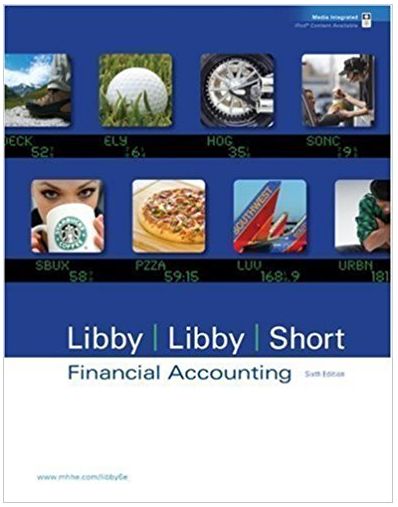1. Start Excel-compler 2. Prepare cetts E20:x23, E27:X28, X31:X32, D33:x33, amd D35 to use the Sotver Add-ir In cell E20, by using cell references, calculate the nal depceciation deductica using the SL method for ye . (l pt.) 1. Eate the depaecatoc amount as a pesive value. 2. The midmonth coevention assumes that the propcaty is placed in service on January 15, whichgves 11.5 months of depreciation in the frst year. Enter the correspondng numbers of months imto the formula as mumoer values 3. In cell F20, by si cell references, calculate the anmaal depreciation deuctiom usmg the SL method for year 2 (1 pt.) Note: Enter the depreciaticn amoumt as a positive vahie 4. To carulate the anmual depreciution deductions using the SL method foyenstough 19, copy cell F20 and paste it anto cels G20:20. ( pt.) 5. In cell X20, by using cell teretences, calculatee annual demecule deduction using the SL method r r vear 20 (1 pt.) L. Enter the depreciation amount as a positive vahue. 2. The midmomth conventiom also applies to the year of disposal Enter the correspondng mumbers of months imto the fomna as muec vanes 6. In cell E21, by using cell references, calculte the taxable income for year 1. (1 pt.) Note: Use a cell refereace to the depreciation deduction from Step 2 in your calculations 7. To eacuate dhe annual takable income for years 2 Grough 20, copy cl El1 and paste it onto cells F21:X21. (1 pt.) 8. In cel E22, by usng cell references, calculate the come taves for year 1. (l pt.) 1. Use a reference to the taxable inconse from Step 6 m voor calculations 2. Do rot use mimus sign to enter incame taxes amoumt After you run the Solver program i Step 19, the income taxes amount will became a pastive vaze 9. To carulate the anmual incoene taxes for yeans 2 through 20, copy cel E22 and paste it anto cels F22:22. (1 pt.) 10. In cell E23, by usng cell teferences, calculate th et inccane or year 1. ( p.) Note: Use cel refereoces to the tazable income from Step 6 and to the income taxes from Step 8 in your calculations. 11. To cakrulate the net iefor years 2 through 20, coy ce E23 and paste it onto cells F23:X23. (1 pt.) 12. In cells E27:X27, by using cell references, calculte the net inome for years 1 throagh 20. (1 pt.) Note: Use cell refereaces to the net income fren Steps 10 and11. 13. Iu cell E28:X28, by using cell eferences, calculate the aneual daprecation deducticas fo yeas 1 rough 20. (1 pt.) L. Use cel retraces to the depreciation deductions from Steps 2,3,4, and 2. 2. Enter the armaal deprecation detuctions as positine vaxes 14. In ce3, by using cel references, calculate the savage value at the end of year 20. (1 pt.) 15. In cell X32, by usng cel references, calculate the gams tar far year 20 (1 pc.) 1. Use cel references to the depreciation deductions from Step 13 . Note tha there can be the 1eduction in tar dax to the wss. Enter gain tas, if any, as a negalive vaue o entus tax reduction, if any, as a positive val. 16. In vell D33, by using elr 17. To cakulate the net casE fows for years 1 thro 18. In cell D35, by using the finction NPV, calcukte te net present worth of the proyect if the amal merest rate s i 5% (1 pt.) calcukte the wet cash low e 0 ell D33 ana paste it coto cells E33:333 Nute 1. Use cell refeaences to the cash lows fr Steps 1 ad 17 in you calcabtias. 2. The function Py wll be cnly a part of your cakculations of the set present worth of the project Uhe the Sevet Add-in to fand the minm aual total of rl teecpts that woud make the investnet treak even (1 pt.) Select the Solver n the Ana ze group ofthe Data tab ofthe Ribbon te you should add his dd n i case you do t have t n he Data tab aheady). Coose cel D35 t e Set Objective f eld a ect hela to o ma o ses at eco espan ng cho se cell E 3 te By Chan ng Variable Cells fe There are no additio al cor stramts Make sure that the Make unconstrained Variables Nor Negative box ecked Lave the C Non near so ng method Clek S re. n te po p w dow. see t the eep So ver Solution opti n Don tcheck any addmonal boxes and cher OK 19. As the resut, ouwil see the mum amaal rental ncome m cl E13 that makes the mvesment break even. The vaies for the revenue, tatable mooma, rcome taves, ne come, and net cash ow i updare aromancaly Note: Thete might be a sight difference from 0 in cell D35. 20. Save the workbook. Close the workbook and then exit Excel Submit the wockbook as directed 1. Start Excel-compler 2. Prepare cetts E20:x23, E27:X28, X31:X32, D33:x33, amd D35 to use the Sotver Add-ir In cell E20, by using cell references, calculate the nal depceciation deductica using the SL method for ye . (l pt.) 1. Eate the depaecatoc amount as a pesive value. 2. The midmonth coevention assumes that the propcaty is placed in service on January 15, whichgves 11.5 months of depreciation in the frst year. Enter the correspondng numbers of months imto the formula as mumoer values 3. In cell F20, by si cell references, calculate the anmaal depreciation deuctiom usmg the SL method for year 2 (1 pt.) Note: Enter the depreciaticn amoumt as a positive vahie 4. To carulate the anmual depreciution deductions using the SL method foyenstough 19, copy cell F20 and paste it anto cels G20:20. ( pt.) 5. In cell X20, by using cell teretences, calculatee annual demecule deduction using the SL method r r vear 20 (1 pt.) L. Enter the depreciation amount as a positive vahue. 2. The midmomth conventiom also applies to the year of disposal Enter the correspondng mumbers of months imto the fomna as muec vanes 6. In cell E21, by using cell references, calculte the taxable income for year 1. (1 pt.) Note: Use a cell refereace to the depreciation deduction from Step 2 in your calculations 7. To eacuate dhe annual takable income for years 2 Grough 20, copy cl El1 and paste it onto cells F21:X21. (1 pt.) 8. In cel E22, by usng cell references, calculate the come taves for year 1. (l pt.) 1. Use a reference to the taxable inconse from Step 6 m voor calculations 2. Do rot use mimus sign to enter incame taxes amoumt After you run the Solver program i Step 19, the income taxes amount will became a pastive vaze 9. To carulate the anmual incoene taxes for yeans 2 through 20, copy cel E22 and paste it anto cels F22:22. (1 pt.) 10. In cell E23, by usng cell teferences, calculate th et inccane or year 1. ( p.) Note: Use cel refereoces to the tazable income from Step 6 and to the income taxes from Step 8 in your calculations. 11. To cakrulate the net iefor years 2 through 20, coy ce E23 and paste it onto cells F23:X23. (1 pt.) 12. In cells E27:X27, by using cell references, calculte the net inome for years 1 throagh 20. (1 pt.) Note: Use cell refereaces to the net income fren Steps 10 and11. 13. Iu cell E28:X28, by using cell eferences, calculate the aneual daprecation deducticas fo yeas 1 rough 20. (1 pt.) L. Use cel retraces to the depreciation deductions from Steps 2,3,4, and 2. 2. Enter the armaal deprecation detuctions as positine vaxes 14. In ce3, by using cel references, calculate the savage value at the end of year 20. (1 pt.) 15. In cell X32, by usng cel references, calculate the gams tar far year 20 (1 pc.) 1. Use cel references to the depreciation deductions from Step 13 . Note tha there can be the 1eduction in tar dax to the wss. Enter gain tas, if any, as a negalive vaue o entus tax reduction, if any, as a positive val. 16. In vell D33, by using elr 17. To cakulate the net casE fows for years 1 thro 18. In cell D35, by using the finction NPV, calcukte te net present worth of the proyect if the amal merest rate s i 5% (1 pt.) calcukte the wet cash low e 0 ell D33 ana paste it coto cells E33:333 Nute 1. Use cell refeaences to the cash lows fr Steps 1 ad 17 in you calcabtias. 2. The function Py wll be cnly a part of your cakculations of the set present worth of the project Uhe the Sevet Add-in to fand the minm aual total of rl teecpts that woud make the investnet treak even (1 pt.) Select the Solver n the Ana ze group ofthe Data tab ofthe Ribbon te you should add his dd n i case you do t have t n he Data tab aheady). Coose cel D35 t e Set Objective f eld a ect hela to o ma o ses at eco espan ng cho se cell E 3 te By Chan ng Variable Cells fe There are no additio al cor stramts Make sure that the Make unconstrained Variables Nor Negative box ecked Lave the C Non near so ng method Clek S re. n te po p w dow. see t the eep So ver Solution opti n Don tcheck any addmonal boxes and cher OK 19. As the resut, ouwil see the mum amaal rental ncome m cl E13 that makes the mvesment break even. The vaies for the revenue, tatable mooma, rcome taves, ne come, and net cash ow i updare aromancaly Note: Thete might be a sight difference from 0 in cell D35. 20. Save the workbook. Close the workbook and then exit Excel Submit the wockbook as directed