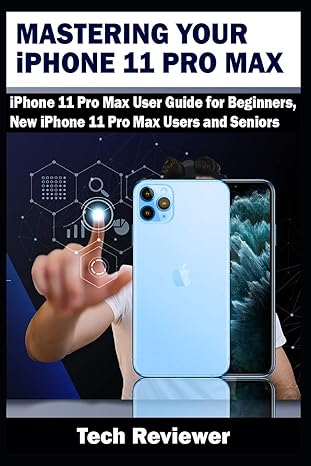Question
1) What does a Type Mismatch error indicate? A) The fields you've included in a relationship have different field names. B) That you've got a
1) What does a Type Mismatch error indicate?
A) The fields you've included in a relationship have different field names.
B) That you've got a typo in your data.
C) Two tables that connect through a table relationship are linked by fields that aren't the same or compatible data types.
D) That you've violated a Validation Rule.b
2) What must you do to your tables before using them together in a single query?
A) Set up relationships between them.
B) Check for any blank fields that would interfere with your results.
C) Open all of them in Datasheet view.
D) Assign a primary key in each of them.
3) What's a quick way to close any open tables before you begin building a query that uses them?
A) Right-click any open table's tab, and choose Close All from the pop-up menu.
B) Right-click each table listed in the All Access Objects panel, and choose Close from the pop-up menu.
C) Double-click the All Access Objects panel, and use the Open Objects dialog box to close the tables.
D) Click the File tab, and choose Close Tables from the menu.
4) So you’ve drawn a line on your report and positioned it under the fields and labels in the Detail section in Design view. But it’s not straight! How do you fix that without re-drawing it?
A) Open the Property Sheet, find the Height setting on the Format or All tabs, and set it to 0 (zero).
B) Hold the Shift key and double-click the line, which redraws it, straight, automatically.
C) Open the Property Sheet, find the Angle setting on the All tab, and set the line's angle to 90˚.
D) Right-click the line, and choose Straight from the pop-up menu.
5) Where would you draw a line so that it appears after each record in the report?
A) Below the Details section bar, above the field boxes and labels.
B) In the Details section, just above the Footer section bar.
C) On top of the Details section bar, in Layout view.
D) Any of the above options will work.
Step by Step Solution
There are 3 Steps involved in it
Step: 1

Get Instant Access to Expert-Tailored Solutions
See step-by-step solutions with expert insights and AI powered tools for academic success
Step: 2

Step: 3

Ace Your Homework with AI
Get the answers you need in no time with our AI-driven, step-by-step assistance
Get Started