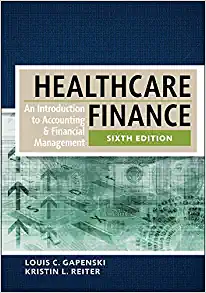Question
1. You are working on an Excel table and realize that you need to add a row to the middle of your table. What is
1. You are working on an Excel table and realize that you need to add a row to the middle of your table. What is one way to do this?
Highlight the column, then click on the Insert Cells button under the Home ribbon. Highlight the cell, then click on the Insert Cells button under the Home ribbon. Highlight the row, then click on the Insert Cells button under the Data ribbon. Highlight the row, then click on the Insert Cells button under the Home ribbon.
2. You are working on an Excel table and realize that you need to add a single cell to your table. What is one way to do this?
Highlight the cell, then click on the Insert Cells button under the Data ribbon. Highlight the cell, then click on the Insert Cells button under the Home ribbon. Highlight the column, then click on the Insert Cells button under the Home ribbon. Highlight the row, then click on the Insert Cells button under the Home ribbon.
3. You are working on an Excel table and realize that you need to delete a column in the middle of your table and shift the remaining data columns to the left. What is one way to do this?
Highlight the cell, then click on the Delete Cells button under the Home ribbon. Highlight the column, then click on the Delete Cells button under the Home ribbon. Highlight the column, then click the Delete button on your keyboard. Highlight the column, then click on the Delete Cells button under the Data ribbon.
4. You are valuing an investment that will produce cash flows of $10,000 each year for 15 years. What is the quickest way to enter $10,000 into each of the 15 cells of your table?
Type $10,000 into the first cell, then highlight that cell and use your cursor to drag the fill handle through the remaining 14 cells. Type $10,000 into each of the 15 cells. Type $10,000 into the first cell, then copy and paste the value individually into each of the remaining cells.
5. You have three tables in a worksheet in Excel. You need to sort one of the tables numerically, from smallest to largest values. How can you do this?
Highlight the worksheet, then click on the Data ribbon and find the Sort & Filter button. Use the Custom Sort to sort from smallest to largest. Highlight the table, then click on the Data ribbon and select Sort A to Z under the Sort & Filter button. Use the copy and paste functions to arrange a new table from smallest to largest values. Highlight the table, then click on the Data ribbon and find the Sort & Filter button. Use the Custom Sort option to sort from smallest to largest.
Step by Step Solution
There are 3 Steps involved in it
Step: 1

Get Instant Access to Expert-Tailored Solutions
See step-by-step solutions with expert insights and AI powered tools for academic success
Step: 2

Step: 3

Ace Your Homework with AI
Get the answers you need in no time with our AI-driven, step-by-step assistance
Get Started