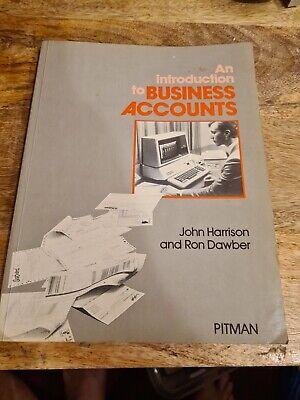? 1.00 Point: AC Step 8.1.1: Add a SIMS Hyperlink Field in Design View and Enter Hyperlinks in Datasheet View X Table Tools Jobs and Applicants : Database- C:\Users\MyITLab\Documents\Jobs and Applicants.accdb (Access 2007 - 2016 file format) - Access File Home Create External Data Database Tools Design Tell me what you want to do... ES Form Wizard A Report Wizard Module a Navigation Labels Class Module Application Table Table SharePoint Query Query Form Form Blank Report Report Blank Macro Parts Design Lists Wizard Design Design Form & More Forms Design Report Visual Basic Templates Tables Queries Forms Reports Macros & Code All Tables 3 Job Applicants Field Name Data Type Description (Optional) earch... ApplicantiD Short Text Job Locations FirstName Short Text Job Locations : Table LastName Short Text Interview Location and Candidates Address Short Text City Short Text 9 Job Locations State Short Text Job Applicants ZipCode Short Text Job Applicants : Table Phone Number Short Text PositionDesired Short Text Interview Location and Candidates Location Desired Short Text Job Applicants In Design view of the Job Applicants table, below Phone Number, create a new field named Email and press TAB. Set the data type to Hyperlink and press ENTER. View the table in Datasheet view, and save the changes when prompted. in Record 1 (Jeff Jones), enter the Email as Jeff Jones@AY.com and then press ENTER BE BE Job Locations Field Properties 6 General Lookup Field Size Format Input Mask Caption Default Value Validation Rule Sancato Validation Text Required Allow Zero Length Indexed Unicode Compression IME Mode IME Sentence Mode 1 of 20 Yes Yes Yes (No Duplicates) Yes No Control None General Attempts Remaining: 1 Text Align E View All C Reset Save Submit Design view. F6 = Switch panes. F1 = Help. Num Lock ? 1.00 Point: AC Step 8.1.1: Add a SIMS Hyperlink Field in Design View and Enter Hyperlinks in Datasheet View X Table Tools Jobs and Applicants : Database- C:\Users\MyITLab\Documents\Jobs and Applicants.accdb (Access 2007 - 2016 file format) - Access File Home Create External Data Database Tools Design Tell me what you want to do... ES Form Wizard A Report Wizard Module a Navigation Labels Class Module Application Table Table SharePoint Query Query Form Form Blank Report Report Blank Macro Parts Design Lists Wizard Design Design Form & More Forms Design Report Visual Basic Templates Tables Queries Forms Reports Macros & Code All Tables 3 Job Applicants Field Name Data Type Description (Optional) earch... ApplicantiD Short Text Job Locations FirstName Short Text Job Locations : Table LastName Short Text Interview Location and Candidates Address Short Text City Short Text 9 Job Locations State Short Text Job Applicants ZipCode Short Text Job Applicants : Table Phone Number Short Text PositionDesired Short Text Interview Location and Candidates Location Desired Short Text Job Applicants In Design view of the Job Applicants table, below Phone Number, create a new field named Email and press TAB. Set the data type to Hyperlink and press ENTER. View the table in Datasheet view, and save the changes when prompted. in Record 1 (Jeff Jones), enter the Email as Jeff Jones@AY.com and then press ENTER BE BE Job Locations Field Properties 6 General Lookup Field Size Format Input Mask Caption Default Value Validation Rule Sancato Validation Text Required Allow Zero Length Indexed Unicode Compression IME Mode IME Sentence Mode 1 of 20 Yes Yes Yes (No Duplicates) Yes No Control None General Attempts Remaining: 1 Text Align E View All C Reset Save Submit Design view. F6 = Switch panes. F1 = Help. Num Lock