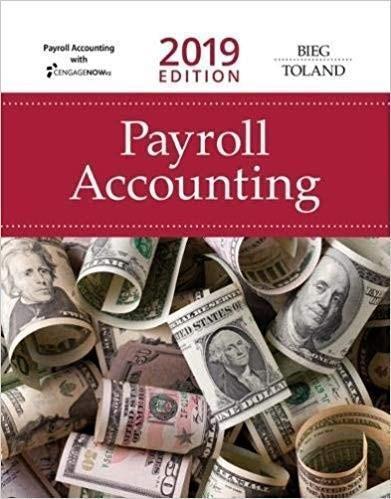Question
1.Setting up company: Go to Home page, select the widget to the direct top right of the word 'help' and select on the left side
1.Setting up company:
Go to Home page, select the widget to the direct top right of the word 'help' and select on the left side 'settings', then company setting.
For each edit, hit the pen picture on the right hand side of each section. Enter the company name, Pit Bull Sings T-Shirt. Enter information as indicated below:
Company address: c/o CSU- Global; 7800 Orchard Road- Suite 200
City:Greenwood Village, CO 80111
State: CO
ZIP code: 80111
Phone Number: 999.999.9999
Choose Accrual Basis
Go to advanced setting and be sure everything is turned on except the accounting setting for the closing of the books.
X out of this screen, which returns you to the home page.
TIPS:
- In the home page, go to the top right hand corner, to the right of the name of the company, click the gear symbol, which is the main link for everything you need for changes.
- Input is on the left-hand side of the home page with links to customers, vendors, and transactions. Add one customer (see tight top corner for the button for new): Lair Corp. Add three vendors: Arotek, Sheng Freight, and Waters Corporation. Also in the left, in chart of accounts, be sure there is a current asset account called accounts receivable and a current liability account called accounts payable.
- For doing the journal entries below: Go to top panel, on the right side of the screen, where there is a plus sign (+) and select journal entries found in the other section. In the cash on and credit to opening equity, give company an opening balance of $100,000 cash and equity.
- It is up to you to create the correct accounts, with the proper journal entries
- Important to remember:
- Do not forget to click on 'save and new' after you input and file.
- Backup your company information many times as you work. To do this, click the button at the bottom of each screen called: save and new
- Always check to be sure your input dates are correct. Transaction input date are on the top left side above the journal entryAlways best to record terms within the journal entry in the extra line provided to the right of A/R or A/P
- Always best to record terms within the journal entry in the extra line provided to the right of A/R or A/P
2. Prepare journal entries. Be sure all dates agree with the problem and are not today's date
- AUG 1, 2015 - Purchased T-shirts (BI= 0, other assets, inventory) from Arotek. Bought 1950 shirts at $3.846 each. Round to nearest dollar. Arotek, vendor, terms are 1/10, n/30.
- AUG 4, 2015 - At Arotek's request, Pit Bull Sings paid $200 cash to Sheng Freight for freight expenses on the August 1.
- AUG 5, 2015 - Sold merchandise to Lair Corp. 1040 T-shirts at $5.00 each. Lair Corporation, customer, is given credit terms to 2/10, n/60, FOB destination. The merchandise had cost of $3.846. Round to nearest dollar.
- AUG 8, 2015 - Purchased Specialized T-shirts from Waters Corporation. Bought 1000 shirts at $4.50 each. Waters Corporation, vendor, terms are 1/10, n/45.
- AUG 9, 2015- Pay Arotek Company for the shirts purchased on AUG 1. Round to nearest dollar.
Instructions:Enter above transactions into QuickBooks.To submit: go to homereportsbalance sheet and be sure your dates include August 1, 2015 to August 9, 2015. Also click on the inventory figure on the balance sheet to see the transactions within inventory. Cut and paste both of these reports into a document to submit.
Step by Step Solution
There are 3 Steps involved in it
Step: 1

Get Instant Access to Expert-Tailored Solutions
See step-by-step solutions with expert insights and AI powered tools for academic success
Step: 2

Step: 3

Ace Your Homework with AI
Get the answers you need in no time with our AI-driven, step-by-step assistance
Get Started