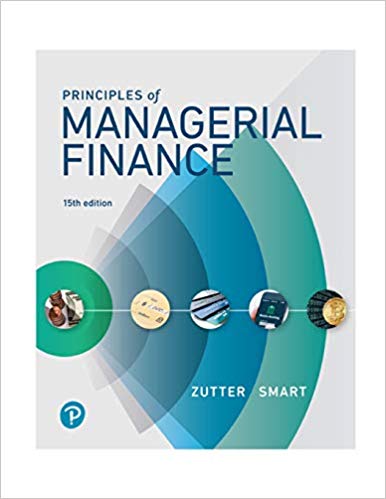Question
2. Insert today?s date into cell H2. Format it to display in dd/mm/yyyy format.3. Display the Payment Table sheet. Enter rates in decrements of 0.5%

2. Insert today?s date into cell H2. Format it to display in dd/mm/yyyy format.3. Display the Payment Table sheet. Enter rates in decrements of 0.5% beginning with9.00% in cell B9 and ending with 5.50% in cell B16. Format rates with two decimalplaces.4. In cell B8, enter a PMT function using the information in cells B2:B4 to yield a positivevalue.5. Populate the data range C9:H16 using the PMT function, specified with the Loan Amountfrom cell B2, the interest rate (year) corresponding to the respective row heading, and theloan term (months) corresponding to the respective column heading. Apply the formatfrom B8 to the results in the data table.6. Apply conditional formatting to the C9:H16 range to bold the font of cells which areabove $10,500 per month. Do not change any other formats for this range.7. In cells C18:C23 use a function to calculate the count of payments in the range C9:H16that are above $9,500, $10,000, $10,500, $11,000, $11,500, and $12,000, respectively.Format C18:C23 as general.8. Insert a left footer to display the dynamic file name. Change the page orientation toLandscape and return to Normal view. Print Preview and save your progress.9. Click the Employee Classification sheet, select the range A5:A9. Name the selected rangeJob_Code.10. Click to display the Employee Budget sheet. In cell A10 type GREET. In cell B10 type 2.Click cell C10, and insert a VLOOKUP function that looks up the Description from theEmployee Classification worksheet using the Job Code. With cell C10 as the active cell,auto fill the VLOOKUP formula down to cell C14. In cell D10, create a VLOOKUP thatlooks up the Type from the Employee Classification worksheet using the Job Code andauto fill down to D14. In cell E10, insert a VLOOKUP function that looks up the Salaryfrom the Employee Classification worksheet using the Job Code. Auto fill this formuladown to cell E14.11. In cells A11:A14 (beginning in cell A11), add the following Job Code and # Positions:Job Code # of PositionsTECH 5ASST 2GEN 1CASH 412. Calculate the Budget Amount by multiplying the number of positions by salary for eachposition. Sum the # Positions and the Budget Amount column in the Totals row; applythe Top and Double Bottom Border style to A15:F15.
 Latris Computer Store Loan Payment Options: Rates versus Months Amount of the Loan Loan Term (months) Interest Rate (year) $ 1,500,000 240 7.00% Date: 11/10/2016 Payment Options Number of Payments 120 9.00% Rates 5.50% # of payments above $9,500: # of payments above $10,000: # of payments above $10,500: # of payments above $11,000: # of payments above $11,500: # of payments above $12,000: 180 240 300 360 s Months 420 Latris Computer Store Employee Budget Store Name Location # City State Job Code Totals Latris Computer Store 4587GA Atlanta Georgia # Positions Description Type r Store get Salary Budget Amount Latris Computer Store Employee Classification Job Code ASST CASH GEN GREET TECH Description Assistant Manager Cashier General Manager Greeter Computer Technician Salary $ $ $ $ $ 37,500.00 22,000.00 54,000.00 7,500.00 30,000.00 Type MGR FT MGR PT FT Salary after Taxes $ $ $ $ $ 27,000.00 17,600.00 38,880.00 6,750.00 21,600.00
Latris Computer Store Loan Payment Options: Rates versus Months Amount of the Loan Loan Term (months) Interest Rate (year) $ 1,500,000 240 7.00% Date: 11/10/2016 Payment Options Number of Payments 120 9.00% Rates 5.50% # of payments above $9,500: # of payments above $10,000: # of payments above $10,500: # of payments above $11,000: # of payments above $11,500: # of payments above $12,000: 180 240 300 360 s Months 420 Latris Computer Store Employee Budget Store Name Location # City State Job Code Totals Latris Computer Store 4587GA Atlanta Georgia # Positions Description Type r Store get Salary Budget Amount Latris Computer Store Employee Classification Job Code ASST CASH GEN GREET TECH Description Assistant Manager Cashier General Manager Greeter Computer Technician Salary $ $ $ $ $ 37,500.00 22,000.00 54,000.00 7,500.00 30,000.00 Type MGR FT MGR PT FT Salary after Taxes $ $ $ $ $ 27,000.00 17,600.00 38,880.00 6,750.00 21,600.00 Step by Step Solution
There are 3 Steps involved in it
Step: 1

Get Instant Access to Expert-Tailored Solutions
See step-by-step solutions with expert insights and AI powered tools for academic success
Step: 2

Step: 3

Ace Your Homework with AI
Get the answers you need in no time with our AI-driven, step-by-step assistance
Get Started