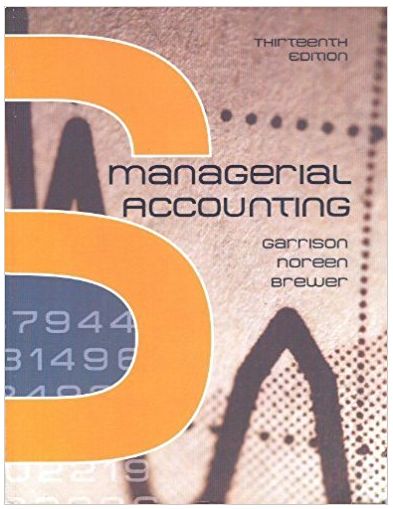Answered step by step
Verified Expert Solution
Question
1 Approved Answer
2 You want to enter a title and apply a cell style to three worksheets at the same time. Group the April, May, and
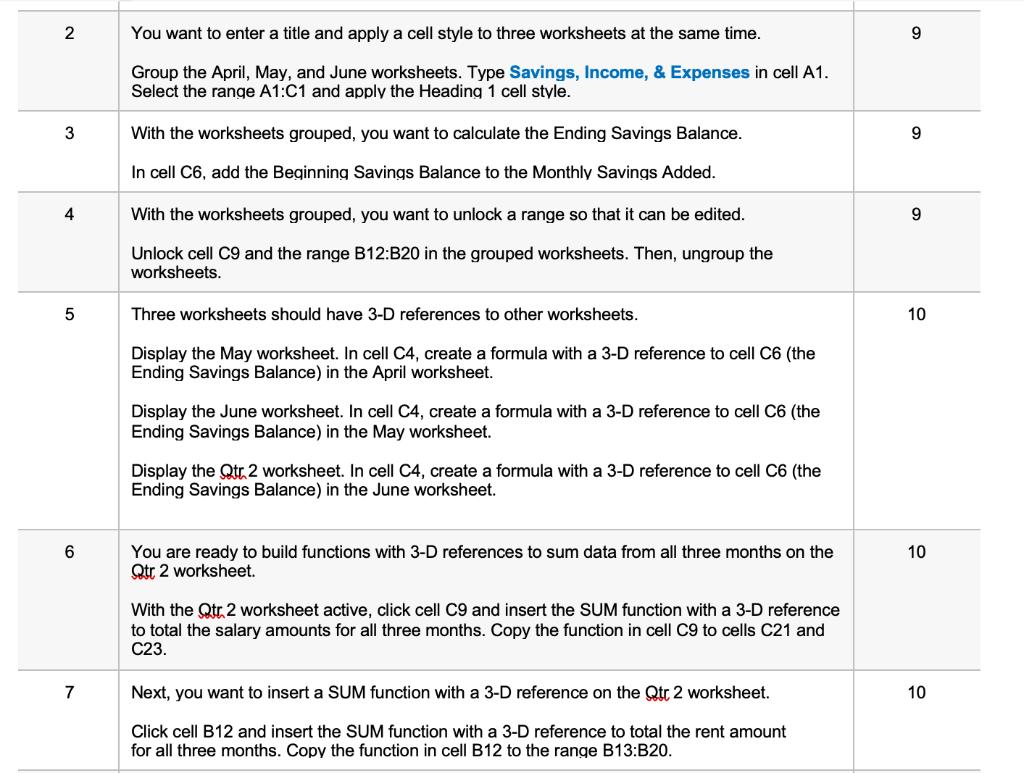
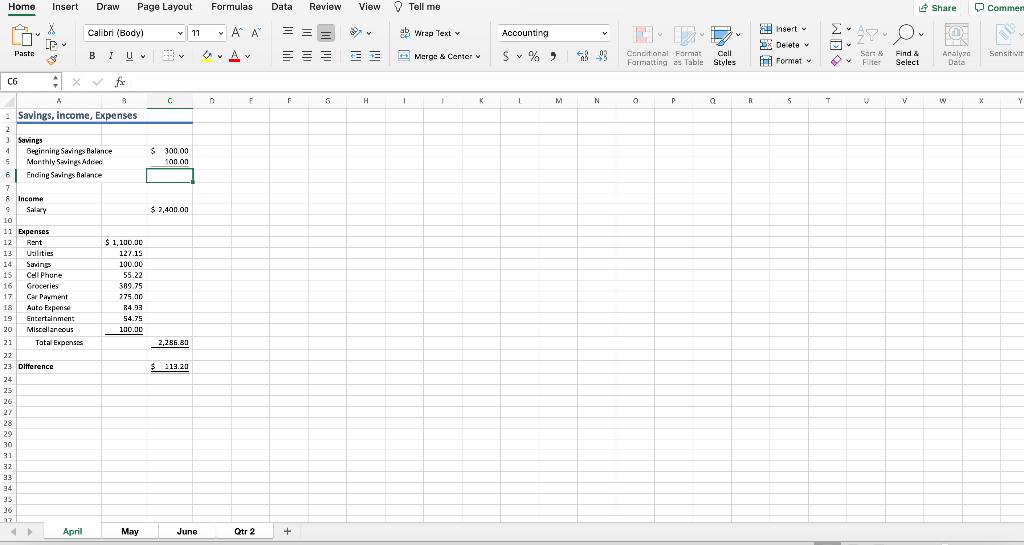
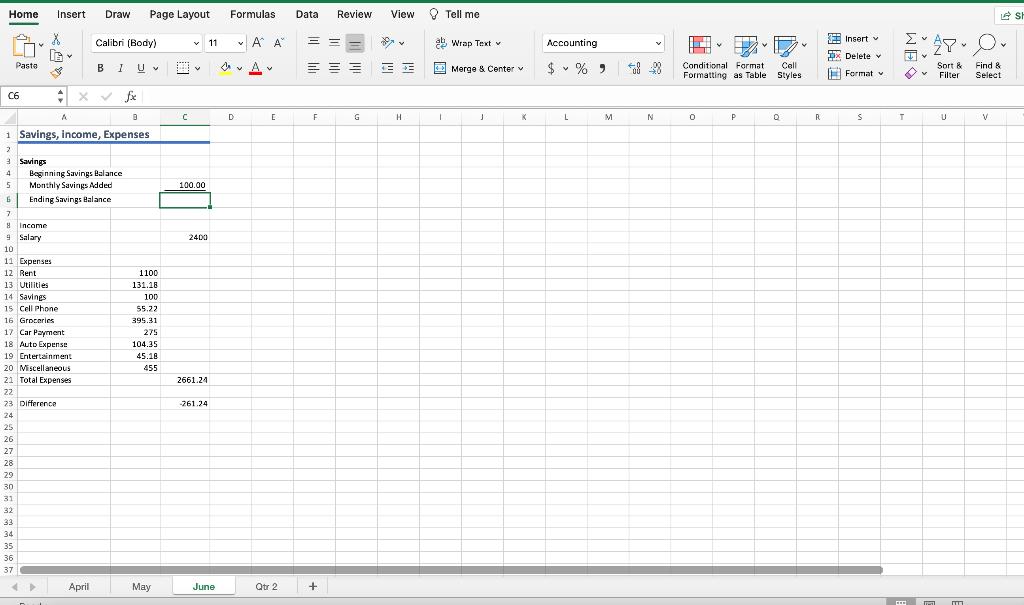
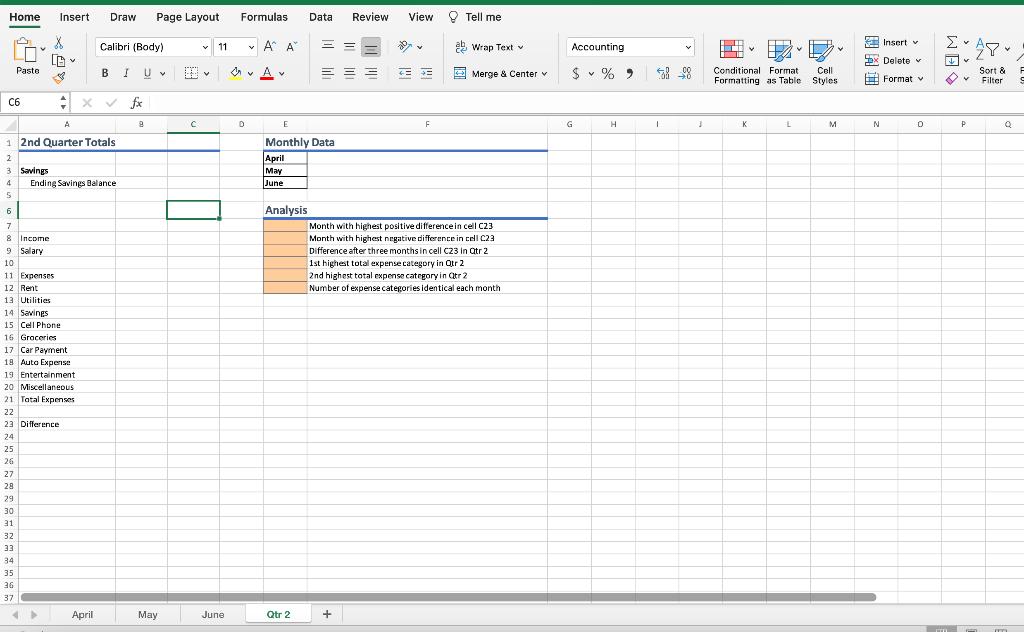
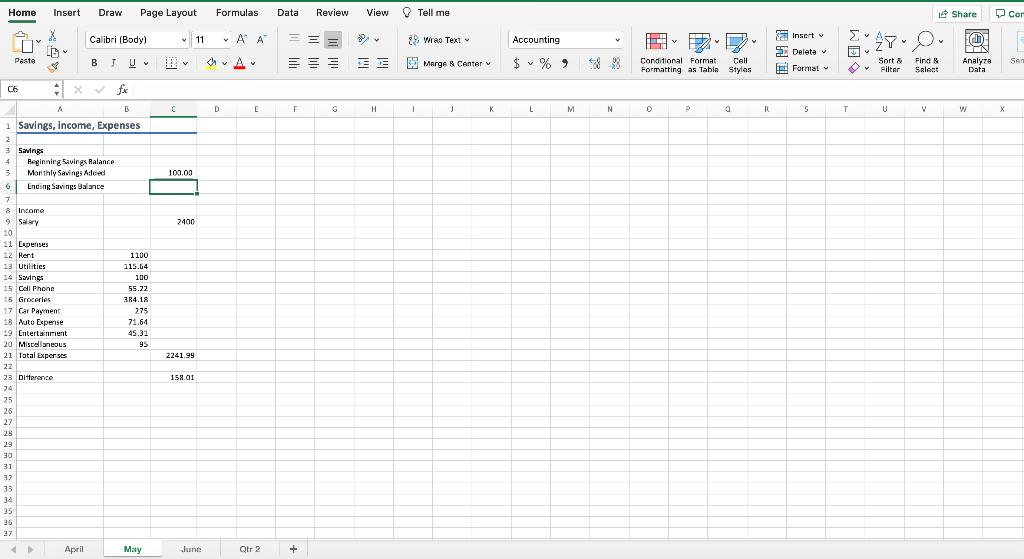
2 You want to enter a title and apply a cell style to three worksheets at the same time. Group the April, May, and June worksheets. Type Savings, Income, & Expenses in cell A1. Select the range A1:C1 and apply the Heading 1 cell style. 3 With the worksheets grouped, you want to calculate the Ending Savings Balance. 9. In cell C6, add the Beginning Savings Balance to the Monthly Savings Added. 4 With the worksheets grouped, you want to unlock a range so that it can be edited. 9. Unlock cell C9 and the range B12:B20 in the grouped worksheets. Then, ungroup the worksheets. Three worksheets should have 3-D references to other worksheets. 10 Display the May worksheet. In cell C4, create a formula with a 3-D reference to cell C6 (the Ending Savings Balance) in the April worksheet. Display the June worksheet. In cell C4, create a formula with a 3-D reference to cell C6 (the Ending Savings Balance) in the May worksheet. Display the Qtr 2 worksheet. In cell C4, create a formula with a 3-D reference to cell C6 (the Ending Savings Balance) in the June worksheet. You are ready to build functions with 3-D references to sum data from all three months on the Qtr 2 worksheet. 10 With the Qtr 2 worksheet active, click cell C9 and insert the SUM function with a 3-D reference to total the salary amounts for all three months. Copy the function in cell C9 to cells C21 and C23. 7 Next, you want to insert a SUM function with a 3-D reference on the Qtr 2 worksheet. 10 Click cell B12 and insert the SUM function with a 3-D reference to total the rent amount for all three months. Copy the function in cell B12 to the range B13:B20. Home Draw Page Layout Formulas Data Review View V Tell me O Commer Insert E Share nsert v * Delete v Calibri (Body) v 11 A A Wrap Text v Accounting B I S v % > Cell Find & Analyza Data Paste Merga & Center v Cencitonal Format Sart & Sensitivit Formatting as Table Styles E Format v Fiter Select C6 v fe F H K M. P. : Savings, income, Expenses 3 Savings 4. Beginning Savings Balance Morthly Savings Adced 6 Ending Savings Balance $ 300.00 100.00 17 8 Income Salary $ 2,400.00 10 11 Expenses 12 Rent $ 1,100.00 13 Utilities 127.15 14 Savings 100.00 15 Cell Phure 55.22 16 Groceries 389.75 Car Payment Auto Expense 17 775.00 18 84.33 19 Entertainment 54.75 20 Miscdlancous 100.00 21 Tatal Expanses 2,286.80 22 23 Difference 113.20 24 25 26 27 28 29 30 31 32 33 34 35 36 17 April May June Qtr 2 Home Insert Draw Page Layout Formulas Data Review View O Tell me Calibri (Body) v 11 v A A Wrap Text Accounting E Insert v R Delete v Paste B I A v O Merge & Center v $ v % 9 Conditional Format Cell Sort & Find & Formatting as Table Styles H Format v Filter Select C6 fie D G H K L M P R 1 Savings, income, Expenses 3 Savings Beginning Savings Balance Monthly Savings Added 6 Ending Savings Balance 4 100.00 7. B. Income 9 Salary 2400 10 11 Expenses 12 Rent 1100 13 Utilities 131.18 14 Savings 15 Cell Phone 100 55.22 16 Groceries 395.31 17 Car Payment 275 18 Auto Expense 104.35 19 Entertainrment 45.18 20 Miscellaneous 455 21 Total Expenses 2661.24 22 23 Difference -261.24 24 25 26 27 28 29 30 31 32 33 34 35 36 37 April May June Qtr 2 Home Insert Draw Page Layout Formulas Data Review View O Tell me - E Insert v v 11 v A A 27 Calibri (Body) ab wrap Text v Accounting EE Delete v O v A v = = = Paste E Merge & Center v $ v % 2 Conditional Format Cell B U v A Format v Sort & Filter Formatting as Table Styles C6 v fx A E H K M P 1 2nd Quarter Totals Monthly Data 3 Savings Ending Savings Balance April May June 4 Analysis Month with highest positive differencein cell C23 8 Income 9 Salary Month with highest negative difference in cell C23 Difference after three monthsin cell C23 in Qtr 2 1st highest total expense category in Qtr 2 2nd highest total expense category in atr 2 Number of expense categories identical each month 10 11 Expenses 12 Rent 13 Utilities 14 Savings 15 Cell Phone 16 Groceries 17 Car Payment 18 Auto Expense 19 Entertainment 20 Miscellaneous 21 Tatal Expenses 22 23 Difference 24 25 26 27 28 29 30 31 32 EE 34 35 36 37 April May June Qtr 2 + Home Insert Draw Page Layout Formulas Data Review View O Tell me 9 Share D Cor Insert v Calibri (Body) 11 A A 82 Wrao Text Accounting E Delete v Pasta BTU Conditional Format Cell Sort & Filter E Marge & Center v Find & Analyza Sen . Formatting as Tabla Stylas E Format Saloct Data v fx C6 D K L M N P. R 1 Savings, income, Expenses :2 3 Savings Beginning Savings Ralance Monthly Savings Adced 4 100.00 6 Ending Savings Balance 8 Income 9 Salary 10. 2400 11 Expenses 12 Rent 1100 13 Utilities 115.64 14 Savings 100 15 Cell Phone 55.22 15 Groceries 3R4.18 17 Car Payment 275 18 Nuto Expense 71.64 19 Entertainment 45.31 20 Miscellaneous 95 21 Tatal Exper ses 2241.99 22 23 DIfference 158.01 24 25 26 27 28 29 30 31 32 33 34 35 36 37 April ay June Qtr 2 2 You want to enter a title and apply a cell style to three worksheets at the same time. Group the April, May, and June worksheets. Type Savings, Income, & Expenses in cell A1. Select the range A1:C1 and apply the Heading 1 cell style. 3 With the worksheets grouped, you want to calculate the Ending Savings Balance. 9. In cell C6, add the Beginning Savings Balance to the Monthly Savings Added. 4 With the worksheets grouped, you want to unlock a range so that it can be edited. 9. Unlock cell C9 and the range B12:B20 in the grouped worksheets. Then, ungroup the worksheets. Three worksheets should have 3-D references to other worksheets. 10 Display the May worksheet. In cell C4, create a formula with a 3-D reference to cell C6 (the Ending Savings Balance) in the April worksheet. Display the June worksheet. In cell C4, create a formula with a 3-D reference to cell C6 (the Ending Savings Balance) in the May worksheet. Display the Qtr 2 worksheet. In cell C4, create a formula with a 3-D reference to cell C6 (the Ending Savings Balance) in the June worksheet. You are ready to build functions with 3-D references to sum data from all three months on the Qtr 2 worksheet. 10 With the Qtr 2 worksheet active, click cell C9 and insert the SUM function with a 3-D reference to total the salary amounts for all three months. Copy the function in cell C9 to cells C21 and C23. 7 Next, you want to insert a SUM function with a 3-D reference on the Qtr 2 worksheet. 10 Click cell B12 and insert the SUM function with a 3-D reference to total the rent amount for all three months. Copy the function in cell B12 to the range B13:B20. Home Draw Page Layout Formulas Data Review View V Tell me O Commer Insert E Share nsert v * Delete v Calibri (Body) v 11 A A Wrap Text v Accounting B I S v % > Cell Find & Analyza Data Paste Merga & Center v Cencitonal Format Sart & Sensitivit Formatting as Table Styles E Format v Fiter Select C6 v fe F H K M. P. : Savings, income, Expenses 3 Savings 4. Beginning Savings Balance Morthly Savings Adced 6 Ending Savings Balance $ 300.00 100.00 17 8 Income Salary $ 2,400.00 10 11 Expenses 12 Rent $ 1,100.00 13 Utilities 127.15 14 Savings 100.00 15 Cell Phure 55.22 16 Groceries 389.75 Car Payment Auto Expense 17 775.00 18 84.33 19 Entertainment 54.75 20 Miscdlancous 100.00 21 Tatal Expanses 2,286.80 22 23 Difference 113.20 24 25 26 27 28 29 30 31 32 33 34 35 36 17 April May June Qtr 2 Home Insert Draw Page Layout Formulas Data Review View O Tell me Calibri (Body) v 11 v A A Wrap Text Accounting E Insert v R Delete v Paste B I A v O Merge & Center v $ v % 9 Conditional Format Cell Sort & Find & Formatting as Table Styles H Format v Filter Select C6 fie D G H K L M P R 1 Savings, income, Expenses 3 Savings Beginning Savings Balance Monthly Savings Added 6 Ending Savings Balance 4 100.00 7. B. Income 9 Salary 2400 10 11 Expenses 12 Rent 1100 13 Utilities 131.18 14 Savings 15 Cell Phone 100 55.22 16 Groceries 395.31 17 Car Payment 275 18 Auto Expense 104.35 19 Entertainrment 45.18 20 Miscellaneous 455 21 Total Expenses 2661.24 22 23 Difference -261.24 24 25 26 27 28 29 30 31 32 33 34 35 36 37 April May June Qtr 2 Home Insert Draw Page Layout Formulas Data Review View O Tell me - E Insert v v 11 v A A 27 Calibri (Body) ab wrap Text v Accounting EE Delete v O v A v = = = Paste E Merge & Center v $ v % 2 Conditional Format Cell B U v A Format v Sort & Filter Formatting as Table Styles C6 v fx A E H K M P 1 2nd Quarter Totals Monthly Data 3 Savings Ending Savings Balance April May June 4 Analysis Month with highest positive differencein cell C23 8 Income 9 Salary Month with highest negative difference in cell C23 Difference after three monthsin cell C23 in Qtr 2 1st highest total expense category in Qtr 2 2nd highest total expense category in atr 2 Number of expense categories identical each month 10 11 Expenses 12 Rent 13 Utilities 14 Savings 15 Cell Phone 16 Groceries 17 Car Payment 18 Auto Expense 19 Entertainment 20 Miscellaneous 21 Tatal Expenses 22 23 Difference 24 25 26 27 28 29 30 31 32 EE 34 35 36 37 April May June Qtr 2 + Home Insert Draw Page Layout Formulas Data Review View O Tell me 9 Share D Cor Insert v Calibri (Body) 11 A A 82 Wrao Text Accounting E Delete v Pasta BTU Conditional Format Cell Sort & Filter E Marge & Center v Find & Analyza Sen . Formatting as Tabla Stylas E Format Saloct Data v fx C6 D K L M N P. R 1 Savings, income, Expenses :2 3 Savings Beginning Savings Ralance Monthly Savings Adced 4 100.00 6 Ending Savings Balance 8 Income 9 Salary 10. 2400 11 Expenses 12 Rent 1100 13 Utilities 115.64 14 Savings 100 15 Cell Phone 55.22 15 Groceries 3R4.18 17 Car Payment 275 18 Nuto Expense 71.64 19 Entertainment 45.31 20 Miscellaneous 95 21 Tatal Exper ses 2241.99 22 23 DIfference 158.01 24 25 26 27 28 29 30 31 32 33 34 35 36 37 April ay June Qtr 2 2 You want to enter a title and apply a cell style to three worksheets at the same time. Group the April, May, and June worksheets. Type Savings, Income, & Expenses in cell A1. Select the range A1:C1 and apply the Heading 1 cell style. 3 With the worksheets grouped, you want to calculate the Ending Savings Balance. 9. In cell C6, add the Beginning Savings Balance to the Monthly Savings Added. 4 With the worksheets grouped, you want to unlock a range so that it can be edited. 9. Unlock cell C9 and the range B12:B20 in the grouped worksheets. Then, ungroup the worksheets. Three worksheets should have 3-D references to other worksheets. 10 Display the May worksheet. In cell C4, create a formula with a 3-D reference to cell C6 (the Ending Savings Balance) in the April worksheet. Display the June worksheet. In cell C4, create a formula with a 3-D reference to cell C6 (the Ending Savings Balance) in the May worksheet. Display the Qtr 2 worksheet. In cell C4, create a formula with a 3-D reference to cell C6 (the Ending Savings Balance) in the June worksheet. You are ready to build functions with 3-D references to sum data from all three months on the Qtr 2 worksheet. 10 With the Qtr 2 worksheet active, click cell C9 and insert the SUM function with a 3-D reference to total the salary amounts for all three months. Copy the function in cell C9 to cells C21 and C23. 7 Next, you want to insert a SUM function with a 3-D reference on the Qtr 2 worksheet. 10 Click cell B12 and insert the SUM function with a 3-D reference to total the rent amount for all three months. Copy the function in cell B12 to the range B13:B20. Home Draw Page Layout Formulas Data Review View V Tell me O Commer Insert E Share nsert v * Delete v Calibri (Body) v 11 A A Wrap Text v Accounting B I S v % > Cell Find & Analyza Data Paste Merga & Center v Cencitonal Format Sart & Sensitivit Formatting as Table Styles E Format v Fiter Select C6 v fe F H K M. P. : Savings, income, Expenses 3 Savings 4. Beginning Savings Balance Morthly Savings Adced 6 Ending Savings Balance $ 300.00 100.00 17 8 Income Salary $ 2,400.00 10 11 Expenses 12 Rent $ 1,100.00 13 Utilities 127.15 14 Savings 100.00 15 Cell Phure 55.22 16 Groceries 389.75 Car Payment Auto Expense 17 775.00 18 84.33 19 Entertainment 54.75 20 Miscdlancous 100.00 21 Tatal Expanses 2,286.80 22 23 Difference 113.20 24 25 26 27 28 29 30 31 32 33 34 35 36 17 April May June Qtr 2 Home Insert Draw Page Layout Formulas Data Review View O Tell me Calibri (Body) v 11 v A A Wrap Text Accounting E Insert v R Delete v Paste B I A v O Merge & Center v $ v % 9 Conditional Format Cell Sort & Find & Formatting as Table Styles H Format v Filter Select C6 fie D G H K L M P R 1 Savings, income, Expenses 3 Savings Beginning Savings Balance Monthly Savings Added 6 Ending Savings Balance 4 100.00 7. B. Income 9 Salary 2400 10 11 Expenses 12 Rent 1100 13 Utilities 131.18 14 Savings 15 Cell Phone 100 55.22 16 Groceries 395.31 17 Car Payment 275 18 Auto Expense 104.35 19 Entertainrment 45.18 20 Miscellaneous 455 21 Total Expenses 2661.24 22 23 Difference -261.24 24 25 26 27 28 29 30 31 32 33 34 35 36 37 April May June Qtr 2 Home Insert Draw Page Layout Formulas Data Review View O Tell me - E Insert v v 11 v A A 27 Calibri (Body) ab wrap Text v Accounting EE Delete v O v A v = = = Paste E Merge & Center v $ v % 2 Conditional Format Cell B U v A Format v Sort & Filter Formatting as Table Styles C6 v fx A E H K M P 1 2nd Quarter Totals Monthly Data 3 Savings Ending Savings Balance April May June 4 Analysis Month with highest positive differencein cell C23 8 Income 9 Salary Month with highest negative difference in cell C23 Difference after three monthsin cell C23 in Qtr 2 1st highest total expense category in Qtr 2 2nd highest total expense category in atr 2 Number of expense categories identical each month 10 11 Expenses 12 Rent 13 Utilities 14 Savings 15 Cell Phone 16 Groceries 17 Car Payment 18 Auto Expense 19 Entertainment 20 Miscellaneous 21 Tatal Expenses 22 23 Difference 24 25 26 27 28 29 30 31 32 EE 34 35 36 37 April May June Qtr 2 + Home Insert Draw Page Layout Formulas Data Review View O Tell me 9 Share D Cor Insert v Calibri (Body) 11 A A 82 Wrao Text Accounting E Delete v Pasta BTU Conditional Format Cell Sort & Filter E Marge & Center v Find & Analyza Sen . Formatting as Tabla Stylas E Format Saloct Data v fx C6 D K L M N P. R 1 Savings, income, Expenses :2 3 Savings Beginning Savings Ralance Monthly Savings Adced 4 100.00 6 Ending Savings Balance 8 Income 9 Salary 10. 2400 11 Expenses 12 Rent 1100 13 Utilities 115.64 14 Savings 100 15 Cell Phone 55.22 15 Groceries 3R4.18 17 Car Payment 275 18 Nuto Expense 71.64 19 Entertainment 45.31 20 Miscellaneous 95 21 Tatal Exper ses 2241.99 22 23 DIfference 158.01 24 25 26 27 28 29 30 31 32 33 34 35 36 37 April ay June Qtr 2 2 You want to enter a title and apply a cell style to three worksheets at the same time. Group the April, May, and June worksheets. Type Savings, Income, & Expenses in cell A1. Select the range A1:C1 and apply the Heading 1 cell style. 3 With the worksheets grouped, you want to calculate the Ending Savings Balance. 9. In cell C6, add the Beginning Savings Balance to the Monthly Savings Added. 4 With the worksheets grouped, you want to unlock a range so that it can be edited. 9. Unlock cell C9 and the range B12:B20 in the grouped worksheets. Then, ungroup the worksheets. Three worksheets should have 3-D references to other worksheets. 10 Display the May worksheet. In cell C4, create a formula with a 3-D reference to cell C6 (the Ending Savings Balance) in the April worksheet. Display the June worksheet. In cell C4, create a formula with a 3-D reference to cell C6 (the Ending Savings Balance) in the May worksheet. Display the Qtr 2 worksheet. In cell C4, create a formula with a 3-D reference to cell C6 (the Ending Savings Balance) in the June worksheet. You are ready to build functions with 3-D references to sum data from all three months on the Qtr 2 worksheet. 10 With the Qtr 2 worksheet active, click cell C9 and insert the SUM function with a 3-D reference to total the salary amounts for all three months. Copy the function in cell C9 to cells C21 and C23. 7 Next, you want to insert a SUM function with a 3-D reference on the Qtr 2 worksheet. 10 Click cell B12 and insert the SUM function with a 3-D reference to total the rent amount for all three months. Copy the function in cell B12 to the range B13:B20. Home Draw Page Layout Formulas Data Review View V Tell me O Commer Insert E Share nsert v * Delete v Calibri (Body) v 11 A A Wrap Text v Accounting B I S v % > Cell Find & Analyza Data Paste Merga & Center v Cencitonal Format Sart & Sensitivit Formatting as Table Styles E Format v Fiter Select C6 v fe F H K M. P. : Savings, income, Expenses 3 Savings 4. Beginning Savings Balance Morthly Savings Adced 6 Ending Savings Balance $ 300.00 100.00 17 8 Income Salary $ 2,400.00 10 11 Expenses 12 Rent $ 1,100.00 13 Utilities 127.15 14 Savings 100.00 15 Cell Phure 55.22 16 Groceries 389.75 Car Payment Auto Expense 17 775.00 18 84.33 19 Entertainment 54.75 20 Miscdlancous 100.00 21 Tatal Expanses 2,286.80 22 23 Difference 113.20 24 25 26 27 28 29 30 31 32 33 34 35 36 17 April May June Qtr 2 Home Insert Draw Page Layout Formulas Data Review View O Tell me Calibri (Body) v 11 v A A Wrap Text Accounting E Insert v R Delete v Paste B I A v O Merge & Center v $ v % 9 Conditional Format Cell Sort & Find & Formatting as Table Styles H Format v Filter Select C6 fie D G H K L M P R 1 Savings, income, Expenses 3 Savings Beginning Savings Balance Monthly Savings Added 6 Ending Savings Balance 4 100.00 7. B. Income 9 Salary 2400 10 11 Expenses 12 Rent 1100 13 Utilities 131.18 14 Savings 15 Cell Phone 100 55.22 16 Groceries 395.31 17 Car Payment 275 18 Auto Expense 104.35 19 Entertainrment 45.18 20 Miscellaneous 455 21 Total Expenses 2661.24 22 23 Difference -261.24 24 25 26 27 28 29 30 31 32 33 34 35 36 37 April May June Qtr 2 Home Insert Draw Page Layout Formulas Data Review View O Tell me - E Insert v v 11 v A A 27 Calibri (Body) ab wrap Text v Accounting EE Delete v O v A v = = = Paste E Merge & Center v $ v % 2 Conditional Format Cell B U v A Format v Sort & Filter Formatting as Table Styles C6 v fx A E H K M P 1 2nd Quarter Totals Monthly Data 3 Savings Ending Savings Balance April May June 4 Analysis Month with highest positive differencein cell C23 8 Income 9 Salary Month with highest negative difference in cell C23 Difference after three monthsin cell C23 in Qtr 2 1st highest total expense category in Qtr 2 2nd highest total expense category in atr 2 Number of expense categories identical each month 10 11 Expenses 12 Rent 13 Utilities 14 Savings 15 Cell Phone 16 Groceries 17 Car Payment 18 Auto Expense 19 Entertainment 20 Miscellaneous 21 Tatal Expenses 22 23 Difference 24 25 26 27 28 29 30 31 32 EE 34 35 36 37 April May June Qtr 2 + Home Insert Draw Page Layout Formulas Data Review View O Tell me 9 Share D Cor Insert v Calibri (Body) 11 A A 82 Wrao Text Accounting E Delete v Pasta BTU Conditional Format Cell Sort & Filter E Marge & Center v Find & Analyza Sen . Formatting as Tabla Stylas E Format Saloct Data v fx C6 D K L M N P. R 1 Savings, income, Expenses :2 3 Savings Beginning Savings Ralance Monthly Savings Adced 4 100.00 6 Ending Savings Balance 8 Income 9 Salary 10. 2400 11 Expenses 12 Rent 1100 13 Utilities 115.64 14 Savings 100 15 Cell Phone 55.22 15 Groceries 3R4.18 17 Car Payment 275 18 Nuto Expense 71.64 19 Entertainment 45.31 20 Miscellaneous 95 21 Tatal Exper ses 2241.99 22 23 DIfference 158.01 24 25 26 27 28 29 30 31 32 33 34 35 36 37 April ay June Qtr 2
Step by Step Solution
★★★★★
3.41 Rating (154 Votes )
There are 3 Steps involved in it
Step: 1
Answer Step by Step Solution step 2 select the first worksheet ie april hold down shift key and select till june This allows you to edit the same cell in all worksheets simultaneously Edit a1 cell in ...
Get Instant Access to Expert-Tailored Solutions
See step-by-step solutions with expert insights and AI powered tools for academic success
Step: 2

Step: 3

Ace Your Homework with AI
Get the answers you need in no time with our AI-driven, step-by-step assistance
Get Started