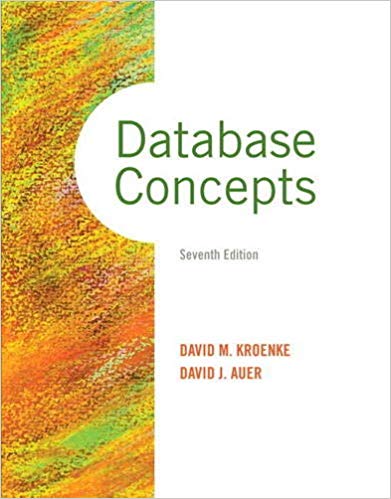211 S50 (Due Tuesday @9pm 28-Jan-2020) (1).pdf - Adobe Acrobat Reader DC How Help Assignment-01_Inf. Assignment-01_Inf... X 216 An 6 Q o 66,7% - 5 Creating/Configuring Windows 10 Pro Multi-partition Operating System by Using Virtual Machine (WMware or Virtual Box or Hyper-V) INTRODUCTION This assignment will verify your ability to install configure and disinister a Windows 10" system. You will need to show a variety of features that Windows 10 can support. You will be using one of the Virtual Machine software to complete this assignment VMware or Virtual Box or Hyper-V) OBJECTIVES The objectives of this assignment are to: Install the Windows 10 Pro Operating System Configure multiple partitions and file systems Set up users, groups and local security Install and configure a printing environment Implement system folttolerance measures REPORT REQUIRED You will be required to screenshot each step, paste it in WORD, and sent the report to Moodle before che day MATERIALS REQUIRED To complete this assignment, you will require You PC should be with moh RAM space with Virtual Machine installed The Windows 10 iso file (Download from Microcont website) (Hint: For this assignment, you caly need to create one Virtual Machine) DOLL Assignment-01_Inf... Assignment-01_Inf... X BQ @ 3.16 o 66.79 THE SPECIFICATIONS Instructions You have been assigned to implement a Windows 10system in your company, where workers from several different departments will periodically require access to their respective data. To separate the information stored for each department, a decision has been made to divide the system hard drive into four separate partitions. For additional security, different liser and group accounts will be created and a local security policy will be configured. The system will also be used for printing documents, with various levels of access for particular groups of workers Finally, to secure the system against hardware failures and software corruption, some fault tolerance measures will need to be undertaken. The instructions given below will guide you through the steps required to successfully implement the necessary solution. Step 1. Installing Windows 10 Pro Create a new Virtual Machine on your PC, name: Info1111-Your Student id. You will be installing Windows 10 using the Windows 10 iso file. If your student id is 100361234, then PC Name example: K100361234 The PC name can be revised after installation As you proceed the installation, follow the steps listed below: Create a 20GB main partition to host W10 operating system files. Leave the remaining space on the hard drive unpartitioned for now In the networking portion of the installation, assume the computer is not connected to a network Step 2. Setting up multiple partitions Create three more partitions of equal size. Forshat them so that you can implement file system security on all three Set up the three partitions as mounted volumes(1GB each) connecting to three folders on the main 20GB partition Name the three folders: Marketing, Patent and Call Center (Hint: make sure you have the appropriate file system on all the putiti mment-01_Inf.. Assignment-01_Inf... X Step 3. Creating and configuring user and group accounts (User Name in the table below) Create the users MI, P1 and C. All of these we should be able to use the system and save files but none of the should be able to install software or make changes to the system files and settings. (Hint: use aesting built in group) Create the users: M2, P2 and C. These users should be able to install software and make file and setting changes to the system but they should not be able to read files belonging to other users. (Hint: use an existing bult group) Create the users Sl and S2. They should have full administrative access to the system (Hint: use a casting but in proup) Create four groups called Marketing, Patent Call Center and Supervisors Place users in the appropriate groups as outlined in table below Group Members Marketing McKay, Mandeeple, MI, M2) Patent Palma, Pablo, (te, P1, P2) Call Center Caesar, Carter, te,1,2) Supervisors Sandra, Selena, Le S1, S2) Set up folder permissions so that members of each of the three groups Marketing, Patent and Call Center have full access to their respective folders created in step 2 above, but no access to the other two folders Members of the Supervisors group should have full access to all three folders. Ensure that the same security is in place when accessing the contents of the folders directly through the corresponding partition deve letters, not just through the mounted volumes. Note: Access through the system group Everyone must not be available to these folders for this security scheme to be implemented correctly Step 4. Setting up local security policies Implement the following policies on the system Passwords must be changed every 30 days Each we required to use at least eight unique passwords before they welowed to use a password that they have previously used Any user lopping into the system should be greeted with the following wat Warning: only authorized personnel is permitted to log on to this system. The username of the user who last loped on to the system should not be displayed on the lo screen pm_28-Jan-2020) (1).pdf - Adobe Acrobat Reader DC Inf... Assignment-01_Inf... X Step 5. Setting up a printing in Create a local Planes prises LPTlplease choose my HP Laserprinter from the list) and share it with the Paserl. Make it able between the hours of 7:30 a mod6 30 pm Set up all members of the three groups you created Marketing. Patel and Call Center to be allowed to print on this printer Do not allow just anybody to print Hint remove one of the de printing per Ensure that the two members of the Supervisors group have full control over the print jobs and the printer Step 6. Implementing system fault-tolerance measures . Set up an alert that will send a message to Sandra whenever the Processor Time count goes above 60. Make sure an entry is recorded in the application event log when the alert istrippered Create a backup schedude to back up all components of the System State at 11:30pm every Friday. Set backup destination file to system_statek pm 28-Jan-2020) (1).pdf - Adobe Acrobat Reader DC f... Assignment-01_Inf... ) de X ( MARKING SCHEME You will be praded on Assignment component P entation Quality (presence of all required elements including tepat Stap : lastalling Windows 10" (or Windows 7) Step 2. Setting up multiple partitions Shp): Canng and configuring wat and group accounts Step 4: Setting up local security policies Step 5 Seaga penting evim! Stup 6 luplemen tem fuult-tolerance mea /Create a backup schedule The lower of p epohi 15% 100% HOW TO SUBMIT Please use the "snipping tool" do the Screenshot" for each step paste it in WORD, and submit the report to Moodle before due day. Start: (B , Fri., 24 January 2020) End , Tue, 28 January 2020) If you like to add con s on each step that will be great However, try to make it clear Due Spm, Tuesday, 28 January 2020 211 S50 (Due Tuesday @9pm 28-Jan-2020) (1).pdf - Adobe Acrobat Reader DC How Help Assignment-01_Inf. Assignment-01_Inf... X 216 An 6 Q o 66,7% - 5 Creating/Configuring Windows 10 Pro Multi-partition Operating System by Using Virtual Machine (WMware or Virtual Box or Hyper-V) INTRODUCTION This assignment will verify your ability to install configure and disinister a Windows 10" system. You will need to show a variety of features that Windows 10 can support. You will be using one of the Virtual Machine software to complete this assignment VMware or Virtual Box or Hyper-V) OBJECTIVES The objectives of this assignment are to: Install the Windows 10 Pro Operating System Configure multiple partitions and file systems Set up users, groups and local security Install and configure a printing environment Implement system folttolerance measures REPORT REQUIRED You will be required to screenshot each step, paste it in WORD, and sent the report to Moodle before che day MATERIALS REQUIRED To complete this assignment, you will require You PC should be with moh RAM space with Virtual Machine installed The Windows 10 iso file (Download from Microcont website) (Hint: For this assignment, you caly need to create one Virtual Machine) DOLL Assignment-01_Inf... Assignment-01_Inf... X BQ @ 3.16 o 66.79 THE SPECIFICATIONS Instructions You have been assigned to implement a Windows 10system in your company, where workers from several different departments will periodically require access to their respective data. To separate the information stored for each department, a decision has been made to divide the system hard drive into four separate partitions. For additional security, different liser and group accounts will be created and a local security policy will be configured. The system will also be used for printing documents, with various levels of access for particular groups of workers Finally, to secure the system against hardware failures and software corruption, some fault tolerance measures will need to be undertaken. The instructions given below will guide you through the steps required to successfully implement the necessary solution. Step 1. Installing Windows 10 Pro Create a new Virtual Machine on your PC, name: Info1111-Your Student id. You will be installing Windows 10 using the Windows 10 iso file. If your student id is 100361234, then PC Name example: K100361234 The PC name can be revised after installation As you proceed the installation, follow the steps listed below: Create a 20GB main partition to host W10 operating system files. Leave the remaining space on the hard drive unpartitioned for now In the networking portion of the installation, assume the computer is not connected to a network Step 2. Setting up multiple partitions Create three more partitions of equal size. Forshat them so that you can implement file system security on all three Set up the three partitions as mounted volumes(1GB each) connecting to three folders on the main 20GB partition Name the three folders: Marketing, Patent and Call Center (Hint: make sure you have the appropriate file system on all the putiti mment-01_Inf.. Assignment-01_Inf... X Step 3. Creating and configuring user and group accounts (User Name in the table below) Create the users MI, P1 and C. All of these we should be able to use the system and save files but none of the should be able to install software or make changes to the system files and settings. (Hint: use aesting built in group) Create the users: M2, P2 and C. These users should be able to install software and make file and setting changes to the system but they should not be able to read files belonging to other users. (Hint: use an existing bult group) Create the users Sl and S2. They should have full administrative access to the system (Hint: use a casting but in proup) Create four groups called Marketing, Patent Call Center and Supervisors Place users in the appropriate groups as outlined in table below Group Members Marketing McKay, Mandeeple, MI, M2) Patent Palma, Pablo, (te, P1, P2) Call Center Caesar, Carter, te,1,2) Supervisors Sandra, Selena, Le S1, S2) Set up folder permissions so that members of each of the three groups Marketing, Patent and Call Center have full access to their respective folders created in step 2 above, but no access to the other two folders Members of the Supervisors group should have full access to all three folders. Ensure that the same security is in place when accessing the contents of the folders directly through the corresponding partition deve letters, not just through the mounted volumes. Note: Access through the system group Everyone must not be available to these folders for this security scheme to be implemented correctly Step 4. Setting up local security policies Implement the following policies on the system Passwords must be changed every 30 days Each we required to use at least eight unique passwords before they welowed to use a password that they have previously used Any user lopping into the system should be greeted with the following wat Warning: only authorized personnel is permitted to log on to this system. The username of the user who last loped on to the system should not be displayed on the lo screen pm_28-Jan-2020) (1).pdf - Adobe Acrobat Reader DC Inf... Assignment-01_Inf... X Step 5. Setting up a printing in Create a local Planes prises LPTlplease choose my HP Laserprinter from the list) and share it with the Paserl. Make it able between the hours of 7:30 a mod6 30 pm Set up all members of the three groups you created Marketing. Patel and Call Center to be allowed to print on this printer Do not allow just anybody to print Hint remove one of the de printing per Ensure that the two members of the Supervisors group have full control over the print jobs and the printer Step 6. Implementing system fault-tolerance measures . Set up an alert that will send a message to Sandra whenever the Processor Time count goes above 60. Make sure an entry is recorded in the application event log when the alert istrippered Create a backup schedude to back up all components of the System State at 11:30pm every Friday. Set backup destination file to system_statek pm 28-Jan-2020) (1).pdf - Adobe Acrobat Reader DC f... Assignment-01_Inf... ) de X ( MARKING SCHEME You will be praded on Assignment component P entation Quality (presence of all required elements including tepat Stap : lastalling Windows 10" (or Windows 7) Step 2. Setting up multiple partitions Shp): Canng and configuring wat and group accounts Step 4: Setting up local security policies Step 5 Seaga penting evim! Stup 6 luplemen tem fuult-tolerance mea /Create a backup schedule The lower of p epohi 15% 100% HOW TO SUBMIT Please use the "snipping tool" do the Screenshot" for each step paste it in WORD, and submit the report to Moodle before due day. Start: (B , Fri., 24 January 2020) End , Tue, 28 January 2020) If you like to add con s on each step that will be great However, try to make it clear Due Spm, Tuesday, 28 January 2020