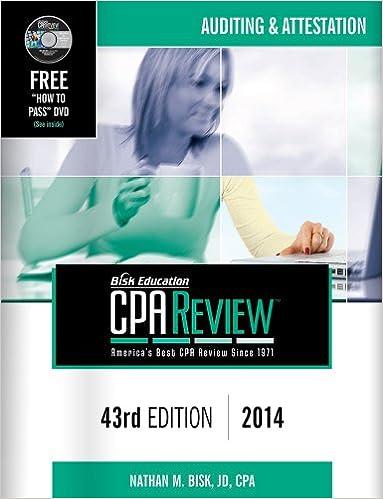2.1.2. Type in the highlighted values as shown in Figure 2 and then click Solve. Note that E3 refers to the Excel function that uses D3 as its variable. By setting the value to 0 upon invoking the solve icon, the value of D3 will change until E3 approaches zero. Hence, the value on D3 that makes E3 zero is now the first root. First root w butent own 19 SHOUDEN B D E F G Approaches zero 1 2 Coefficients Roots Function 3 a 2 4 b 1 10 -1.6E-07 360 20 11840 -246 5 C 6 d 360 7 writerier 8 9 Dra. 10 11 12 Figure 3 2.1.3. Figure 3 shows that the value of the function is approximately zero hence the root shown in D3 is correct. Click okay to save the value to D3. Note that if the value of the function does not approach zero, you have to initialize another value to the variable cell and repeat the steps again. If the root is not obvious, you can plot the equation first and estimate the root near the intersection of the abscissa and function. 2.1.4. To find the other roots repeat steps 1.1.1 to 1.1.3. but this time use target cell to E4 by changing cell D4 and to find the last root use target cell E5 by changing cell D5. Record the roots in Table 1. Table 1. Roots obtained by using the solver method Root 1 Root 2 Root 3 2.1.2. Type in the highlighted values as shown in Figure 2 and then click Solve. Note that E3 refers to the Excel function that uses D3 as its variable. By setting the value to 0 upon invoking the solve icon, the value of D3 will change until E3 approaches zero. Hence, the value on D3 that makes E3 zero is now the first root. First root w butent own 19 SHOUDEN B D E F G Approaches zero 1 2 Coefficients Roots Function 3 a 2 4 b 1 10 -1.6E-07 360 20 11840 -246 5 C 6 d 360 7 writerier 8 9 Dra. 10 11 12 Figure 3 2.1.3. Figure 3 shows that the value of the function is approximately zero hence the root shown in D3 is correct. Click okay to save the value to D3. Note that if the value of the function does not approach zero, you have to initialize another value to the variable cell and repeat the steps again. If the root is not obvious, you can plot the equation first and estimate the root near the intersection of the abscissa and function. 2.1.4. To find the other roots repeat steps 1.1.1 to 1.1.3. but this time use target cell to E4 by changing cell D4 and to find the last root use target cell E5 by changing cell D5. Record the roots in Table 1. Table 1. Roots obtained by using the solver method Root 1 Root 2 Root 3