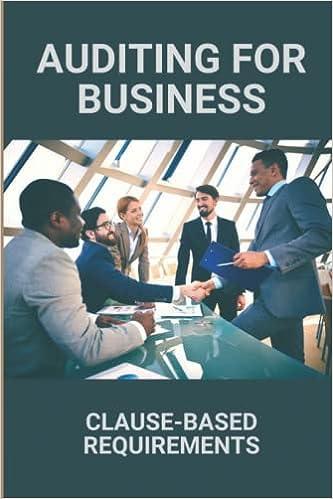Answered step by step
Verified Expert Solution
Question
1 Approved Answer
5. In the space below the table, enter three journal entries: -- January 1, 2021, to record the issuance of the bonds; -- June 30,






 5. In the space below the table, enter three journal entries: -- January 1, 2021, to record the issuance of the bonds; -- June 30, 2021, to record the first semiannual interest payment; and -- December 31, 2021 to record the second semiannual interest payment 6. Save and attach in Canvas in the drop box for this lab. Make sure your name is included in the file name. B C D E \begin{tabular}{l|l} F & G \\ \hline \end{tabular} G H \begin{tabular}{l|l} H & I \end{tabular} \begin{tabular}{l|l|l} I J & K \end{tabular} L M In the yellow space below, enter the journal entry for Jan 1, 2021 to record the issuance of the bonds. Then make the journal entries to record the first two semiannual interest payments. Account Debit Credit Jan 1, 2021 June 30, 2021 Dec 31, 2021 3. In the space below the table, enter three journal entries: -- January 1, 2021, to record the issuance of the bonds; -- June 30, 2021, to record the first semiannual interest payment; and -- December 31, 2021 to record the second semiannual interest payment. 4. Complete the Bond Premium worksheet. Use the given problem data for the bond premium problem to compute the issue price of the bonds (present value), construct an amortization schedule, and record the three journal entries. Check figure: Issue price =$6,228,408.78 Please read the instructions found in a separate document Name: F21 Face amount Stated interest rate per period Interest payment in Cash every 6 months Market interest rate per period Number of periods Issue price Class hour: On-Line Blue cells can be typed in, yellow cells must be formulas or functions. Note: Hover your mouse to any cell with a red flad in the upper right hand corner to read the hint. The data for this bond can be found in the word document "instructions" in the lab 2 mod Note: All cells in the table should be formulas or functions ( don't just enter text) except the date column. You ca \begin{tabular}{|c|c|c|c|c|} \hline Date & CashPaidforInterest & Interest Expense & IncreaseinCarryingValue & CarryingValue(EndofPeriod) \\ \hline 1/1/21 & & & & \\ \hline & & & & \\ \hline & & & & \\ \hline & & & & \\ \hline & & & & \\ \hline & & & & \\ \hline & & & & \\ \hline & & & & \\ \hline & & & & \\ \hline & & & & \\ \hline & & & & \\ \hline & & & & \\ \hline & & & & \\ \hline & & & & \\ \hline & & & & \\ \hline & & & & \\ \hline & & & & \\ \hline & & & & \\ \hline & & & & \\ \hline \end{tabular} In the yellow space below, enter the journal entry for Jan 1, 2021 to record the issuance of the bonds. Then make the journal entries to record the first two semiannual interest payments. Account Credit Bond Discount Bond Premium Objective: Use Microsoft Excel to calculate the issue price of bonds issued at a discount and bonds issued at a premium, construct an amortization schedule for each of the bond issues, and make the journal entries to record the issuance of the bonds and the first two semiannual interest payments. Points Possible: 10 Template: Copy the Excel template for this lab from our course's Canvas website to your desktop or student H : drive. Open the file. Problem Data: Bond Discount Problem: On January 1, 2021, Waterfall Lodge \& Amusement Park issued $6,000,000 of 6% bonds, due in 10 years. The market interest rate for bonds of similar risk and maturity is 7%. Interest is paid semiannually on June 30 and December 31 each year. Bond Premium Problem: Assume that the market interest rate is 5.5\% instead of 7%. Assume all other given amounts are the same as stated in the bond discount problem. Required: 1. Enter the given problem data in the Bond Discount worksheet. Then use the Present Value function in Excel to calculate the issue price of the bonds. To use the Present Value function, click in cell C7. Type =-PV( and then use cell references to enter the arguments for the PV function: The syntax of the PV function is: PV(rate, nper, pmt, [fv], [type]) Rate = Market interest rate, divided by 2 in this problem because interest is paid semiannually. Nner = Number of neriods . 2. Use cell references and Excel formulas to construct an amortization schedule for the entire life of the bonds. Note everything below the data should be a cell reference or formula containing a cell reference. (example " =B4+B5 " is ok,=7+4 is not) Hold your cursor over the red triangles in the corners of selected cells for help creating the formula for that cell. Your schedule should look similar to Illustration 9-16 from our text: 3. In the space below the table, enter three journal entries: -- January 1, 2021, to record the issuance of the bonds; -- June 30, 2021, to record the first semiannual interest payment; and -- December 31, 2021 to record the second semiannual interest payment. and then use cell references to enter the arguments for the PV function: The syntax of the PV function is: PV(rate, nper, pmt, [fv], [type]) Rate = Market interest rate, divided by 2 in this problem because interest is paid semiannually. Nper = Number of periods. Pmt = The amount of the semiannual cash interest payment. The formula to calculate is: Face amount of the bonds x Stated interest rate 2 Fv = Fv stands for future value. When working with bonds, this is the face amount of the bonds. Type = Leave this field blank. Doing so indicates payments are made at the end of the period, which is true for bonds payable. Check figure: Issue price =$5,573,627.90 Note: Excel will automatically return a negative number. To make it positive you can multiply the formula by negative 1. (*-1) or put a minus sign in between the = sign and the P( example: =PV( rate, nper, pmt, [fv], [type])
5. In the space below the table, enter three journal entries: -- January 1, 2021, to record the issuance of the bonds; -- June 30, 2021, to record the first semiannual interest payment; and -- December 31, 2021 to record the second semiannual interest payment 6. Save and attach in Canvas in the drop box for this lab. Make sure your name is included in the file name. B C D E \begin{tabular}{l|l} F & G \\ \hline \end{tabular} G H \begin{tabular}{l|l} H & I \end{tabular} \begin{tabular}{l|l|l} I J & K \end{tabular} L M In the yellow space below, enter the journal entry for Jan 1, 2021 to record the issuance of the bonds. Then make the journal entries to record the first two semiannual interest payments. Account Debit Credit Jan 1, 2021 June 30, 2021 Dec 31, 2021 3. In the space below the table, enter three journal entries: -- January 1, 2021, to record the issuance of the bonds; -- June 30, 2021, to record the first semiannual interest payment; and -- December 31, 2021 to record the second semiannual interest payment. 4. Complete the Bond Premium worksheet. Use the given problem data for the bond premium problem to compute the issue price of the bonds (present value), construct an amortization schedule, and record the three journal entries. Check figure: Issue price =$6,228,408.78 Please read the instructions found in a separate document Name: F21 Face amount Stated interest rate per period Interest payment in Cash every 6 months Market interest rate per period Number of periods Issue price Class hour: On-Line Blue cells can be typed in, yellow cells must be formulas or functions. Note: Hover your mouse to any cell with a red flad in the upper right hand corner to read the hint. The data for this bond can be found in the word document "instructions" in the lab 2 mod Note: All cells in the table should be formulas or functions ( don't just enter text) except the date column. You ca \begin{tabular}{|c|c|c|c|c|} \hline Date & CashPaidforInterest & Interest Expense & IncreaseinCarryingValue & CarryingValue(EndofPeriod) \\ \hline 1/1/21 & & & & \\ \hline & & & & \\ \hline & & & & \\ \hline & & & & \\ \hline & & & & \\ \hline & & & & \\ \hline & & & & \\ \hline & & & & \\ \hline & & & & \\ \hline & & & & \\ \hline & & & & \\ \hline & & & & \\ \hline & & & & \\ \hline & & & & \\ \hline & & & & \\ \hline & & & & \\ \hline & & & & \\ \hline & & & & \\ \hline & & & & \\ \hline \end{tabular} In the yellow space below, enter the journal entry for Jan 1, 2021 to record the issuance of the bonds. Then make the journal entries to record the first two semiannual interest payments. Account Credit Bond Discount Bond Premium Objective: Use Microsoft Excel to calculate the issue price of bonds issued at a discount and bonds issued at a premium, construct an amortization schedule for each of the bond issues, and make the journal entries to record the issuance of the bonds and the first two semiannual interest payments. Points Possible: 10 Template: Copy the Excel template for this lab from our course's Canvas website to your desktop or student H : drive. Open the file. Problem Data: Bond Discount Problem: On January 1, 2021, Waterfall Lodge \& Amusement Park issued $6,000,000 of 6% bonds, due in 10 years. The market interest rate for bonds of similar risk and maturity is 7%. Interest is paid semiannually on June 30 and December 31 each year. Bond Premium Problem: Assume that the market interest rate is 5.5\% instead of 7%. Assume all other given amounts are the same as stated in the bond discount problem. Required: 1. Enter the given problem data in the Bond Discount worksheet. Then use the Present Value function in Excel to calculate the issue price of the bonds. To use the Present Value function, click in cell C7. Type =-PV( and then use cell references to enter the arguments for the PV function: The syntax of the PV function is: PV(rate, nper, pmt, [fv], [type]) Rate = Market interest rate, divided by 2 in this problem because interest is paid semiannually. Nner = Number of neriods . 2. Use cell references and Excel formulas to construct an amortization schedule for the entire life of the bonds. Note everything below the data should be a cell reference or formula containing a cell reference. (example " =B4+B5 " is ok,=7+4 is not) Hold your cursor over the red triangles in the corners of selected cells for help creating the formula for that cell. Your schedule should look similar to Illustration 9-16 from our text: 3. In the space below the table, enter three journal entries: -- January 1, 2021, to record the issuance of the bonds; -- June 30, 2021, to record the first semiannual interest payment; and -- December 31, 2021 to record the second semiannual interest payment. and then use cell references to enter the arguments for the PV function: The syntax of the PV function is: PV(rate, nper, pmt, [fv], [type]) Rate = Market interest rate, divided by 2 in this problem because interest is paid semiannually. Nper = Number of periods. Pmt = The amount of the semiannual cash interest payment. The formula to calculate is: Face amount of the bonds x Stated interest rate 2 Fv = Fv stands for future value. When working with bonds, this is the face amount of the bonds. Type = Leave this field blank. Doing so indicates payments are made at the end of the period, which is true for bonds payable. Check figure: Issue price =$5,573,627.90 Note: Excel will automatically return a negative number. To make it positive you can multiply the formula by negative 1. (*-1) or put a minus sign in between the = sign and the P( example: =PV( rate, nper, pmt, [fv], [type]) Step by Step Solution
There are 3 Steps involved in it
Step: 1

Get Instant Access to Expert-Tailored Solutions
See step-by-step solutions with expert insights and AI powered tools for academic success
Step: 2

Step: 3

Ace Your Homework with AI
Get the answers you need in no time with our AI-driven, step-by-step assistance
Get Started