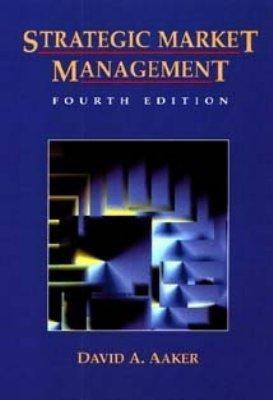6. Export the tbiMember table as an XML file named HamiltonMember to the AddCases folder; do not create a separate XSD file. Save the export steps. 7. Create and save a query named qryDistantMembers that displays the FirstName, LastName, Address, City, StateProv, PostalCode, and Phone fields for all members not living in the same city where you live in ascending order by LastName. Print the query recordset in landscape orientation after testing and saving the query. 8. Create and save a query named qryMarch17Donations that displays the FirstName, LastName, Phone, and DonationAmt fields for all donations made on 3/17/2016 in ascending order by LastName. Print the query recordset after testing and saving the query. 9. Create and save a query named qryDonationTotalsByMember that displays each member's first name, last name, and total donation amount. For the total field, use the name TotalDonated and a Caption value of Total Donated. Sort in descending order by total donation amount, and resize all columns to best fit. Print the query recordset after testing and saving the query. Modify the query by deleting the FirstName and LastName fields, adding the DonationDate field as the first field in the query, sorting in ascending order by DonationDate (and not by the donation total), and then saving the query as qryDonationTotalsByDate. Resize all columns to best fit, and then print the query recordset. 10. Create and save a parameter query named qryLevelParameter that displays the FirstName, LastName, Phone, Email, JoinDate, and Level fields in ascending order by LastName for a Level field value that the user enters. If the user doesn't enter a field value, select and display all records. After creating and saving the query, run the query and enter 2 as the Level field value. Print the query results. Explore 11. Create a crosstab query that uses DonationDate field values for the row headings, Level field values for the column headings, and the sum of the DonationAmt field as the summarized value. (Hint: Create a query named qryDonationAmounts that contains the three fields you need for the crosstab query.) Save the query as qryDonationAmountsCrosstab, resize the columns in the query recordset to their best fit, and then save and print the query recordset. Explore 12. Create a form called frmDonationsByMember containing a main form and a subform called frmDonationSubform. Select all the fields from the tblMember table for the main form, and select all fields except MemberID from the tbIDonation table for the subform. Use the Tabular layout for the subform. Change the form's title to Contributions by Member. Remove the subform's label and resize the columns to best fit. Add a calculated control to the frmDonationSubform footer that displays the sum of the DonationAmt field. Name this control txtSumDonationAmt. Change the text alignment of all the controls in the Detail section to Left. Explore 13. Create a copy of the frmDonationsByMember form, and use frmDonationsByMemberModified as the new form's name. Modify the new form by adding a calculated control, as shown in Figure 4, which displays the sum of the DonationAmt field values that appear in the subform. (Hint: Set the Visible property for the Form Footer section in the subform to No.) Set the calculated control's Format property to Currency, set its ControlTip Text property to Calculated total donation amount, and set its Tab Stop property to No. If necessary, resize and reposition the controls in the form to match Figure 4. Print only the first main form record and its subform records. Modified Donations by Member form 14. Create the custom Donations by Date report shown in Figure 5. The report contains Page Header, Detail, DonationDate Footer, and Report Footer sections. Sort the detail records in ascending order by the DonationDate field, and then in ascending order by the LastName field. Hide duplicate values for the DonationDate field. Calculate and print totals of the DonationAmt field for each DonationDate field value and a grand total. The color used in the lines and titles is Light Blue in the first row of the Standard Colors section, and the line thickness is 3pt. Save the report as rptDonationsByDate. Print the report. Donations by Date report n ig pedonationseyoate