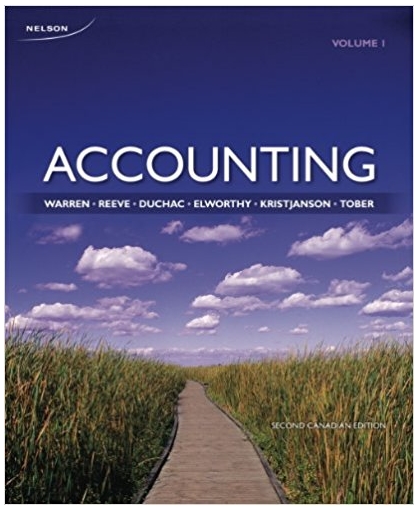Answered step by step
Verified Expert Solution
Question
1 Approved Answer
7. In 8. Open the Portrait Orientation menu and cho 9. If directed, choose Print; otherwise, click the back arrow at the top left
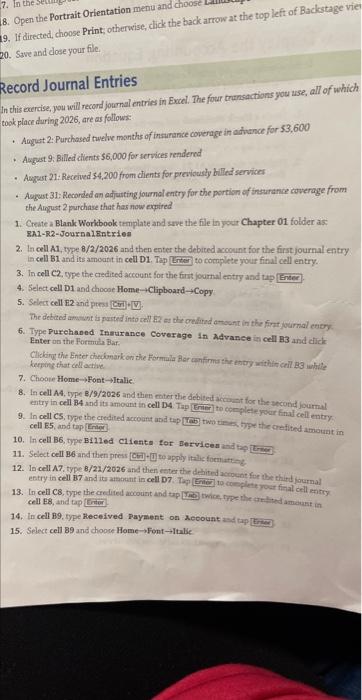
7. In 8. Open the Portrait Orientation menu and cho 9. If directed, choose Print; otherwise, click the back arrow at the top left of Backstage vie 20. Save and close your file. Record Journal Entries In this exercise, you will record journal entries in Excel. The four transactions you use, all of which took place during 2026, are as follows: + August 2: Purchased twelve months of insurance coverage in advance for $3,600 August 9: Billed clients $6,000 for services rendered August 21: Received $4,200 from clients for previously billed services August 31: Recorded an adjusting journal entry for the portion of insurance coverage from the August 2 purchase that has now expired 1. Create a Blank Workbook template and save the file in your Chapter 01 folder as: EA1-R2-Journal Entries 2. In cell A1, type 8/2/2026 and then enter the debited account for the first journal entry in cell B1 and its amount in cell D1. Tap Enter to complete your final cell entry. 3. In cell C2, type the credited account for the first journal entry and tap [Enter 4. Select cell D1 and choose Home-Clipboard-Copy 5. Select cell E2 and press [C-V The debited amount is pasted into cell E2 as the credited amount in the first journal entry 6. Type Purchased Insurance Coverage in Advance in cell B3 and click Enter on the Formula Bar Clicking the Enter checkmark on the Formula Bar confirms the entry within cell B3 while keeping that cell active 7. Choose Home-Font-Italic. 8. In cell A4, type 8/9/2026 and then enter the debited account for the second journal entry in cell 84 and its amount in cell D4 Tap Enter] to complete your final cell entry 9. In cell CS, type the credited account and tap two times, type the credited amount in cell E5, and tap (Enter 10. In cell B6, type Billed Clients for Services and tap Ter 11. Select cell B6 and then press [C]-to apply italic formatting 12. In cell A7, type 8/21/2026 and then enter the debited account for the third journal entry in cell B7 and its amount in cell D7. Tap Enter to complete your final cell entry 13. In cell C8, type the credited account and tap twice type the credited amount in cell E8, and tap Enter 14. In cell B9, type Received Payment on Account and tap [Enter 15. Select cell 89 and choose Home-Font-Italic
Step by Step Solution
There are 3 Steps involved in it
Step: 1

Get Instant Access to Expert-Tailored Solutions
See step-by-step solutions with expert insights and AI powered tools for academic success
Step: 2

Step: 3

Ace Your Homework with AI
Get the answers you need in no time with our AI-driven, step-by-step assistance
Get Started