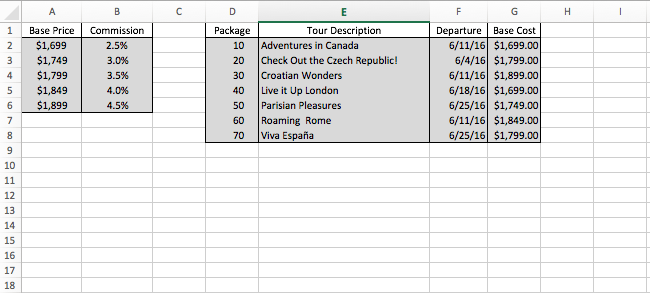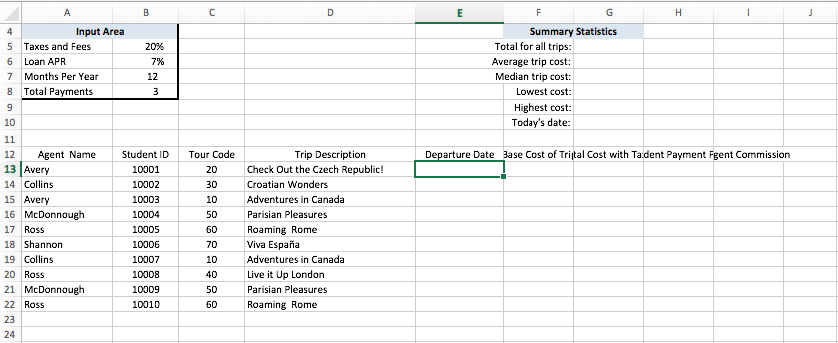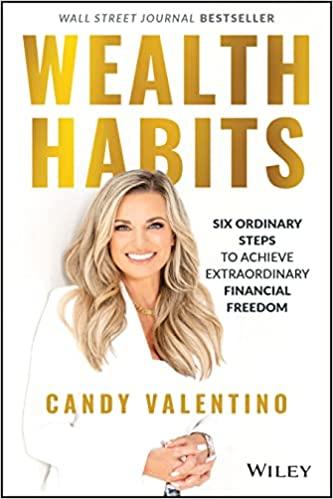Question
A. Click cell E13 and insert a lookup function that looks up the tour code, compares it to the tours table, and returns the departure
| A. Click cell E13 and insert a lookup function that looks up the tour code, compares it to the tours table, and returns the departure date. Copy the function down through cell E22. |
| B. Click cell F13 and insert a lookup function that looks up the tour code, compares it to the tours table, and returns the base cost of the trip. Copy the function down through cell F22. |
| C. In cell G13, insert a formula that adds taxes and fees to the base cost of the trip (in cell F13) by using the percentage value in the input area. Use a mixed reference to the cell containing 20% in the input area above the data. Copy the formula down through cell G22. |
| D. In cell H13, insert a PMT function to calculate the payments for students who want to pay for their trips in three installments. Use the interest rate and months in the input area above the data. Use appropriate relative, mixed, and/or absolute cell references in the formula. Make sure the result is a positive value. Copy the function down through cell H22. |
| E. Click cell I13 and calculate the agent commission using the base cost of the trip and a VLOOKUP function that returns the commission rate based on the base cost of the trip using the rates lookup table. The function should then calculate the monetary value of the commission. Copy the function down through cell I22. The first image is the "Lookup Table" and the second is where the data is being input on the Data.
|
Step by Step Solution
There are 3 Steps involved in it
Step: 1

Get Instant Access to Expert-Tailored Solutions
See step-by-step solutions with expert insights and AI powered tools for academic success
Step: 2

Step: 3

Ace Your Homework with AI
Get the answers you need in no time with our AI-driven, step-by-step assistance
Get Started