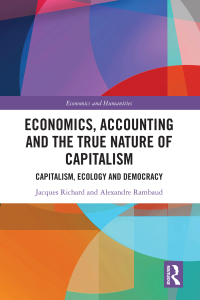Answered step by step
Verified Expert Solution
Question
1 Approved Answer
a. Open EX 2-3.xlsx from the location where you store your Data Files, then save it as EX 2-Coffee Shop Expenses. b. Make up your

a. Open EX 2-3.xlsx from the location where you store your Data Files, then save it as EX 2-Coffee Shop Expenses. b. Make up your own expense data, and enter it in cells B4:B10. (Monthly sales are already included in the worksheet.) c. Create a formula in cell C4 that calculates the annual rent. d. Copy the formula in cell C4 to the range C5:C10. e. Move the label in cell A15 to cell A14. f. Create formulas in cells B11 and C11 that total the monthly and annual expenses. g. Create a formula in cell C13 that calculates annual sales. h. Create a formula in cell B14 that determines whether you will make a profit or loss, then copy the formula into cell C14. i. Copy the labels in cells B3:C3 to cells E3:F3. j. Type Projected Increase in cell G1, then type 2 in cell H2. k. Create a formula in cell E4 that calculates an increase in the monthly rent by the amount in cell H2. You will be copying this formula to other cells, so you'll need to use an absolute reference. 1. Create a formula in cell F4 that calculates the increased annual rent expense based on the calculation in cell E4. m.Copy the formulas in cells E4:F4 into cells ES:F10 to calculate the remaining monthly and annual expenses. n. Create a formula in cell E11 that calculates the total monthly expenses, then copy that formula to cell F11. o. Copy the contents of cells B13:C13 into cells E13:F13. p. Create formulas in cells E14 and F14 that calculate profit/loss based on the projected increase in monthly and annual expenses. q. Change the projected increase to .17, then compare your work to the sample in FIGURE 2-24. r. Enter your name in a cell in the worksheet. - Save your work, preview the worksheet in Backstage view, submit your work to your instructor as directed, close the worlhool and exit Excel a. Open EX 2-3.xlsx from the location where you store your Data Files, then save it as EX 2-Coffee Shop Expenses. b. Make up your own expense data, and enter it in cells B4:B10. (Monthly sales are already included in the worksheet.) c. Create a formula in cell C4 that calculates the annual rent. d. Copy the formula in cell C4 to the range C5:C10. e. Move the label in cell A15 to cell A14. f. Create formulas in cells B11 and C11 that total the monthly and annual expenses. g. Create a formula in cell C13 that calculates annual sales. h. Create a formula in cell B14 that determines whether you will make a profit or loss, then copy the formula into cell C14. i. Copy the labels in cells B3:C3 to cells E3:F3. j. Type Projected Increase in cell G1, then type 2 in cell H2. k. Create a formula in cell E4 that calculates an increase in the monthly rent by the amount in cell H2. You will be copying this formula to other cells, so you'll need to use an absolute reference. 1. Create a formula in cell F4 that calculates the increased annual rent expense based on the calculation in cell E4. m.Copy the formulas in cells E4:F4 into cells ES:F10 to calculate the remaining monthly and annual expenses. n. Create a formula in cell E11 that calculates the total monthly expenses, then copy that formula to cell F11. o. Copy the contents of cells B13:C13 into cells E13:F13. p. Create formulas in cells E14 and F14 that calculate profit/loss based on the projected increase in monthly and annual expenses. q. Change the projected increase to .17, then compare your work to the sample in FIGURE 2-24. r. Enter your name in a cell in the worksheet. - Save your work, preview the worksheet in Backstage view, submit your work to your instructor as directed, close the worlhool and exit Excel
Step by Step Solution
There are 3 Steps involved in it
Step: 1

Get Instant Access to Expert-Tailored Solutions
See step-by-step solutions with expert insights and AI powered tools for academic success
Step: 2

Step: 3

Ace Your Homework with AI
Get the answers you need in no time with our AI-driven, step-by-step assistance
Get Started