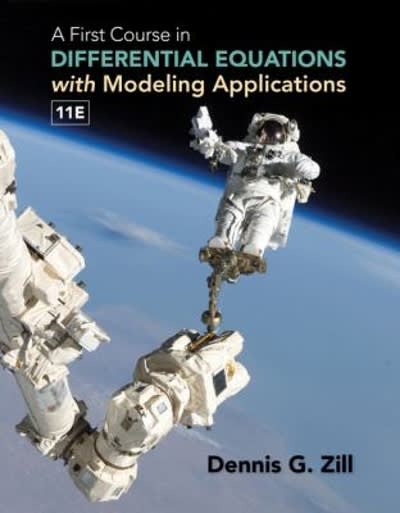Question
A. Use the XLMiner Analysis ToolPak to finddescriptive statistics for Sample 1 and Sample 2.Select Descriptive Statistics in the ToolPak, placeyour cursor in the Input
A. Use the XLMiner Analysis ToolPak to finddescriptive statistics for Sample 1 and Sample 2.Select "Descriptive Statistics" in the ToolPak, placeyour cursor in the "Input Range" box, and thenselect the cell range A1 to B16 in the sheet. Next,place your cursor in the Output Range box andthen click cell D1 (or just type D1). Finally make sure"Grouped By Columns" is selected and all othercheck-boxes are selected. Click OK. Yourdescriptive statistics should now fill the shadedregion of D1:G18. Use your output to fill in theblanks below.Sample 1 Mean: (2 decimals)Sample 1 Standard Deviation: (2 decimals)Sample 2 Mean: (2 decimals)Sample 2 Standard Deviation: (2 decimals)B.Use a combination of native Excel functions,constructed formulas, and the XLMiner ToolPak tofind covariance and correlation.In cell J3, find the covariance between Sample 1and Sample 2 using the COVARIANCE.S function.(2 decimals)In cell J5, find the correlation between Sample 1and Sample 2 using the CORREL function.(2 decimals)In cell J7, find the correlation between Sample 1and Sample 2 algebraically, cov/ (sx*sy), byconstructing a formula using other cells that arenecessary for the calculation.(2 decimals)Use the XLMiner Analysis ToolPak to find thecorrelation between Sample 1 and Sample 2. Placeyour output in cell 110.(2 decimals)C. Calculate z-scores using a mix of relative andabsolute cell references. In cell A22, insert theformula =ROUND((A2-$E$3)/$E$7,2). Next grabthe lower-right corner of A22 and drag down to fillin the remaining green cells of A23 to A36. Notehow the formula changes by looking in Column D.Changing a cell from a relative reference such asE3 to an absolute reference such as $E$3 meansthat cell remains "fixed" as you drag. Therefore the formula you entered into A22 takes each dataobservation such as A2, A3, A4..., subtracts $E$3and then divides by $E$7. Since the last two cellshave absolute references they will not change asyou drag. The ROUND function simply rounds the-score to two digits.Now find the z-scores for Sample 2 using the samemethod you learned above by editing the formulato refer to the correct cells for Sample 2. Makesure each z-score is rounded to 2 places.12345678910.11.12.13.14.15.

Step by Step Solution
There are 3 Steps involved in it
Step: 1

Get Instant Access to Expert-Tailored Solutions
See step-by-step solutions with expert insights and AI powered tools for academic success
Step: 2

Step: 3

Ace Your Homework with AI
Get the answers you need in no time with our AI-driven, step-by-step assistance
Get Started