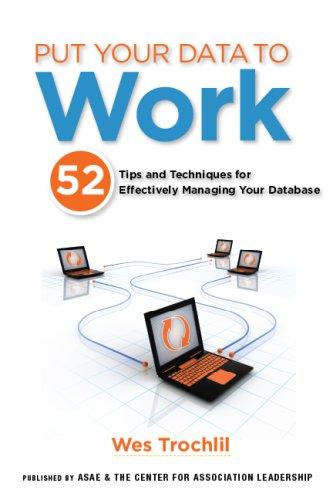Question
ACCESS 2013 need help completing assignment step by step YO16_AC_BU02_GRADER_PS1_HW - Hotel Reservations Project Description: A database has been started to keep track of the
ACCESS 2013
need help completing assignment step by step
YO16_AC_BU02_GRADER_PS1_HW - Hotel Reservations
Project Description:
A database has been started to keep track of the hotel reservations with guest information, reservation information, and additional room charge information. There are no reports, forms, or queries built yet, so the staff feels like the database is not easy to use. You will create reports, forms, and queries to help the staff better manage the data in the database.
Instructions:
For the purpose of grading the project you are required to perform the following tasks:
| Step | Instructions | Points Possible |
| 1 | Start Access. Open the downloaded file named a02_grader_h1_start.accdb. Save the file with the name a02_grader_h1_start_LastFirst, replacing LastFirst with your name. In the Security Warning bar, click Enable Content. | 0 |
| 2 | Open tblGuests. Add a new record with Last Name Student, First Name Access, Address 101 Main Street, City Santa Fe, State NM, ZipCode 87594, and Phone (505) 555-1010. Close the table. | 5 |
| 3 | Using Query Design, create a query from tblReservations that returns the average room rate, the minimum rate, and the maximum rate (in that order) for each DiscountType for the rooms that are currently reserved. The DiscountType should be displayed in the first column. Rename the rate fields Average Rate, Minimum Rate, and Maximum Rate. Sort the query in Descending order by DiscountType. In Datasheet view, autofit the column widths. Save the query as qryDiscountTypeStatistics_aStudent. Close the query. | 8 |
| 4 | Use the Form Wizard to create a form to enter guest information as well as reservation information, with guest information added first. Add all fields (in the existing order) from both tables EXCEPT GuestID (from either table) and ReservationID. Accept all other default options and name the form frmGuestReservations_aStudent and the subform frmGuestSubform_aStudent. | 8 |
| 5 | In Layout view, change the form title to Guest Reservations. Make the title font size 28 and bold. Apply the theme a02_grader_h1_Paradise.thmx to all objects in your database. | 5 |
| 6 | Insert a02_grader_h1_Paradise.jpg into the main form. In the Property Sheet, on the Format tab, change the Width to 2.5" and the Height to 1.1". Move the image to the right of the guest fields, keeping the top edge aligned with the top edge of the GuestLastName control. | 5 |
| 7 | Remove the subform label. Move the subform to immediately below the Phone label and align the left edges of the two controls. Autofit the columns in the subform. | 6 |
| 8 | In Design view, add Created by a Student to the main form Form Footer. Save the form. | 3 |
| 9 | Change to Form view. Find the record for Elaine Foley. Add a new reservation with the information below: CheckInDate 1/25/2018 RoomType Double (1 king bed) Nights Stay 3 RoomRate $289.00 # Of Guests 2 Discount Type None Crib No Handicapped No Save and close the form. | 5 |
| 10 | Using the Query Wizard, create a query to find all guests who do not have matching reservations. Include the fields GuestLastName, GuestFirstName, Address, City, State, and ZipCode. Name the query qryGuestsWithoutReservations_aStudent. In the Design grid, sort the query by GuestLastName and GuestFirstName in Ascending order. Change the Font size of the query results to 14. Change the Alternate Row Color to theme color Red, Accent 4, Lighter 60%, and AutoFit all the columns. Close the query and save the changes. | 12 |
| 11 | Use Query Design to create a query from tblGuests and tblReservations. The results should include the GuestFirstName, GuestLastName, NightsStay, RoomRate, and CheckInDate, in that order. Select only guests who checked in between December 1, 2017 and December 31, 2017, but do not show CheckInDate in your results. Save the query as qryDecemberRoomCharges_aStudent. Add a new field that calculates the total due for each guest based on the number of nights they have stayed and the room rate for each guest. Name the new field TotalRoomCharge. Run the query. AutoFit the new column in Datasheet view. Close the query and save the changes. | 17 |
| 12 | Use the Report Wizard to create a report to show all room charges incurred for each guest (not including the charge for their room) using tblGuests and tblRoomCharges. Add the GuestFirstName, GuestLastName, ChargeCategory, and ChargeAmount to the report. View the report by tblGuests. Sort by ChargeAmount in ascending order. Accept all other default options and name the report rptRoomCharges_aStudent. | 8 |
| 13 | Add a subtotal to the Amount field, set a caption for the new control, and type Total Charges. Add conditional formatting to the subtotal control to highlight in Red and Bold all subtotals that are over $200. Add a caption for the grand total in the report footer to Grand Total. Change the report title to Room Charges by Guest. Add Created by a Student to the report footer. Export the report as a PDF file and name it a02ps1PdfCharges_LastFirst. Save and close the report. | 12 |
| 14 | Create a split form to show all the reservation information from tblReservations. Save the form as frmReservationSplit_aStudent. Add Created by a Student to the Form Footer. Save and close the form. | 6 |
| 15 | Close all database objects. Close the database and then exit Access. Submit only the database as directed. | 0 |
|
| Total Points | 100 |
Step by Step Solution
There are 3 Steps involved in it
Step: 1

Get Instant Access to Expert-Tailored Solutions
See step-by-step solutions with expert insights and AI powered tools for academic success
Step: 2

Step: 3

Ace Your Homework with AI
Get the answers you need in no time with our AI-driven, step-by-step assistance
Get Started