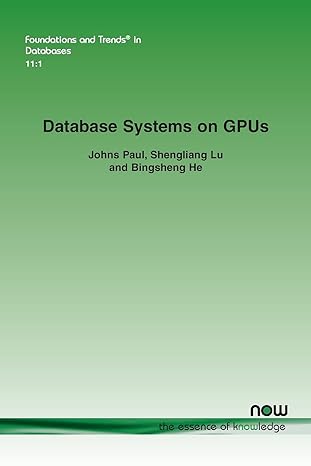Question
Access Project if anyone can complete by 8/1/2018 and return completed file it would be a huge help YO16_AC_COMP_GRADER_CAP_AS - Twilight Resort and Spa Database
Access Project if anyone can complete by 8/1/2018 and return completed file it would be a huge help
YO16_AC_COMP_GRADER_CAP_AS - Twilight Resort and Spa Database
Project Description:
The Twilight Resort and Spa is home to a world-class restaurant with a top chef, Roberto de Jesus. The cuisine has a modern flair, from steaks to pasta, even serving some of the recipes of southwest cuisine. This restaurant attracts local patrons in addition to resort guests. Chef de Jesus has been using an Access database to manage menu items. He would like you to modify the tables and then query the data so he can manage his menu much easier. He also wants you to create reports and forms using other database calculations.
Instructions:
For the purpose of grading the project you are required to perform the following tasks:
| Step | Instructions | Points Possible |
|---|---|---|
| 1 | Start Access. Open the file named a01_exam_TwilightMenu.accdb. Save the file with the name a01_exam_TwilightMenu_LastFirst, replacingLastFirst with your name. Enable the content, if necessary. | 0 |
| 2 | Create a new table named tblMenu. Add the following fields (in this order): MenuID, RecipeID, Season, Meal, Special, and Price. Format the MenuID field to display MENU0 and then the assigned number (MENU01, MENU02, etc.). Make MenuID the primary key. Set the data type for RecipeID to Number. Make RecipeID a required field, indexed with no duplicates. Change the field size for Season and Meal to 15. | 10 |
| 3 | Change the data type for Special to Yes/No and the data type for Price to Currency. Add a calculated field following Price named Cost that multiplies the price by 0.4. Enable decimals in the result and format it as currency. | 6 |
| 4 | Create a lookup field for RecipeID that looks up the RecipeID and Recipe Name in the tblRecipes table. Sort the recipe names in Ascending order. Keep the key column hidden. Enable Data Integrity and restrict related records from being deleted. Limit selections to the list and complete the wizard. Change the caption for RecipeID to Recipe. | 8 |
| 5 | Create a lookup field for Season that looks up values that you enter. Enter the following options: Row 1: Fall; Row 2: Winter; Row 3: Spring; Row 4: Summer. Keep the default label. Limit selections to the list and allow multiple values. Create another lookup field for Meal that looks up values that you enter. Enter the following options: Row 1: Breakfast; Row 2: Lunch; Row 3: Dinner; Row 4: Late Night; Row 5: Anytime. Keep the default label. Limit selections to the list and allow multiple values. | 10 |
| 6 | Save the changes to the table and switch to datasheet view. Enter the following records, resizing columns as needed: Recipe: Eggs Benedict Season: Fall, Spring, Summer, Winter Meal: Breakfast Special: No Price: 11.95 Recipe: Black Beans Season: Fall, Winter Meal: Lunch Special: No Price: 12.95 Recipe: Chicken Soup Season: Fall, Winter Meal: Lunch Special: No Price: 6.95 Recipe: Gambas al Ajillo (Shrimp with Garlic) Season: Fall, Spring, Summer, Winter Meal: Dinner, Lunch Special: Yes Price: 26.95 Recipe: Pasta Napolitana Season: Spring, Summer Meal: Dinner Special: Yes Price: 18.95 Recipe: Fresh Mozzarella and Basil Pizza Season: Fall, Spring, Summer, Winter Meal: Dinner, Late Night, Lunch Special: Yes Price: 24.95 | 3 |
| 7 | Save and close the table. Create a new query named qrySpSuLunch that displays meals offered in the Spring and Summer and are Lunch items. Display the RecipeID, Season, Meal, Special, and Price fields from tblMenu (in that order). Run the query, observe the results, then close the query. | 5 |
| 8 | Create another query named qryTopValues that displays the three most expensive meals in descending order by Price. Display the RecipeID, Season, Meal, Special, and Price fields from tblMenu (in that order). Run the query, observe the results, then close the query. | 5 |
| 9 | Create an inner join query from tblIngredients, tblRecipeIngredients, and tblRecipes named qryRecipeIngredients. Display RecipeName and Ingredient, in that order. Run the query, observe the results, then close the query. | 3 |
| 10 | Create a Find Unmatched query named qryUnusedIngredients that lists ingredients from tblIngredients that are not used in tblRecipeIngredients. Use the Ingredient field from tblIngredients and the IngredientID field from tblRecipeIngredients (in that order). Display only the Ingredient field when the query is run. Run the query, observe the results, then close the query. | 5 |
| 11 | Create an Update query named qryPriceUpdate that updates the Price field in tblMenu by adding $5 on the current menu price. Save and close the query. | 5 |
| 12 | Create a Delete query named qryPizza to delete all recipes that contain the word pizza in the RecipeName field from tblRecipes. Save and close the query. | 5 |
| 13 | Use the Form Wizard to create a form based on tblRecipes, using all of the fields. Use the columnar layout and change the title to Recipes. Save the form with the name frmRecipes. Change the width of the form to 8.5" and the height of the Detail section to 6.5". Change the width of the Instructions text box to 3.3" and the height to 1.3". Move it so that the left edge aligns with the 5" mark on the horizontal ruler and the top edge aligns with the Recipe Name text box. Move the label to above the text box. | 4 |
| 14 | Select all the labels and controls and drag them down so that the top edge of the group aligns with the 1" horizontal gridline. Insert a subform using all of the fields from tblRecipeIngredients beginning at the 3.5-inch mark on the vertical ruler and the left edge of the form. Delete the subform's label. Resize the subform so that the bottom edge aligns with the 6" horizontal gridline. | 2 |
| 15 | Insert three command buttons beginning at the top left of the DETAIL section. Add the text Previous Recipe to the first button and link it to the previous record. Name it cmdPrevious. Add the text Next Recipe to the middle button and link it to the next record. Name it cmdNext. Add the text Add Recipe to the last button and link it to Add New Record. Name it cmdAdd. Align the three buttons at their tops and equally space them horizontally. Remove the form's record selectors and navigation buttons. Save and close the form. Rename the subform as frmRecipeIngredients subform. | 7 |
| 16 | Use the Report Wizard to create a report named rptTimeToPrepare. Use the FoodCategory field from tblFoodCategories and the RecipeName, TimeToPrepare, and Servings fields from tblRecipes, in that order. Group the report by FoodCategory and sort by RecipeName in alphabetical order. Complete the wizard and close the report. | 4 |
| 17 | Create a navigation form named frmMenuNavigation using the Vertical Tabs, Left option. Add frmRecipeIngredients subform, frmRecipes, and rptTimeToPrepare to the vertical tabs. | 4 |
| 18 | Rename the two navigation form tabs as Ingredients and Recipes, respectively. Rename the report tab as Prep Time. | 3 |
| 19 | Change the two navigation form tabs to Rounded Rectangle. Apply the Subtle Effect - Blue, Accent 1 style. Change the navigation report tab to Round Single Corner Rectangle. Apply the Light 1 Outline, Colored Fill - Blue, Accent 1 style. | 3 |
| 20 | Replace the image in the form header using thea01_exam_twilightlogo.png file. Change the size mode to Zoom. Change the form title to Menu Navigation. | 4 |
| 21 | In the tblMenu table, create a Before Change macro. Add a SetField action to the macro, with the Name argument set to Cost, and the Value argument set to [Price]*0.4. | 4 |
| 22 | Close all database objects. Close the database and then exit Access. Submit the database as directed. | 0 |
| Total Points | 100 |
Step by Step Solution
There are 3 Steps involved in it
Step: 1

Get Instant Access to Expert-Tailored Solutions
See step-by-step solutions with expert insights and AI powered tools for academic success
Step: 2

Step: 3

Ace Your Homework with AI
Get the answers you need in no time with our AI-driven, step-by-step assistance
Get Started