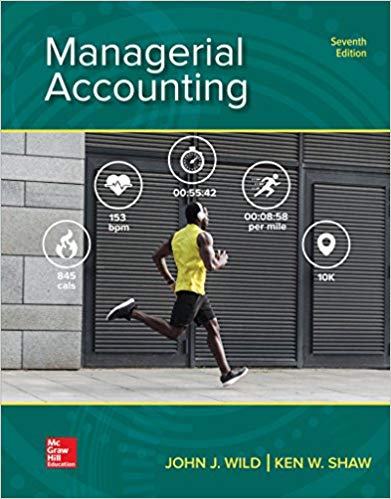Question
Activity 1 Jackson's Guitars uses an incentive scheme to pay its salespeople. All employees are paid a base retainer and sales in excess of the
Activity 1
Jackson's Guitars uses an incentive scheme to pay its salespeople. All employees are paid a base retainer and sales in excess of the quota set for each employee are subject to an extra commission. Details for July are as follows.
Figure 1: Jackson's Guitars Sales Data
Commission Scales:
Sales in excess of quota from $0 to $5,000 get 10% commission
Sales in excess of quota from $5,001 to $10,000 get 15% commission
Sales in excess of quota from $10,001 to $15,000 get 20% commission
Sales in excess of quota greater than $15,001 get 25% commission
Required:
Task 1. On a new worksheet in the same workbook, create a spreadsheet model to calculate the total wage (including commission earned) for each employee. The IF statement must be used in your model. Format your range as table to reflect corporate colours. Name your worksheet as Assessment Activity 2 - Part A.xlsx.
Task 2. Then, highlight the employees with a green flag whose total wage is higher than $4,000 (e.g.; ) and with a red flag whose total wage is lower than $2,000 (e.g.; ).
Task 3. Calculate the following using appropriate functions:
3.1.How much commission and gross wage paid to employees in total?
3.2.What is the average monthly retainer paid to employees?
3.3.How many employees are working in Jackson's Guitar and what is the number of employees who are eligible to receive commission?
3.4.What are the lowest sales achieved? What is the highest sale achieved?
Task 4. Calculate the net annual salary (excluding any commissions earned) for each employee for the 2013 year based on the following criteria:
i. 2013 starts on a Tuesday (January 1, 2013) and ends on a Tuesday (December 31, 2013). It has a total of 365 days in the year including both weekdays and weekends. There are 104 weekend days (counting every Saturday and Sunday in the year), and 261 weekdays (Monday through Friday). Employees work on a normal 8 hour day on every weekday and don't work any overtime on the weekends, which accumulates a total of 2,088 hours over the 2013 year.
ii. Tax rate is a fix rate of 30% for all employees and there are no other deductions.
iii. Show only two decimals in your calculations for precision and use appropriate formatting for each cell.
Task 5. How can you test your formulas and functions to confirm output meets task requirements?
Task 6. Format your worksheet, preview, adjust and print in one A4 page.
Format your worksheet where required.
Submit two outputs:
1.
Output Showing Formulaes and Functions
Column B
Column C
Values
10
20
Total:
=B3+C3
Sum:
=SUM(B3:C3)
Figure 2: Formula View: output showing Formulas/Functions
2.Result View:
Output Showing Results
Column B
Column C
Values
10
20
Total:
30
Sum:
30
Figure 3: Result View: output showing the result of calculations
Activity 2
ZBA Marketing Department is using the following Country
- Marketing Region mapping:
Country
Marketing Region
Kazakhstan
Central Asia
Kyrgyzstan
Central Asia
Tajikistan
Central Asia
Turkmenistan
Central Asia
Uzbekistan
Central Asia
Czech Republic
Eastern Europe
Hungary
Eastern Europe
Poland
Eastern Europe
Russia
Eastern Europe
Slovakia
Eastern Europe
Bahrain
Middle East
Iraq
Middle East
Jordan
Middle East
Lebanon
Middle East
Palestine
Middle East
Barbados
North America
Belize
North America
Costa Rica
North America
Cuba
North America
Dominica
North America
Australia
Oceania
Fiji
Oceania
Kiribati
Oceania
Marshall Islands
Oceania
New Zealand
Oceania
Figure 4: ZBA Country - Marketing Region Mapping
There have been 50 students this year who applied for ZBA to study Cert IV in Business Administration. Nevertheless, there have been only 25 students who have been granted full offer to come and study at ZBA.
Based on the student profiles provided in the next page, the Marketing Manager requested you to finalise the mapping of corresponding marketing region for each student based on country of their residence.
Student ID
Country of Residence
Marketing Region
20130020
Australia
20130007
New Zealand
20130009
Kiribati
20130012
Dominica
20130022
Lebanon
20130023
Marshall Islands
20130027
Belize
20130028
Fiji
20130037
Kazakhstan
20130043
Kyrgyzstan
20130048
Palestine
20130061
Costa Rica
20130062
Jordan
20130069
Barbados
20130073
Poland
20130074
Bahrain
20130086
Cuba
20130093
Czech Republic
20130095
Hungary
20130098
Iraq
20130101
Russia
20130205
Slovakia
20130321
Tajikistan
20130898
Turkmenistan
20130951
Uzbekistan
Figure 5: Student profiles for ZBA
Required:
Task 1.Create a worksheet in a new workbook and enter the data shown above in Figure 4. Name your worksheet as "Marketing_Raw_Data".
Task 2.Create another worksheet in the same workbook and enter the student profiles shown above in Figure 5. Name your worksheet as "Student_Profiles".
Task 3.Name the range for ZBA Country - Marketing Region Mapping table (shown in Figure 4) as "Market_Region".
Task 4.Using a Lookup Table, map the marketing regions for each student based on their country of residence using the Market_Region named range.
Task 5.Submit two outputs:
Formula View
Result View
Task 6.Insert an appropriate heading {e.g.; Assessment Activity 2 Part C} on top of your document before you print.
Task 7.Format your worksheet, preview, adjust and print in one A4 page per output.
Save your workbook as "Assessment Activity Part C.xlsx".
Activity 3 - Automate and Standardise Spreadsheet Operation
Answer the following questions by following the document requirements provided in PART A - Prepare to Develop Spreadsheet.
Q.1. Open a new workbook and create the following template. Replace
Caf sales figure
Q.2. Write a macro that will automatically do the following:
i. Change the font to "Cambria", size 12, Bold
ii. Fill in "yellow" colour in the first 3 rows designated for caf name, sales and months.
iii. Fill in "blue" colour in the first column designated for states.
iv. Calculate the total monthly sales for the caf.
v. Calculate the total quarterly sales for each state.
vi. Format all the sales value as currency.
vii. Save and print your macro.
viii. Save and print your macro.
Submission Requirements:
i. Name your Macro with the following format:
E.g.; James_Freckleton_20149876
Attach the Microsoft Visual Basic code to your assessment
[1] Note: This assessment is based on practical exercises from the learning resource Develop & Use Complex Spreadsheets Using Microsoft Office, Second Edition July 2012 (ISBN 9780 980 526 295) provided by Tekniks Publications Pty Limited for the Develop and Use Complex Spreadsheets - BSBITU402 unit. The intellectual property of this assessment remains with Tekniks Publications Pty Limited.
Step by Step Solution
There are 3 Steps involved in it
Step: 1

Get Instant Access to Expert-Tailored Solutions
See step-by-step solutions with expert insights and AI powered tools for academic success
Step: 2

Step: 3

Ace Your Homework with AI
Get the answers you need in no time with our AI-driven, step-by-step assistance
Get Started