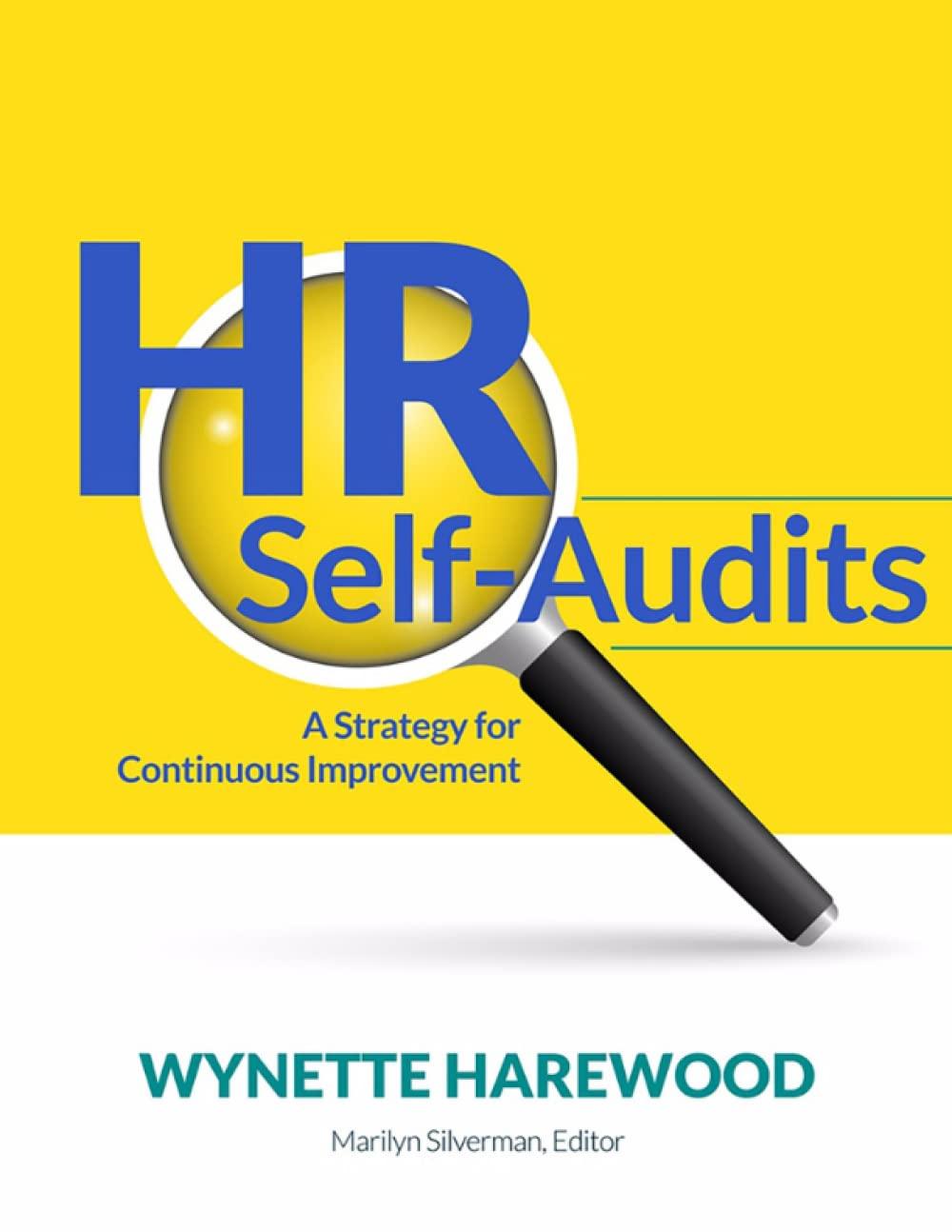Add custom text to the footer Start the slide show Navigate the slide show using the mouse and keyboard 1. Open the start file PP2019-Capstone-Level1 If the document opens in Protected View, click the Enable Editing button in the Message Bar at the top of the document so you can modify it. 2. The file will be renamed automatically to include your name. Change the project file name if directed to do so by your instructor, and save it. Change the presentation theme to Integral. Change the variant to use the solid aqua option (the third option in the Variants gallery). 5. On Slide 1, click in the subtitle placeholder and type the text Gourmet popcorn with capitol toppings 6. On Slide 1, insert the toptCornLogo image from the location where you saved the data files for this project. (Downloaded from the Resources link.) 7. Move the logo to the top-left corner of the slide, so it looks like the figure below. 3. 4. TOP'T CORN TOP'T CORN 8. Reset Progress Back to top bull Pumpkin Spice 8. Switch to Outline view and add the following bullet points to the fifth slide (Future Flavors): Pumpkin Spice Birthday Cake Caramel Apple Salt and Vinegar 9. Switch back to Normal view and navigate to Slide 4. Left align the bulleted list on the slide. 10. Add the following information in a table on Slide 8: Farragut K Square Georgetown Street Old Bay 1220 760 1190 Truffle 1360 980 1954 Sea Salt 1653 2124 1549 and Caramel 11. Navigate to Slide 2. Add an online picture to the content placeholder on the right side of the slide. Use the search word Capitol and insert a picture of your choice. 12. Apply the Bevel Rectangle picture style to the online picture you inserted. Navigate to Slide 1 and add the Fade transition to the slide. Change the effect options of the trans allt Reset Progress 5 Back to top 14. Anim Navigate to Slide 7 and select the food truck image of the Ter. Apply the roat in 13. a. 13. onine picture you inserted. Navigate to Slide 1 and add the Fade transition to the slide. Change the effect options of the transition Through Black. Apply the transition to all the slides in the presentation. 14. Animate objects on a slide. Navigate to Slide 7 and select the food truck image on the left. Apply the Float In (Entrance) animation to the picture and change the effect options so the object floats down b. Select the second truck on the slide. Apply the Float In (Entrance) animation to the picture and change the effect options so the object floats down. Change the Start option so the truck will animate at the same time the previous animation plays. 15. Add information to the footer of all slides. a. Navigate to Slide 1, and open the Header and Footer dialog b. Add Top't Corn Enterprises as the footer text. c. Apply the footer to all slides in the presentation 16. Start the slide show from the beginning and navigate through the presentation. Use a combination of keyboard and mouse commands to navigate to different slides. Note: When you are finished with this project, your presentation should contain 10 slides. If it does not, your project will not grade properly and you may lose a significant number of points. Check your work carefully. Save and close the document. Ur 19 Reset Progress 5 Back to top a 17. 18. Add custom text to the footer Start the slide show Navigate the slide show using the mouse and keyboard 1. Open the start file PP2019-Capstone-Level1 If the document opens in Protected View, click the Enable Editing button in the Message Bar at the top of the document so you can modify it. 2. The file will be renamed automatically to include your name. Change the project file name if directed to do so by your instructor, and save it. Change the presentation theme to Integral. Change the variant to use the solid aqua option (the third option in the Variants gallery). 5. On Slide 1, click in the subtitle placeholder and type the text Gourmet popcorn with capitol toppings 6. On Slide 1, insert the toptCornLogo image from the location where you saved the data files for this project. (Downloaded from the Resources link.) 7. Move the logo to the top-left corner of the slide, so it looks like the figure below. 3. 4. TOP'T CORN TOP'T CORN 8. Reset Progress Back to top bull Pumpkin Spice 8. Switch to Outline view and add the following bullet points to the fifth slide (Future Flavors): Pumpkin Spice Birthday Cake Caramel Apple Salt and Vinegar 9. Switch back to Normal view and navigate to Slide 4. Left align the bulleted list on the slide. 10. Add the following information in a table on Slide 8: Farragut K Square Georgetown Street Old Bay 1220 760 1190 Truffle 1360 980 1954 Sea Salt 1653 2124 1549 and Caramel 11. Navigate to Slide 2. Add an online picture to the content placeholder on the right side of the slide. Use the search word Capitol and insert a picture of your choice. 12. Apply the Bevel Rectangle picture style to the online picture you inserted. Navigate to Slide 1 and add the Fade transition to the slide. Change the effect options of the trans allt Reset Progress 5 Back to top 14. Anim Navigate to Slide 7 and select the food truck image of the Ter. Apply the roat in 13. a. 13. onine picture you inserted. Navigate to Slide 1 and add the Fade transition to the slide. Change the effect options of the transition Through Black. Apply the transition to all the slides in the presentation. 14. Animate objects on a slide. Navigate to Slide 7 and select the food truck image on the left. Apply the Float In (Entrance) animation to the picture and change the effect options so the object floats down b. Select the second truck on the slide. Apply the Float In (Entrance) animation to the picture and change the effect options so the object floats down. Change the Start option so the truck will animate at the same time the previous animation plays. 15. Add information to the footer of all slides. a. Navigate to Slide 1, and open the Header and Footer dialog b. Add Top't Corn Enterprises as the footer text. c. Apply the footer to all slides in the presentation 16. Start the slide show from the beginning and navigate through the presentation. Use a combination of keyboard and mouse commands to navigate to different slides. Note: When you are finished with this project, your presentation should contain 10 slides. If it does not, your project will not grade properly and you may lose a significant number of points. Check your work carefully. Save and close the document. Ur 19 Reset Progress 5 Back to top a 17. 18