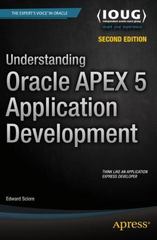Question
add These event handler In the code that I provided . package application; import java.util.ArrayList; import javafx.application.Application; import javafx.geometry.Insets; import javafx.scene.Scene; import javafx.scene.control.*; import javafx.scene.layout.*;
add These event handler In the code that I provided .
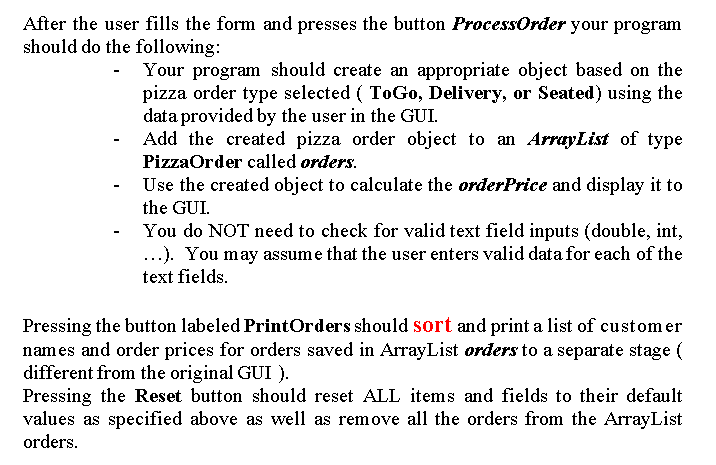
package application;
import java.util.ArrayList;
import javafx.application.Application; import javafx.geometry.Insets; import javafx.scene.Scene; import javafx.scene.control.*; import javafx.scene.layout.*; import javafx.scene.paint.Color; import javafx.stage.Stage;
public class Driver extends Application { ArrayList
public static void main(String[] args) { launch(args); }
@Override public void start(Stage primaryStage) throws Exception { primaryStage.setTitle("Pizza Order");
BorderPane borderPane = new BorderPane(); borderPane.setPadding(new Insets(10, 10, 10, 10));
// create the labels and fields for customer name, order type, pizza size, and toppings Label customerNameLabel = new Label("Customer Name:"); TextField customerNameField = new TextField(); Label orderTypeLabel = new Label("Order Type:"); ToggleGroup orderTypeGroup = new ToggleGroup(); RadioButton togoButton = new RadioButton("ToGo"); togoButton.setToggleGroup(orderTypeGroup); togoButton.setSelected(true); RadioButton deliveryButton = new RadioButton("Delivery"); deliveryButton.setToggleGroup(orderTypeGroup); RadioButton seatedButton = new RadioButton("Seated"); seatedButton.setToggleGroup(orderTypeGroup); Label pizzaSizeLabel = new Label("Pizza Size:"); ComboBox
// create the gridpane for the labels and fields GridPane gridPane = new GridPane(); gridPane.setHgap(10); gridPane.setVgap(10); gridPane.add(customerNameLabel, 0, 0); gridPane.add(customerNameField, 1, 0); gridPane.add(orderTypeLabel, 0, 1); gridPane.add(togoButton, 1, 1); gridPane.add(deliveryButton, 2, 1); gridPane.add(seatedButton, 3, 1); gridPane.add(pizzaSizeLabel, 0, 2); gridPane.add(pizzaSizeComboBox, 1, 2); gridPane.add(toppingsLabel, 0, 3); gridPane.add(onionToppingCheckBox, 1, 3); gridPane.add(oliveToppingCheckBox, 2, 3); gridPane.add(greenPepperToppingCheckBox, 3, 3); gridPane.add(toppingPriceLabel, 0, 4); gridPane.add(toppingPriceField, 1, 4); // create the labels and fields for trip rate and zone (for delivery) Label tripRateLabel = new Label("Trip Rate:"); TextField tripRateField = new TextField(); Label zoneLabel = new Label("Zone:"); TextField zoneField = new TextField(); // create the labels and fields for service charge and number of people (for seated) Label serviceChargeLabel = new Label("Service Charge:"); TextField serviceChargeField = new TextField(); Label numberOfPeopleLabel = new Label("Number of People:"); TextField numberOfPeopleField = new TextField();
// add the gridpane to the center of the borderpane borderPane.setCenter(gridPane); // create the process order, print orders, and reset buttons Button processOrderButton = new Button("Process Order"); Button printOrdersButton = new Button("Print Orders"); Button resetButton = new Button("Reset"); // create a hbox for the buttons HBox hBox = new HBox(); hBox.setSpacing(10); hBox.setPadding(new Insets(10, 10, 10, 10)); hBox.getChildren().addAll(processOrderButton, printOrdersButton, resetButton); // add the hbox to the bottom of the borderpane borderPane.setBottom(hBox); // show the GUI borderPane.setStyle("-fx-background-color: Gray;"); Scene scene = new Scene(borderPane, 500, 500); primaryStage.setScene(scene); primaryStage.show(); // add an event handler for the delivery radio button deliveryButton.setOnAction(event -> { gridPane.getChildren().removeAll(serviceChargeLabel, serviceChargeField, numberOfPeopleLabel, numberOfPeopleField); gridPane.add(tripRateLabel, 0, 5); gridPane.add(tripRateField, 1, 5); gridPane.add(zoneLabel, 2, 5); gridPane.add(zoneField, 3, 5); }); // add an event handler for the seated radio button seatedButton.setOnAction(event -> { gridPane.getChildren().removeAll(tripRateLabel, tripRateField, zoneLabel, zoneField); gridPane.add(serviceChargeLabel, 0, 5); gridPane.add(serviceChargeField, 1, 5); gridPane.add(numberOfPeopleLabel, 2, 5); gridPane.add(numberOfPeopleField, 3, 5); }); togoButton.setOnAction(event ->{ gridPane.getChildren().removeAll(serviceChargeLabel, serviceChargeField, numberOfPeopleLabel, numberOfPeopleField,tripRateLabel, tripRateField, zoneLabel, zoneField); }); } }
After the user fills the form and presses the button Processorder your program should do the following: - Your program should create an appropriate object based on the pizza order type selected ( ToGo, Delivery, or Seated) using the data provided by the user in the GUI. - Add the created pizza order object to an ArrayList of type PizzaOrder called orders. - Use the created object to calculate the orderPrice and display it to the GUI. - You do NOT need to check for valid text field inputs (double, int, ...). You may assume that the user enters valid data for each of the text fields. Pressing the button labeled Printorders should sort and print a list of custom er names and order prices for orders saved in ArrayList orders to a separate stage ( different from the original GUI ). Pressing the Reset button should reset ALL items and fields to their default values as specified above as well as remove all the orders from the ArrayList ordersStep by Step Solution
There are 3 Steps involved in it
Step: 1

Get Instant Access to Expert-Tailored Solutions
See step-by-step solutions with expert insights and AI powered tools for academic success
Step: 2

Step: 3

Ace Your Homework with AI
Get the answers you need in no time with our AI-driven, step-by-step assistance
Get Started