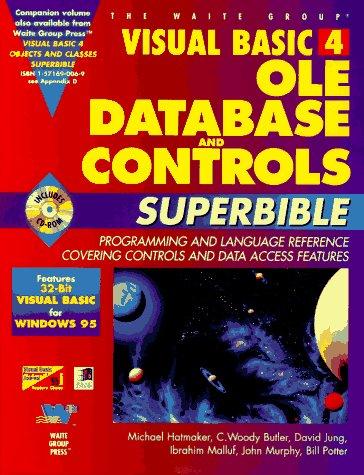Answered step by step
Verified Expert Solution
Question
1 Approved Answer
Analyze the following code: import javafx.application.Application; import javafx.scene.Scene; import javafx.scene.layout.HBox; import javafx.scene.layout.Pane; import javafx.geometry.Insets; import javafx.stage.Stage; import javafx.scene.image.Image; import javafx.scene.image.ImageView; public class Test extends Application
Analyze the following code:
import javafx.application.Application;
import javafx.scene.Scene;
import javafx.scene.layout.HBox;
import javafx.scene.layout.Pane;
import javafx.geometry.Insets;
import javafx.stage.Stage;
import javafx.scene.image.Image;
import javafx.scene.image.ImageView;
public class Test extends Application
@Override Override the start method in the Application class
public void startStage primaryStage
Create a pane to hold the image views
Pane pane new HBox;
pane.setPaddingnew Insets;
Image image new Image
liveexamplepearsoncmg.combookimageusgif;
pane.getChildrenaddnew ImageViewimage;
pane.getChildrenaddnew ImageViewimage;
Create a scene and place it in the stage
Scene scene new Scenepane;
primaryStage.setTitleShowImage; Set the stage title
primaryStage.setScenescene; Place the scene in the stage
primaryStage.show; Display the stage
The main method is only needed for the IDE with limited
JavaFX support. Not needed for running from the command line.
public static void mainString args
launchargs;
Question options:
new Imageliveexamplepearsoncmg.combookimageusgif must be replaced by new Imagehttps:liveexamplepearsoncmg.combookimageusgif
The image object cannot be shared by two ImageViews.
The addAll method needs to be replaced by the add method.
The program runs fine and displays two images.
Step by Step Solution
There are 3 Steps involved in it
Step: 1

Get Instant Access to Expert-Tailored Solutions
See step-by-step solutions with expert insights and AI powered tools for academic success
Step: 2

Step: 3

Ace Your Homework with AI
Get the answers you need in no time with our AI-driven, step-by-step assistance
Get Started