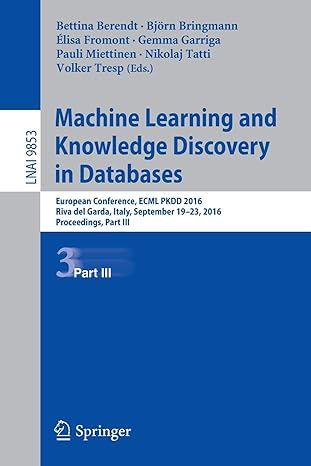Answered step by step
Verified Expert Solution
Question
1 Approved Answer
Android programming Where is the mistake in this code using Android Studio: xml version= 1.0 encoding= utf-8 ?> android.support.constraint.ConstraintLayout xmlns: android = http://schemas.android.com/apk/res/android xmlns: app
Android programming


Where is the mistake in this code using Android Studio:
xml version="1.0" encoding="utf-8"?> android.support.constraint.ConstraintLayout xmlns:android="http://schemas.android.com/apk/res/android" xmlns:app="http://schemas.android.com/apk/res-auto" xmlns:tools="http://schemas.android.com/tools" android:layout_width="match_parent" android:layout_height="match_parent" tools:context="com.murrach.invoice.MainActivity"> TextView android:id="@+id/Subtotallabel" android:layout_width="wrap_content" android:layout_height="wrap_content" android:text="@string/Subtotal_label" android:textSize="20sp" android:textStyle="bold" tools:layout_editor_absoluteX="45dp" tools:layout_editor_absoluteY="36dp" tools:paddingTop="10dp" tools:text="@string/Subtotal_label" /> EditText android:id="@+id/SubtotalAmountEditText" android:layout_width="wrap_content" android:layout_height="wrap_content" android:ems="8" android:inputType="textPersonName|numberDecimal" android:text="150" android:textSize="20sp" tools:ignore="MissingConstraints" tools:layout_editor_absoluteX="134dp" tools:layout_editor_absoluteY="36dp" tools:layout_margin="16dp" /> TextView android:id="@+id/DiscountPercentlabel" android:layout_width="wrap_content" android:layout_height="wrap_content" android:text="TextView" android:textSize="20sp" android:textStyle="bold" tools:layout_editor_absoluteX="45dp" tools:layout_editor_absoluteY="116dp" tools:text="discount_percent" /> TextView android:id="@+id/Percent" android:layout_width="wrap_content" android:layout_height="wrap_content" android:text="PercentTextView" android:textSize="20sp" tools:layout_editor_absoluteX="248dp" tools:layout_editor_absoluteY="116dp" tools:text="10%" /> TextView android:id="@+id/Discount_Amount_label" android:layout_width="wrap_content" android:layout_height="wrap_content" android:text="@string/Discount_Amount" android:textSize="20sp" android:textStyle="bold" tools:layout_editor_absoluteX="45dp" tools:layout_editor_absoluteY="191dp" /> TextView android:id="@+id/DiscountAmountEditText" android:layout_width="wrap_content" android:layout_height="wrap_content" android:inputType="numberDecimal" android:text="$15.00" android:textSize="20sp" tools:layout_editor_absoluteX="248dp" tools:layout_editor_absoluteY="191dp" /> TextView android:id="@+id/Total_label" android:layout_width="wrap_content" android:layout_height="wrap_content" android:text="Total" android:textSize="20sp" android:textStyle="bold" tools:layout_editor_absoluteX="45dp" tools:layout_editor_absoluteY="261dp" /> TextView android:id="@+id/TotalEditText" android:layout_width="wrap_content" android:layout_height="wrap_content" android:inputType="numberDecimal" android:text="$135.00" android:textSize="20sp" tools:layout_editor_absoluteX="248dp" tools:layout_editor_absoluteY="261dp" /> android.support.constraint.ConstraintLayout>ammi eade File EditView Window Help Sign In Home Tools Murach's Android | 33.3% . OT graphical editor shows the changes that were made to the XML for the layout. 11. If you have an Android device, run the app on your device. Otherwise, run the app in an emulator. This should display a message that says "Success!" at the top left cormer of the screen. Exercise 2-2Create the user interface for the Invoice Total app In this exercise, you'll create the Invoice Total app. When you're done, a test run should look something like this: Invoice Total 150 Subtotal Discount Percent 10% Discount Amount $15.00 Total $135.00 Create the project I, Start Android Studio, 2. Create a new project for an Android app and store it in a project named Invoice in this directory: murachlandroidlex starts This project should be stored in a package named com.murach.invoice, and it should be based on the Blank Activity template Create the user interface 3. Open the layout for the activity that's stored in the reslayout directory. If necessary, click the Design tab to display the graphical editor. Delete the TextView widget that displays the Hello world!" message. 4, 9/1/2017
Step by Step Solution
There are 3 Steps involved in it
Step: 1

Get Instant Access to Expert-Tailored Solutions
See step-by-step solutions with expert insights and AI powered tools for academic success
Step: 2

Step: 3

Ace Your Homework with AI
Get the answers you need in no time with our AI-driven, step-by-step assistance
Get Started