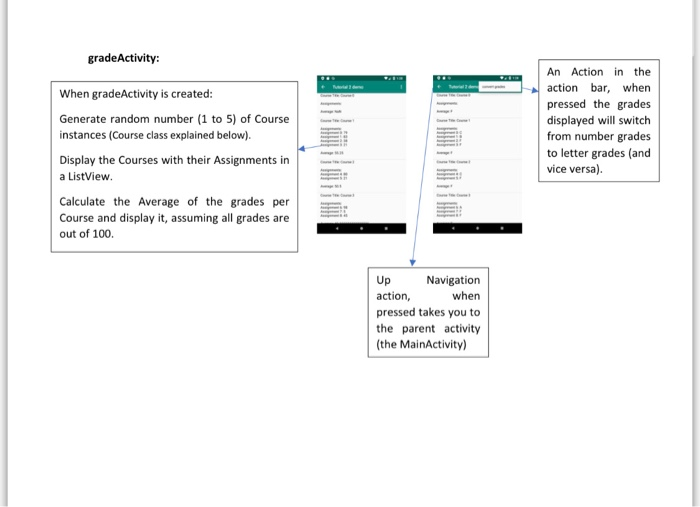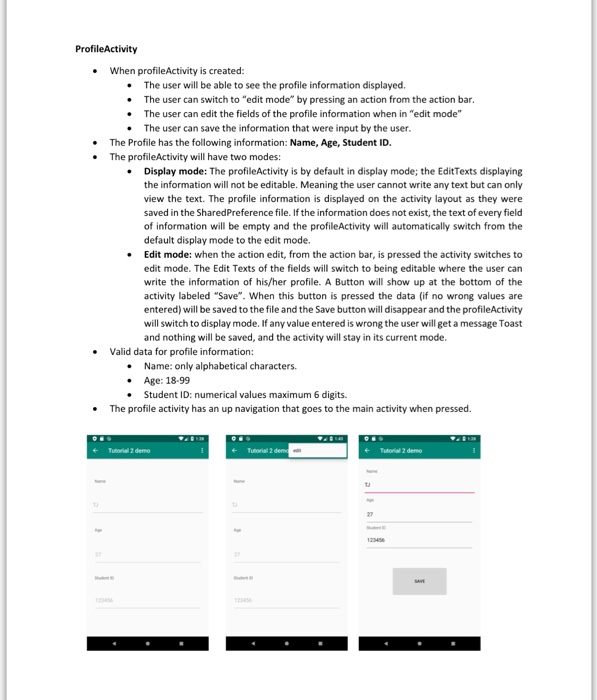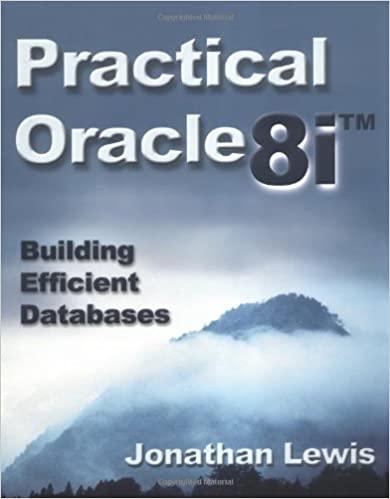Android studio 
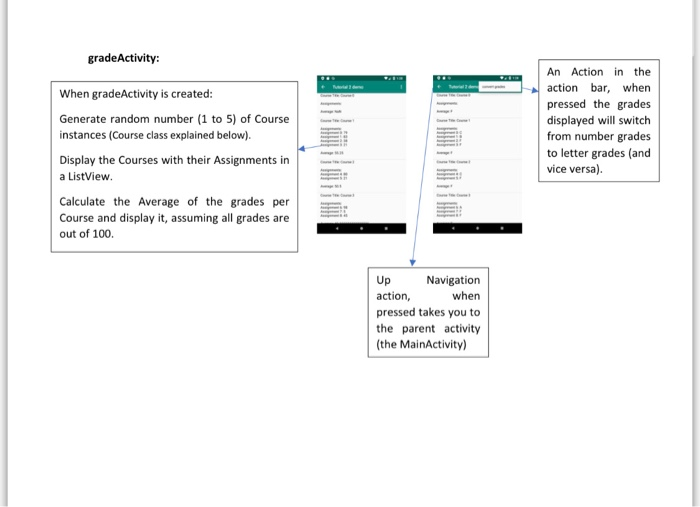
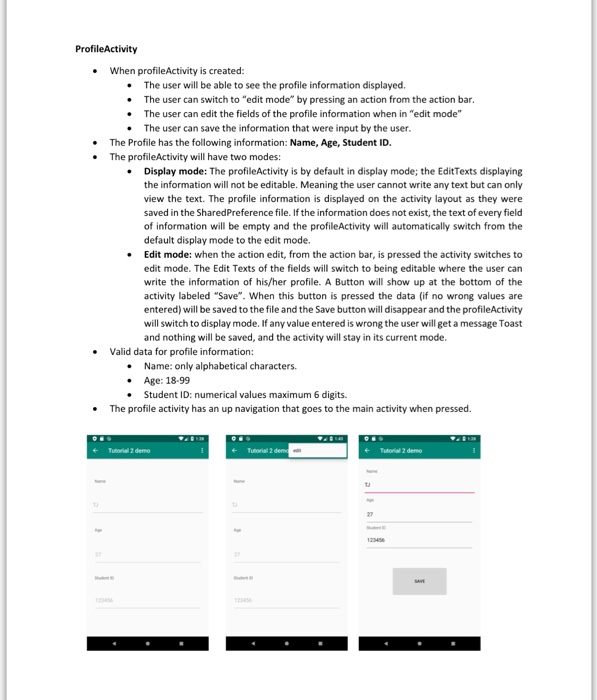
Objective: Design and implement an android mobile application to view a list of courses with their assignments and grades with user profile information saved using SharedPreferences in an MVC structure. By the end of the assignments we will end up with a simple grades management application where students can store assignment grades for the courses they are taking and be able to view the courses with their grades. Application Description Three Activities: mainActivity, gradeActivity and profileActivity. mainActivity is the launcher activity of the application profileActivity is a child Activity to mainActivity. gradeActivity is a child Activity to mainActivity mainActivity: Tutorial 2 demo A button with a label of the name of the profile saved that takes you to the profileActivity. If there is no name saved already, the user will be redirected to the profileAcitivity. A button labeled "Show My Grades" that takes you to the gradeActivity. gradeActivity: An Action in the action bar, when When gradeActivity is created: pressed the grades Generate random number (1 to 5) of Course displayed will switch from number grades to letter grades (and vice versa). instances (Course class explained below). Display the Courses with their Assignments in a ListView. Calculate the Average of the grades per Course and display it, assuming all grades are out of 100. Up action, Navigation when pressed takes you to the parent activity (the MainActivity) ProfileActivity When profileActivity is created: The user will be able to see the profile information displayed. The user can switch to "edit mode" by pressing an action from the action bar. The user can edit the fields of the profile information when in "edit mode" The user can save the information that were input by the user. The Profile has the following information: Name, Age, Student ID. The profileActivity will have two modes: Display mode: The profileActivity is by default in display mode; the EditTexts displaying the information will not be editable. Meaning the user cannot write any text but can only view the text. The profile information is displayed on the activity layout as they were saved in the SharedPreference file. If the information does not exist, the text of every field of information will be empty and the profileActivity will automatically switch from the default display mode to the edit mode. Edit mode: when the action edit, from the action bar, is pressed the activity switches to edit mode. The Edit Texts of the fields will switch to being editable where the user can write the information of his/her profile. A Button will show up at the bottom of the activity labeled "Save". When this button is pressed the data (if no wrong values are entered) will be saved to the file and the Save button will disappear and the profileActivity will switch to display mode. If any value entered is wrong the user will get a message Toast and nothing will be saved, and the activity will stay in its current mode. Valid data for profile information: Name: only alphabetical characters. Age: 18-99 Student ID: numerical values maximum 6 digits. The profile activity has an up navigation that goes to the main activity when pressed. Tutorial 2 dem Tutorial 2 demo Tutorial 2 demo 27 Ag 12 27 27 Stet Objective: Design and implement an android mobile application to view a list of courses with their assignments and grades with user profile information saved using SharedPreferences in an MVC structure. By the end of the assignments we will end up with a simple grades management application where students can store assignment grades for the courses they are taking and be able to view the courses with their grades. Application Description Three Activities: mainActivity, gradeActivity and profileActivity. mainActivity is the launcher activity of the application profileActivity is a child Activity to mainActivity. gradeActivity is a child Activity to mainActivity mainActivity: Tutorial 2 demo A button with a label of the name of the profile saved that takes you to the profileActivity. If there is no name saved already, the user will be redirected to the profileAcitivity. A button labeled "Show My Grades" that takes you to the gradeActivity. gradeActivity: An Action in the action bar, when When gradeActivity is created: pressed the grades Generate random number (1 to 5) of Course displayed will switch from number grades to letter grades (and vice versa). instances (Course class explained below). Display the Courses with their Assignments in a ListView. Calculate the Average of the grades per Course and display it, assuming all grades are out of 100. Up action, Navigation when pressed takes you to the parent activity (the MainActivity) ProfileActivity When profileActivity is created: The user will be able to see the profile information displayed. The user can switch to "edit mode" by pressing an action from the action bar. The user can edit the fields of the profile information when in "edit mode" The user can save the information that were input by the user. The Profile has the following information: Name, Age, Student ID. The profileActivity will have two modes: Display mode: The profileActivity is by default in display mode; the EditTexts displaying the information will not be editable. Meaning the user cannot write any text but can only view the text. The profile information is displayed on the activity layout as they were saved in the SharedPreference file. If the information does not exist, the text of every field of information will be empty and the profileActivity will automatically switch from the default display mode to the edit mode. Edit mode: when the action edit, from the action bar, is pressed the activity switches to edit mode. The Edit Texts of the fields will switch to being editable where the user can write the information of his/her profile. A Button will show up at the bottom of the activity labeled "Save". When this button is pressed the data (if no wrong values are entered) will be saved to the file and the Save button will disappear and the profileActivity will switch to display mode. If any value entered is wrong the user will get a message Toast and nothing will be saved, and the activity will stay in its current mode. Valid data for profile information: Name: only alphabetical characters. Age: 18-99 Student ID: numerical values maximum 6 digits. The profile activity has an up navigation that goes to the main activity when pressed. Tutorial 2 dem Tutorial 2 demo Tutorial 2 demo 27 Ag 12 27 27 Stet