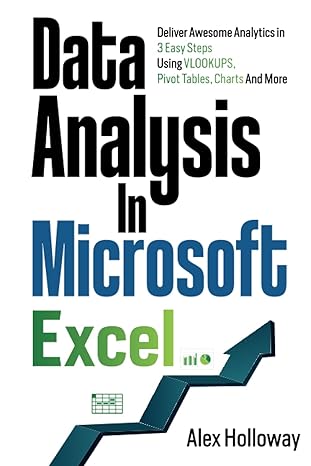Answered step by step
Verified Expert Solution
Question
1 Approved Answer
ANSWER IN EXCEL-VBA****** Write a single sub in the Employee_Scores.xlsx file and use VBA to declare and set the following Range object variables: cell A1
ANSWER IN EXCEL-VBA******
Write a single sub in the Employee_Scores.xlsx file and use VBA to declare and set the following Range object variables: cell A1 as titleCell, the headings in row 3 as headingRange, the employee numbers in column A as empNumbersRange, and the range of scores as scoresRange. Refer to these object variables as you code parts a f below.
- Boldface the font of the label in cell A1, and change its font size to 14.
- Boldface and italicize the headings in row 3, and change their horizontal alignment to the right.
- Change the color of the font for the employee numbers in column A to light blue.
- Change the background (the interior property) of the range with scores to gray.
- Enter the label Averages in cell A22 and boldface it.
- Enter a formula in cell B22:F22 that averages the scores above it.
(Please note that your code should be dynamic i.e., your code should work even if more data such as new scores and new employees are added to the data set.)
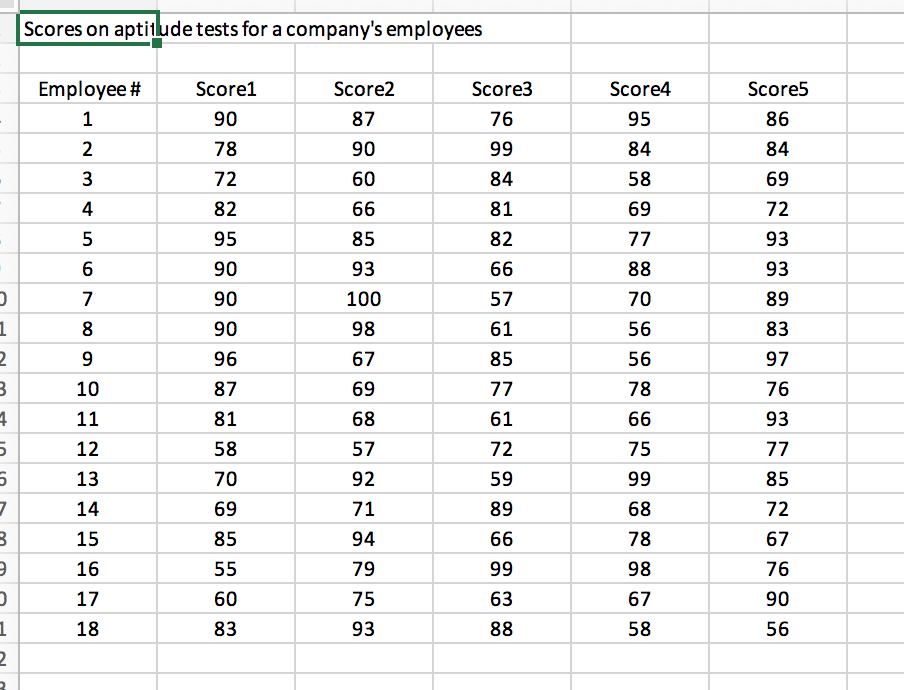
Scores on aptilude tests for a company's employees Score4 95 84 58 69 Employee # 1 Score1 90 78 72 82 95 90 90 90 96 87 Score2 87 90 60 Score3 Score5 86 84 69 72 93 93 89 83 97 76 93 76 84 4 85 93 100 98 67 69 68 57 92 71 94 79 75 93 5 82 57 61 85 70 56 56 78 9 10 61 72 59 89 12 13 58 70 69 85 75 15 16 17 18 68 78 98 67 58 85 72 67 76 90 56 60 83 63 Scores on aptilude tests for a company's employees Score4 95 84 58 69 Employee # 1 Score1 90 78 72 82 95 90 90 90 96 87 Score2 87 90 60 Score3 Score5 86 84 69 72 93 93 89 83 97 76 93 76 84 4 85 93 100 98 67 69 68 57 92 71 94 79 75 93 5 82 57 61 85 70 56 56 78 9 10 61 72 59 89 12 13 58 70 69 85 75 15 16 17 18 68 78 98 67 58 85 72 67 76 90 56 60 83 63
Step by Step Solution
There are 3 Steps involved in it
Step: 1

Get Instant Access to Expert-Tailored Solutions
See step-by-step solutions with expert insights and AI powered tools for academic success
Step: 2

Step: 3

Ace Your Homework with AI
Get the answers you need in no time with our AI-driven, step-by-step assistance
Get Started