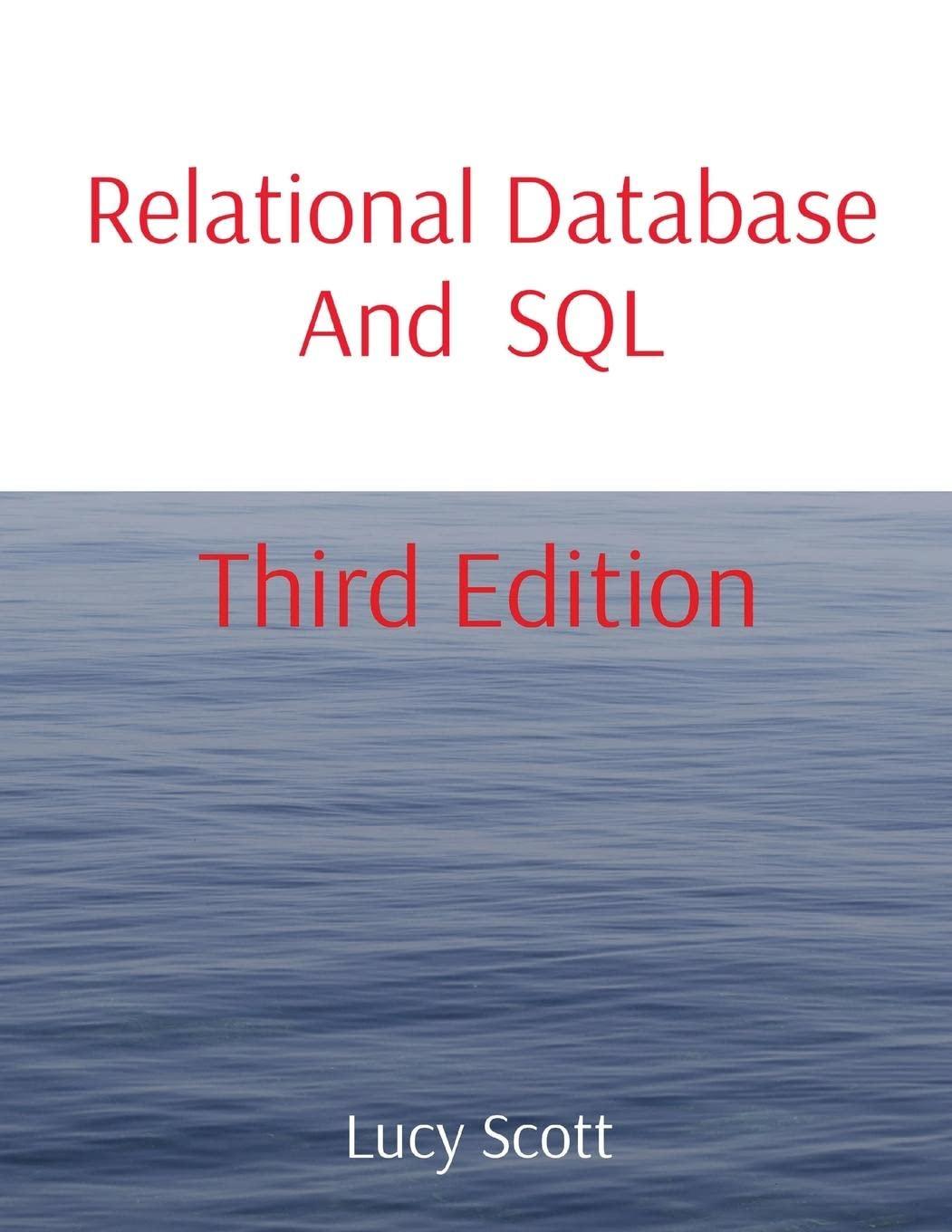Answered step by step
Verified Expert Solution
Question
1 Approved Answer
ANSWER QUESTION 3: In the /etc/ directory, run the ls command. If you were a hacker, do you see any filed that might be of
ANSWER QUESTION 3: In the "/etc/" directory, run the "ls" command. If you were a hacker, do you see any filed that might be of interest to you? If so, name two of these files. 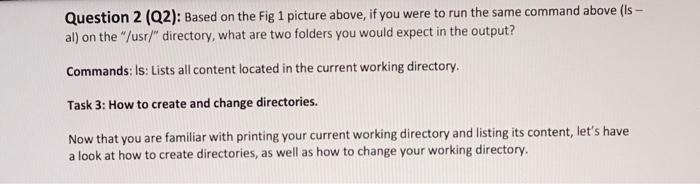
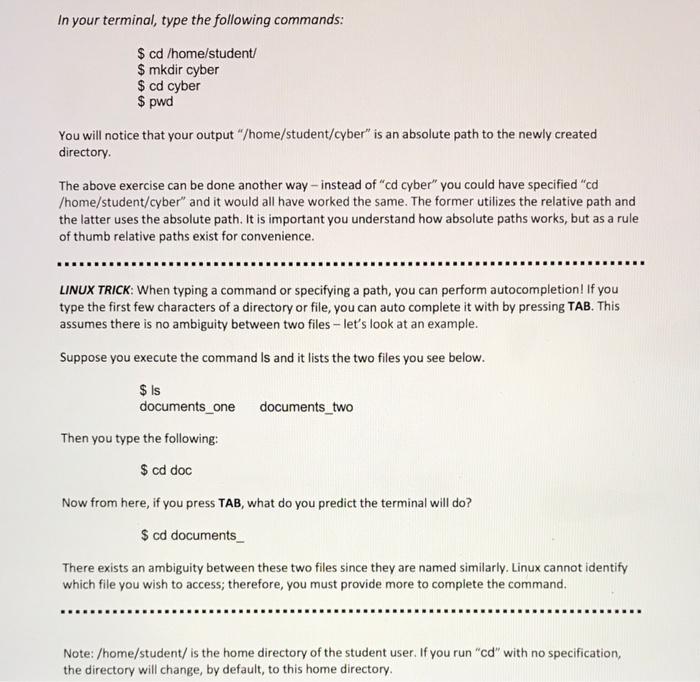

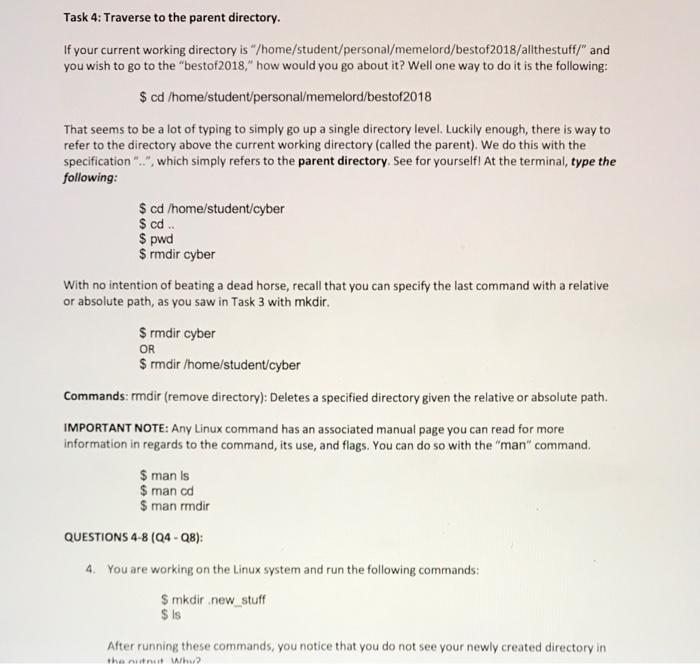
Question 2 (Q2): Based on the Fig 1 picture above, if you were to run the same command above (Is al) on the "/usr/" directory, what are two folders you would expect in the output? Commands: Is: Lists all content located in the current working directory. Task 3: How to create and change directories. Now that you are familiar with printing your current working directory and listing its content, let's have a look at how to create directories, as well as how to change your working directory. $cd/ home/student/ $ mkdir cyber $ cd cyber \$ pwd You will notice that your output "/home/student/cyber" is an absolute path to the newly created directory. The above exercise can be done another way - instead of "cd cyber" you could have specified "cd /home/student/cyber" and it would all have worked the same. The former utilizes the relative path and the latter uses the absolute path. It is important you understand how absolute paths works, but as a rule of thumb relative paths exist for convenience. LINUX TRICK: When typing a command or specifying a path, you can perform autocompletion! If you type the first few characters of a directory or file, you can auto complete it with by pressing TAB. This assumes there is no ambiguity between two files - let's look at an example. Suppose you execute the command Is and it lists the two files you see below. $ is documents_one documents_two Then you type the following: $cddoc Now from here, if you press TAB, what do you predict the terminal will do? $ cd documents_ There exists an ambiguity between these two files since they are named similarly. Linux cannot identify which file you wish to access; therefore, you must provide more to complete the command. Note: /home/student/ is the home directory of the student user. If you run "cd" with no specification, the directory will change, by default, to this home directory. Question 3(Q3): In the "/etc/" directory, run the "Is" command. If you were a hacker, do you see any files that might be of interest to you? If so, name two of these files. Commands: cd (change directory): Changes the current working directory to a specified directory. mkdir (make directory): Creates a directory, using either the relative or absolute path. $ pwd $ rmdir cyber With no intention of beating a dead horse, recall that you can specify the last command with a relative or absolute path, as you saw in Task 3 with mkdir. $ rmdir cyber OR $rmdir/ home/student/cyber Commands: rmdir (remove directory): Deletes a specified directory given the relative or absolute path. IMPORTANT NOTE: Any Linux command has an associated manual page you can read for more information in regards to the command, its use, and flags. You can do so with the "man" command. $manls$mancd$manrmdir QUESTIONS 4-8 (Q4 - Q8): 4. You are working on the Linux system and run the following commands: $ mkdir new_stuff $ is After running these commands, you notice that you do not see your newly created directory in Question 2 (Q2): Based on the Fig 1 picture above, if you were to run the same command above (Is al) on the "/usr/" directory, what are two folders you would expect in the output? Commands: Is: Lists all content located in the current working directory. Task 3: How to create and change directories. Now that you are familiar with printing your current working directory and listing its content, let's have a look at how to create directories, as well as how to change your working directory. $cd/ home/student/ $ mkdir cyber $ cd cyber \$ pwd You will notice that your output "/home/student/cyber" is an absolute path to the newly created directory. The above exercise can be done another way - instead of "cd cyber" you could have specified "cd /home/student/cyber" and it would all have worked the same. The former utilizes the relative path and the latter uses the absolute path. It is important you understand how absolute paths works, but as a rule of thumb relative paths exist for convenience. LINUX TRICK: When typing a command or specifying a path, you can perform autocompletion! If you type the first few characters of a directory or file, you can auto complete it with by pressing TAB. This assumes there is no ambiguity between two files - let's look at an example. Suppose you execute the command Is and it lists the two files you see below. $ is documents_one documents_two Then you type the following: $cddoc Now from here, if you press TAB, what do you predict the terminal will do? $ cd documents_ There exists an ambiguity between these two files since they are named similarly. Linux cannot identify which file you wish to access; therefore, you must provide more to complete the command. Note: /home/student/ is the home directory of the student user. If you run "cd" with no specification, the directory will change, by default, to this home directory. Question 3(Q3): In the "/etc/" directory, run the "Is" command. If you were a hacker, do you see any files that might be of interest to you? If so, name two of these files. Commands: cd (change directory): Changes the current working directory to a specified directory. mkdir (make directory): Creates a directory, using either the relative or absolute path. $ pwd $ rmdir cyber With no intention of beating a dead horse, recall that you can specify the last command with a relative or absolute path, as you saw in Task 3 with mkdir. $ rmdir cyber OR $rmdir/ home/student/cyber Commands: rmdir (remove directory): Deletes a specified directory given the relative or absolute path. IMPORTANT NOTE: Any Linux command has an associated manual page you can read for more information in regards to the command, its use, and flags. You can do so with the "man" command. $manls$mancd$manrmdir QUESTIONS 4-8 (Q4 - Q8): 4. You are working on the Linux system and run the following commands: $ mkdir new_stuff $ is After running these commands, you notice that you do not see your newly created directory in 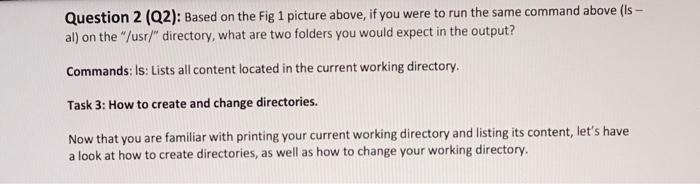
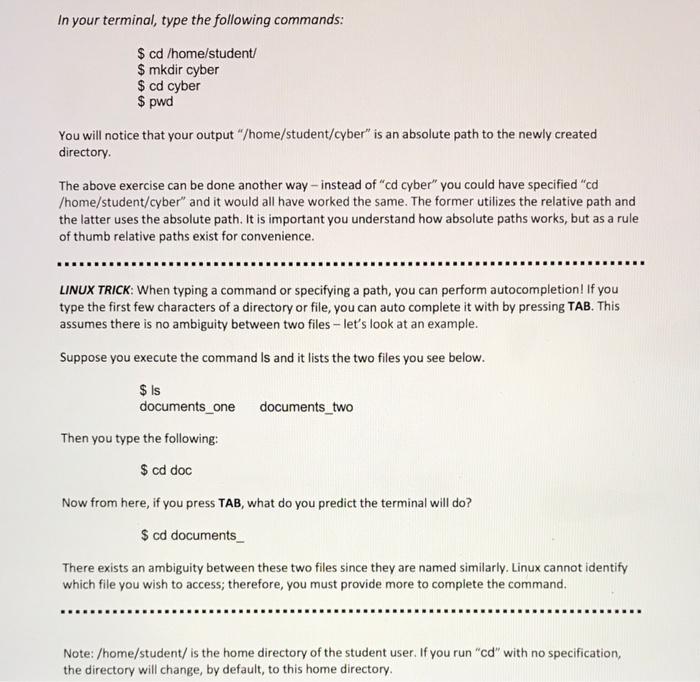

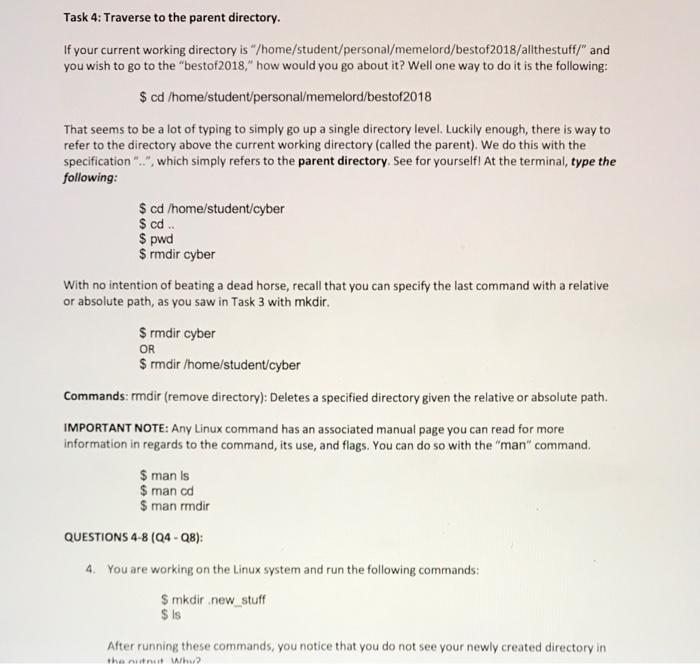
Step by Step Solution
There are 3 Steps involved in it
Step: 1

Get Instant Access to Expert-Tailored Solutions
See step-by-step solutions with expert insights and AI powered tools for academic success
Step: 2

Step: 3

Ace Your Homework with AI
Get the answers you need in no time with our AI-driven, step-by-step assistance
Get Started