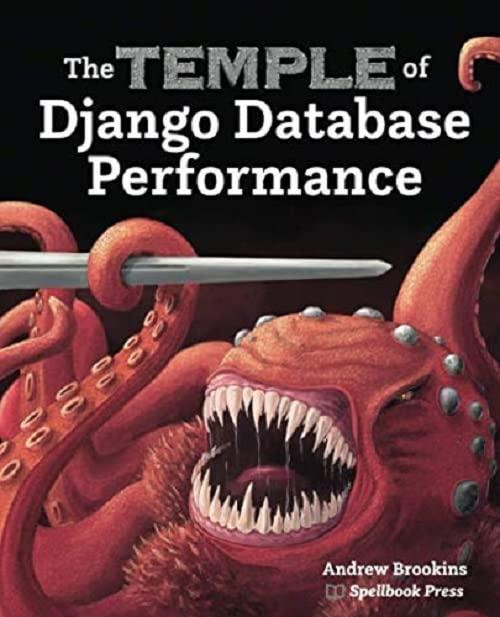Answered step by step
Verified Expert Solution
Question
1 Approved Answer
apstone Exercise Theatre Ticket Sales work in the accounting division at Sugarhouse District Theatre, here touring Broadway plays and musicals are performed. You arted a
apstone Exercise
Theatre Ticket Sales
work in the accounting division at Sugarhouse District Theatre, here touring Broadway plays and musicals are performed. You arted a worksheet that lists the number of seats in each section rchestra and the tiers and the number of seats sold for a specific erformance date. You will calculate the percentage of sold and nsold seats and gross revenue by section. You will format the orksheet to improve readability and copy the final worksheet to se as a template to enter data for the next day's performance.
Format the Title and Enter the Date
four first task is to format the title by centering it over the data colimns, enlarging the font size, and applying a different font color: Next. you will enter and format the performance date on the next row.
Open ecTicketSales and save it as ecTicketSalesLastFirst.
Merge and center the title over the range A:G change the font size to and then apply Purple font color.
Type in cell A then apply the Long Date number format, apply the Note cell style, and then merge and center the date over the range A:G
Format Seating Labels
Previously, you entered section labels Orchestra Front and Tiers to identify the seating sections. You will insert a new row for Orchestra Back, indent the specific seating sections to distinguish these labels from the main labels, and adjust the column width.
Insert a new row above row between Right and Left. The new row is row Copy the data from cell to cell A and change the data in cell A from Front to Back.
Indent twice the data in the ranges A:A A:A and A:A
Change the width of column A to
Format Labels, Replace Text, and Checking Spelling
Previously, you applied Lavender fill and bold to the label in cell A You will use Format Painter to copy the formats to the other column labels on row Then you will apply other alignment settings to the labels, replace Purchased with Sold, and check the spelling in the worksheet.
Use Format Painter to copy the formats in cell A to the range B:G
Check the spelling in the worksheet and correct all spelling errors.
Insert Formulas and Apply Number Formats
You are ready to enter formulas in the last three columns to calculate the percentage of seats sold at the performance, percentage of unsold seats ie empty and the gross revenue for the sold seats.
II Calculate the Percentage Sold in cell E by dividing the Seats Sold by the Seats in Section. Copy the formula to the range E:E Delete the formula in cells and because those are empty rows.
Calculate the Percentage Not Sold in cell F by subtracting the Percentage Sold from Copy the formula to the range F:F Delete the formula in cells and because those are empty rows.
Calculate the Gross Revenue in cell G by multiplying the Seats Sold by the Price Per Seat. Copy the formula to the range G:G Delete the formula in cells G and because those are empty rows.
Apply Accounting Number Format with zero decimal places to the ranges D:D and G:G
Apply Percentage Style with one decimal place to the range E:F
Move a Column, Adjust Alignment, and Add Borders
After reviewing the data, you decide to move the Price Per Seat to be to the left of the Gross Revenue data. In addition, you decide to center the values in the Seats in Section and Seats Sold columns.
Insert a new column G Select and move the range D:D to the range G:G Delete the empty column D
Center horizontally the data in the range B:C
Apply Align Right and indent twice the data in the range D:E
Apply Outside Borders to the range A:G the range A:G A:G and A:G one range at a time.
Format the Worksheet
To finalize the worksheet, you are ready to set a larger top margin,

Step by Step Solution
There are 3 Steps involved in it
Step: 1

Get Instant Access to Expert-Tailored Solutions
See step-by-step solutions with expert insights and AI powered tools for academic success
Step: 2

Step: 3

Ace Your Homework with AI
Get the answers you need in no time with our AI-driven, step-by-step assistance
Get Started