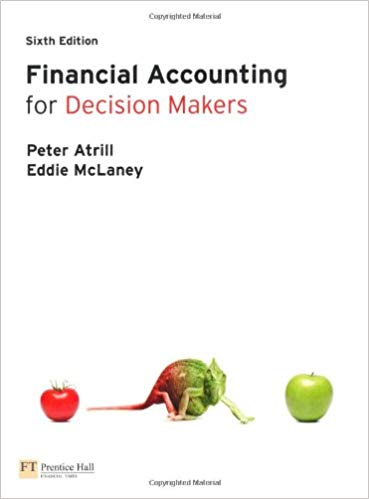Question
Assessment Goal:Assess the students' abilities to follow instructions to prepare financial statements using a computerized accounting software program. Accounting software is used throughout the business

Assessment Goal:Assess the students' abilities to follow instructions to prepare financial statements using a computerized accounting software program.
Accounting software is used throughout the business world.Your role is to serve as the accountant for a corporation operating in the U.S. The parent company is located in Syndey, Australia.Your first step is to sign up for a free 30-day trial membership for an online accounting software program called Xero.The Xero Workbook will guide you through the process of recording and reporting the transactions of the corporation, which includes everyday accounting tasks such as: importing transactions, entering various daily transactions, bank reconciliations, and others.Step-by-step instructions are provided in the Manual found under Course Content in LEO.
At the end of the project, you will download the Balance Sheet, Income Statement and General Journal into pdf format.You will submit these documents to your boss (professor) via the appropriate LEO assignment folder.
Steps to Completion:
Follow the Xero Manual.
Deliverables:
Balance Sheet
Income Statement
General Journal
For some reason i can't enter a higher cost and the deadline is not the 30th but Oct 4. Willing to pay up to $50.00
 dd47b4ed31acc6828e58baa3cfb8f4c7cf2517ca 1000 29/01/13 -5094.5 28/01/13 -935 27/01/13 7095.5 25/01/13 -246.78 23/01/13 590 22/01/13 -197.65 21/01/13 -2130 20/01/13 217.63 17/01/13 -182.45 16/01/13 9259 16/01/13 -200 15/01/13 -52.5 15/01/13 -826.54 13/01/13 143.72 9/1/2013 -368.9 4/1/2013 11597.75 4/1/2013 -47.4 1/1/2013 Paddle Plus 2914Wild Water Ltd 5192Kiwi Property Your Name Kayaks Max Engergy MNZ Bank 1554 Pak 'n Save 1735KayakWorld L Hohaia Telco Your Name Kayaks Loan principal Interest on Loan 2385J Henry MNZ Bank 1554 6372Key Media Your Name Kayaks Bank Charges Direct Credit Bill Payment Bill Payment All Cards Direct Debit Deposit EFTPOS Transaction Bill Payment Direct Credit Direct Debit All Cards 09-1234-045678-69 09-1234-045678-69 Bill Payment Deposit Bill Payment All Cards 09-1234-045678-00 Page 1 9fdf4be79f810dbf332a72a881e8fa5de38d115b Code Name 202 River Kayak Sales 203 Kids Kayak Sales 221 Sales Discount 241 Sundry Income 302 River Kayak COGS 303 Kids Kayak COGS 305 Freight Inwards 306 Inventory Shortage 405 Marketing 411 Vehicle Expenses 413 Depreciation on vehicles & trailers 414 Depreciation on fittings and equipment 415 Repair Expenses 421 Electricity 423 Accountancy Fees 432 Bank Charges 436 Phone & Website expenses 439 Shop Rent 451 Wages 602 River Kayak Inventory 603 Kids Kayak Inventory 699 Inventory Adjustment 730 Fittings & Equipment 731 Accumulated Depreciation on Fittings & Equipment 750 Trailer Disposal 971 Capital - your name 981 Drawings - your name Page 1 Type Revenue Revenue Revenue Revenue Direct costs Direct costs Direct costs Direct costs Expense Expense Expense Expense Expense Expense Expense Expense Expense Expense Expense Inventory Inventory Current Asset Fixed Asset Fixed Asset Fixed Asset Equity Equity Tax Code 15% GST on Income 15% GST on Income 15% GST on Income 15% GST on Income No GST No GST 15% GST on Expenses No GST 15% GST on Expenses 15% GST on Expenses No GST No GST 15% GST on Expenses 15% GST on Expenses 15% GST on Expenses No GST 15% GST on Expenses 15% GST on Expenses No GST 15% GST on Expenses 15% GST on Expenses No GST 15% GST on Expenses No GST 15% GST on Expenses No GST No GST 9fdf4be79f810dbf332a72a881e8fa5de38d115b Description Funds contributed by the owner Withdrawals by the owners Dashboard No No No No No No No No No No No No No No no No No No No No No No No No No No No Expense Claims No No No No No No Yes No Yes Yes No No Yes Yes yes Yes Yes Yes No No No No Yes No No No No Page 2 Enable Payments No No No No No No No No No No No No no No no No No No No No No No No No Yes Yes Yes Important Note to UMUC Students: Xero is a New Zealand based company. This student manual has been edited to change the spelling of English words from British English to American English. For example, throughout the document, the British word \"organisation\" was changed to \"organization.\" If you detect misspelled words, please email Sharon.Levin@UMUC.edu so the document can be correctly for subsequent semesters. In addition, Xero, the software, will use the British spelling of English words. Don't let this throw you. If you can't figure out the American version of the British word, Google it or ask your professor for help. Xero Accounting Software Student Manual Xero- Student Manual - Demo Company - July 2016 1 Using the Demo Company Xero- Student Manual - Demo Company - July 2016 2 Contents Welcome to the Student Manual 6 Let's Get Started! 6 The Cloud 6 Create Your Xero Account 6 The Demo Company Trial Organization name 10 Error! Bookmark not defined. Xero is live software. Dates in your exercises and assessments are important! 11 Manage Your Xero Access 12 Xero Security 12 Navigate Your Way Around 13 Menus 13 Icons 14 Tabs 15 Using excel .csv files 16 Xero Hints and Tips 18 Add New Accounts or Inventory items 18 Reports 18 Favorites 18 Xero's Dashboard and Accounts drop-down menu 19 Select Accounts - Use Names or Numbers 19 Chart of Accounts 20 Set Up Your Chart of Accounts 20 Introductory Exercise Your Name Kayaks 22 Objective 22 The Business Scenario 22 Personalise your business name 22 Xero- Student Manual - Demo Company - July 2016 3 Customize the Chart of Accounts 22 Conversion Date 27 Conversion Balances 28 Remove Current balances 28 Enter Trial Balance Amounts 28 Opening individual Accounts Receivable and Accounts Payable balances 31 Inventory Set Up 33 Transaction Time! 37 Process Credit Transactions for Inventory Items 37 Process Cash Transactions 43 Process Invoice/Bill Payments 48 Cash Receipts and Payments via Bank Reconciliation 50 Bank Reconciliation Procedure 50 Import Bank Statement File 51 Bank Statement Terms 52 Match Transactions 53 Create Transactions for Direct Bank Entries 54 Process Direct Credits for Part Payment of Sales Invoices 55 Work with Multiple Matches 56 Process Infrequent Transactions 58 Inventory Returns 58 Sundry Charges from Suppliers 63 Sundry Charges to Credit Customers 65 Drawings of Goods 67 Inventory Shortages 70 Purchase of Plant or Equipment on Credit 71 Correct Errors 73 Dispose of Plant or Equipment 77 Deal with a Sale Other than a Trade-in of Plant or Equipment (Fixed Assets) 82 Xero- Student Manual - Demo Company - July 2016 4 View Your Reports 83 Journal Report 83 Profit and Loss 84 Balance Sheet 84 Wrap it Up 85 Correcting Receive Money or Spend Money Transactions 86 Invoices/Bills and Credit Notes 87 Manual Journal Transactions 89 Additional Resources 90 Help Centre 90 Xero TV 90 Xero U 91 Learn More About Using Xero 91 Appendix A - Introduction Exercise - Kayaks 92 Appendix B Your Name Home Care 104 Keys Important Helpful Hint Xero- Student Manual - Demo Company - July 2016 Reference Complete 5 Welcome to the Student Manual You will use this manual to learn about Xero's features and benefits. Throughout this manual you will learn what you can do and how to do it. The examples to illustrate concepts in this manual are based on the introductory exercise-Kayaks Ltd included in full as Appendix A to this manual. Enjoy! The assessment activity will allow you to demonstrate your learning when you have completed the additional exercises. Let's Get Started! Xero brings you online accounting that puts client financials at your fingertips. It's easy for your clients, connected to banks and built in the cloud providing real-time access to what you need, when you need it. Let's jump in and see how Xero can work for you. The Cloud Xero isn't software you need to install. Instead, it runs on the browser you normally use to access web pages on the internet. This means you have access to Xero anytime and anywhere you can get to the internet. Pretty convenient right? Xero works best on the Chrome or Safari web browsers. Create Your Xero Account All you need is a valid email address and Internet access. It is best to use your school email address if you have one. Follow these simple steps to log in and get started in Xero! Go to www.xero.com/teaching and follow the online instructions to set up Xero's free education trial. This will give you access to Xero's Demo Company, which you can use for all your exercises and your assessment activity. Xero- Student Manual - Demo Company - July 2016 6 STEP 1 Go to www.xero.com/teaching Sign up using your own name and personal or school email address. STEP 2 Follow the prompt to your email Inbox, click on the signup confirmation and activate your Xero trial account. STEP 3 Sign into Xero using the email address and password you have created. We recommend that you add another layer of security to your Xero account by enabling Two-Step Authentication https://help.xero.comz/MyXero_Two-Step_About Xero- Student Manual - Demo Company - July 2016 7 STEP 4 Add Education Trial [& your own name] as your Organization Name and select Start Trial. You are now entered in the trial Organization called 'Education Trial [your own name]'. Click OK on the \"You're all ready to go\" pop-up screen. STEP 5 From the Education Trial you can now access the Demo Company. Select My Xero from the list menu beside your Education Trial business name STEP 6 Under Organizations click on \"Try the Demo Company (NZ)\Assessment Goal: Assess the students' abilities to follow instructions to prepare financial statements using a computerized accounting software program. Accounting software is used throughout the business world. Your role is to serve as the accountant for a corporation operating in the U.S. The parent company is located in Syndey, Australia. Your first step is to sign up for a free 30day trial membership for an online accounting software program called Xero. The Xero Workbook will guide you through the process of recording and reporting the transactions of the corporation, which includes everyday accounting tasks such as: importing transactions, entering various daily transactions, bank reconciliations, and others. Stepbystep instructions are provided in the Manual found under Course Content in LEO. At the end of the project, you will download the Balance Sheet, Income Statement and General Journal into pdf format. You will submit these documents to your boss (professor) via the appropriate LEO assignment folder. Steps to Completion: Follow the Xero Manual. Deliverables: Balance Sheet Income Statement General Journal
dd47b4ed31acc6828e58baa3cfb8f4c7cf2517ca 1000 29/01/13 -5094.5 28/01/13 -935 27/01/13 7095.5 25/01/13 -246.78 23/01/13 590 22/01/13 -197.65 21/01/13 -2130 20/01/13 217.63 17/01/13 -182.45 16/01/13 9259 16/01/13 -200 15/01/13 -52.5 15/01/13 -826.54 13/01/13 143.72 9/1/2013 -368.9 4/1/2013 11597.75 4/1/2013 -47.4 1/1/2013 Paddle Plus 2914Wild Water Ltd 5192Kiwi Property Your Name Kayaks Max Engergy MNZ Bank 1554 Pak 'n Save 1735KayakWorld L Hohaia Telco Your Name Kayaks Loan principal Interest on Loan 2385J Henry MNZ Bank 1554 6372Key Media Your Name Kayaks Bank Charges Direct Credit Bill Payment Bill Payment All Cards Direct Debit Deposit EFTPOS Transaction Bill Payment Direct Credit Direct Debit All Cards 09-1234-045678-69 09-1234-045678-69 Bill Payment Deposit Bill Payment All Cards 09-1234-045678-00 Page 1 9fdf4be79f810dbf332a72a881e8fa5de38d115b Code Name 202 River Kayak Sales 203 Kids Kayak Sales 221 Sales Discount 241 Sundry Income 302 River Kayak COGS 303 Kids Kayak COGS 305 Freight Inwards 306 Inventory Shortage 405 Marketing 411 Vehicle Expenses 413 Depreciation on vehicles & trailers 414 Depreciation on fittings and equipment 415 Repair Expenses 421 Electricity 423 Accountancy Fees 432 Bank Charges 436 Phone & Website expenses 439 Shop Rent 451 Wages 602 River Kayak Inventory 603 Kids Kayak Inventory 699 Inventory Adjustment 730 Fittings & Equipment 731 Accumulated Depreciation on Fittings & Equipment 750 Trailer Disposal 971 Capital - your name 981 Drawings - your name Page 1 Type Revenue Revenue Revenue Revenue Direct costs Direct costs Direct costs Direct costs Expense Expense Expense Expense Expense Expense Expense Expense Expense Expense Expense Inventory Inventory Current Asset Fixed Asset Fixed Asset Fixed Asset Equity Equity Tax Code 15% GST on Income 15% GST on Income 15% GST on Income 15% GST on Income No GST No GST 15% GST on Expenses No GST 15% GST on Expenses 15% GST on Expenses No GST No GST 15% GST on Expenses 15% GST on Expenses 15% GST on Expenses No GST 15% GST on Expenses 15% GST on Expenses No GST 15% GST on Expenses 15% GST on Expenses No GST 15% GST on Expenses No GST 15% GST on Expenses No GST No GST 9fdf4be79f810dbf332a72a881e8fa5de38d115b Description Funds contributed by the owner Withdrawals by the owners Dashboard No No No No No No No No No No No No No No no No No No No No No No No No No No No Expense Claims No No No No No No Yes No Yes Yes No No Yes Yes yes Yes Yes Yes No No No No Yes No No No No Page 2 Enable Payments No No No No No No No No No No No No no No no No No No No No No No No No Yes Yes Yes Important Note to UMUC Students: Xero is a New Zealand based company. This student manual has been edited to change the spelling of English words from British English to American English. For example, throughout the document, the British word \"organisation\" was changed to \"organization.\" If you detect misspelled words, please email Sharon.Levin@UMUC.edu so the document can be correctly for subsequent semesters. In addition, Xero, the software, will use the British spelling of English words. Don't let this throw you. If you can't figure out the American version of the British word, Google it or ask your professor for help. Xero Accounting Software Student Manual Xero- Student Manual - Demo Company - July 2016 1 Using the Demo Company Xero- Student Manual - Demo Company - July 2016 2 Contents Welcome to the Student Manual 6 Let's Get Started! 6 The Cloud 6 Create Your Xero Account 6 The Demo Company Trial Organization name 10 Error! Bookmark not defined. Xero is live software. Dates in your exercises and assessments are important! 11 Manage Your Xero Access 12 Xero Security 12 Navigate Your Way Around 13 Menus 13 Icons 14 Tabs 15 Using excel .csv files 16 Xero Hints and Tips 18 Add New Accounts or Inventory items 18 Reports 18 Favorites 18 Xero's Dashboard and Accounts drop-down menu 19 Select Accounts - Use Names or Numbers 19 Chart of Accounts 20 Set Up Your Chart of Accounts 20 Introductory Exercise Your Name Kayaks 22 Objective 22 The Business Scenario 22 Personalise your business name 22 Xero- Student Manual - Demo Company - July 2016 3 Customize the Chart of Accounts 22 Conversion Date 27 Conversion Balances 28 Remove Current balances 28 Enter Trial Balance Amounts 28 Opening individual Accounts Receivable and Accounts Payable balances 31 Inventory Set Up 33 Transaction Time! 37 Process Credit Transactions for Inventory Items 37 Process Cash Transactions 43 Process Invoice/Bill Payments 48 Cash Receipts and Payments via Bank Reconciliation 50 Bank Reconciliation Procedure 50 Import Bank Statement File 51 Bank Statement Terms 52 Match Transactions 53 Create Transactions for Direct Bank Entries 54 Process Direct Credits for Part Payment of Sales Invoices 55 Work with Multiple Matches 56 Process Infrequent Transactions 58 Inventory Returns 58 Sundry Charges from Suppliers 63 Sundry Charges to Credit Customers 65 Drawings of Goods 67 Inventory Shortages 70 Purchase of Plant or Equipment on Credit 71 Correct Errors 73 Dispose of Plant or Equipment 77 Deal with a Sale Other than a Trade-in of Plant or Equipment (Fixed Assets) 82 Xero- Student Manual - Demo Company - July 2016 4 View Your Reports 83 Journal Report 83 Profit and Loss 84 Balance Sheet 84 Wrap it Up 85 Correcting Receive Money or Spend Money Transactions 86 Invoices/Bills and Credit Notes 87 Manual Journal Transactions 89 Additional Resources 90 Help Centre 90 Xero TV 90 Xero U 91 Learn More About Using Xero 91 Appendix A - Introduction Exercise - Kayaks 92 Appendix B Your Name Home Care 104 Keys Important Helpful Hint Xero- Student Manual - Demo Company - July 2016 Reference Complete 5 Welcome to the Student Manual You will use this manual to learn about Xero's features and benefits. Throughout this manual you will learn what you can do and how to do it. The examples to illustrate concepts in this manual are based on the introductory exercise-Kayaks Ltd included in full as Appendix A to this manual. Enjoy! The assessment activity will allow you to demonstrate your learning when you have completed the additional exercises. Let's Get Started! Xero brings you online accounting that puts client financials at your fingertips. It's easy for your clients, connected to banks and built in the cloud providing real-time access to what you need, when you need it. Let's jump in and see how Xero can work for you. The Cloud Xero isn't software you need to install. Instead, it runs on the browser you normally use to access web pages on the internet. This means you have access to Xero anytime and anywhere you can get to the internet. Pretty convenient right? Xero works best on the Chrome or Safari web browsers. Create Your Xero Account All you need is a valid email address and Internet access. It is best to use your school email address if you have one. Follow these simple steps to log in and get started in Xero! Go to www.xero.com/teaching and follow the online instructions to set up Xero's free education trial. This will give you access to Xero's Demo Company, which you can use for all your exercises and your assessment activity. Xero- Student Manual - Demo Company - July 2016 6 STEP 1 Go to www.xero.com/teaching Sign up using your own name and personal or school email address. STEP 2 Follow the prompt to your email Inbox, click on the signup confirmation and activate your Xero trial account. STEP 3 Sign into Xero using the email address and password you have created. We recommend that you add another layer of security to your Xero account by enabling Two-Step Authentication https://help.xero.comz/MyXero_Two-Step_About Xero- Student Manual - Demo Company - July 2016 7 STEP 4 Add Education Trial [& your own name] as your Organization Name and select Start Trial. You are now entered in the trial Organization called 'Education Trial [your own name]'. Click OK on the \"You're all ready to go\" pop-up screen. STEP 5 From the Education Trial you can now access the Demo Company. Select My Xero from the list menu beside your Education Trial business name STEP 6 Under Organizations click on \"Try the Demo Company (NZ)\Assessment Goal: Assess the students' abilities to follow instructions to prepare financial statements using a computerized accounting software program. Accounting software is used throughout the business world. Your role is to serve as the accountant for a corporation operating in the U.S. The parent company is located in Syndey, Australia. Your first step is to sign up for a free 30day trial membership for an online accounting software program called Xero. The Xero Workbook will guide you through the process of recording and reporting the transactions of the corporation, which includes everyday accounting tasks such as: importing transactions, entering various daily transactions, bank reconciliations, and others. Stepbystep instructions are provided in the Manual found under Course Content in LEO. At the end of the project, you will download the Balance Sheet, Income Statement and General Journal into pdf format. You will submit these documents to your boss (professor) via the appropriate LEO assignment folder. Steps to Completion: Follow the Xero Manual. Deliverables: Balance Sheet Income Statement General Journal Step by Step Solution
There are 3 Steps involved in it
Step: 1

Get Instant Access to Expert-Tailored Solutions
See step-by-step solutions with expert insights and AI powered tools for academic success
Step: 2

Step: 3

Ace Your Homework with AI
Get the answers you need in no time with our AI-driven, step-by-step assistance
Get Started