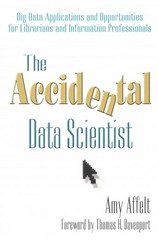Answered step by step
Verified Expert Solution
Question
1 Approved Answer
At the command prompt, type partprobe and press Enter. 1 0 At the command prompt, type pvcreate device and press Enter, where device is the
At the command prompt, type partprobe and press Enter.
At the command prompt, type pvcreate device and press Enter, where device is the device file for the GB partition that you created in Step Next, type pvdisplay and press Enter to view the details for your PV
At the command prompt, type vgcreate vgdevsda and press Enter. Next, type vgdisplay and press Enter to view the details for your VG
At the command prompt, type lvcreate L GB n newdata vg and press Enter to create a GB LV called newdata from the vg VG Next, type lvdisplay and press Enter to view the path and size of your new LV
At the command prompt, type mkfs t extdevvgnewdata and press Enter to format the newdata LV using the ext filesystem. Next, type mkdir newdata and press Enter to create a mount point for the newdata LV Following this, type mount devvgnewdata newdata and press Enter to mount the newdata LV to the newdata directory.
At the command prompt, type df hT and press Enter to verify that your LV is mounted via the device mapper. Next, type ls l devvgnewdata and press Enter, noting it is a symbolic link to a device mapper device file. Following this, type lsblk and press Enter to note the relationship between your LV and your PV
At the command prompt, type ls F newdata and press Enter. Is there a lostfound directory available? Why?
At the command prompt, type pvcreate device and press Enter, where device is the device file for the GB partition that you created in Step Next, type pvdisplay and press Enter to view the details for your PV
At the command prompt, type vgextend vg device and press Enter, where device is the device file for the GB partition that you created in Step Next, type vgdisplay and press Enter. Note that the total size of your VG reflects both PVs
At the command prompt, type lvextend L GB r devvgnewdata and press Enter to extend your newdata LV by another GB Next, type lvdisplay and press Enter, noting the size has doubled. Following this, type df hT and press Enter, noting the ext filesystem was automatically resized to match the new LV capacity.
At the command prompt, type lsblk and press Enter to note the relationship between your LV and your two PVs
At the command prompt, type vi etcfstab and press Enter. Add the following line to the bottom of the file to ensure that the newdata LV is mounted at boot time:
devvgnewdata newdata ext defaults
Step by Step Solution
There are 3 Steps involved in it
Step: 1

Get Instant Access to Expert-Tailored Solutions
See step-by-step solutions with expert insights and AI powered tools for academic success
Step: 2

Step: 3

Ace Your Homework with AI
Get the answers you need in no time with our AI-driven, step-by-step assistance
Get Started