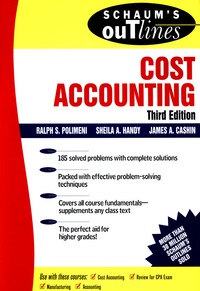ATC 10-9 Spreadsheet Assignment Using Excel On January 1 Year 1, Bainbridge Company borrowed S100,000 cash from a bank by duxing a 10-yeat percentate. The principal and interest are to be paid by making annual payments in the amount of $15.582. Payments are to be made December 31 coach year beginning December 31. Year I Required Set up the spreadsheet as shown below. Notice that Excel can be set up to calculate the loan payment. If you're unfamiliar with this see the following Spreadset Tips section. The Beginning Principal Balance (313) and Cash Payment C2) can be referenced from the Loan Information section. The interest rate used to calculate Interest Expense (I can be referenced from the Loan Information section . Complete the spreadsheet for the 10 periods c. In Row 23, calculate totals for cash payments. Interest expense, and applied to principal d. Consider how the amounts would differ if Bainbridge were to borrow the $100.000 at different interest rate and time periods. The results of the original data (option 1) have been entered in the following schedule. In the spreadsheet, delete percent and 10 mm cells B4 and B5, respectively. Enter the data for the second option (8 percent and 10 years) in cells B4 m 5. inter the recomputed payment and total interest in the schedule for the second option. Continue the same process for options through deleting the prior rate and number of periods in the spreadsheet and entering in the next option's data. The number of years d. Consider how the amounts would differ if Bainbridge were to borrow the $100,000 at different interest rates and time periods. The results of the original data (option 1) bave been entered in the following schedule in the spreadsheet, delete percent and 10 from cells B4 und B5, respectively. Enter the data for the second option (8 percent and 10 years) in cells 34 and 35. Enter the recomputed payment and total interest in the schedule for the second option. Continue the same process for options through by deleting the prior rate and number of periods in the spreadsheet and entering in the next option's data. The number of years scheduled (rows 12 through 21) will have to be shortened for the 7-year options and longthened for the 13-year options 8 1 9% 10 15,582 55,820 2 8% 10 3 10% 10 4 94 7 Option 5 8% 7 6 10 7 7 9% 13 8 13 9 10 13 Rate Years Payment Total interest Spreadsheet Tips 1. Excel will calculate an installment loan payment. The interest rate (6), number of periods (nper), und amount borrowed die otherwise known as present value (PV) must be entered in the payment formula. The formula for the puyment is ==PMT(ratenper.pv). The rate, number of periods, and amount borrowed (present value) may be entered as actual amounts or referenced to other cells. In the preceding spreadsheet, the payment formula can be either =PMT195.10.100000) =PMT(B4,B5.B3). In our case, the latter is preferred so that variables can be altered in the spreadsheet without also having to rewrite the payment formula, Notice that the payment is a negative number 2. Using positive numbers is preferred in the amortization schedule. The loan payment (cell Bo) in the loan information section shows up as a negative number. Any reference to it in the amortization schedule should be preceded by a minus sign to convertit a positive number. For example, the formula in cell C12 for the cash payment is = -36. 3. Recall that to copy a fixed number, a S sign must be positioned before the column letter and row number. The complete formula then for cell C12 i-SB$6