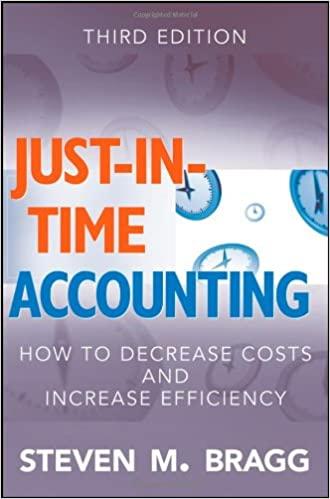Answered step by step
Verified Expert Solution
Question
1 Approved Answer
Audit Action Sheet 1: Suspicious Suppliers Risk: Medium Auditor: Date Performed: Rating: 0 1 2 3 4 Comments/Observations: Policy: Employees should not also be related
Audit Action Sheet 1: Suspicious Suppliers
| Risk: Medium | Auditor: | Date Performed: | Rating: 0 1 2 3 4 |
| Comments/Observations: |
Policy:
- Employees should not also be related to suppliers, except where approved by the controller.
- Suppliers should have valid data (e.g. valid zip codes, phone numbers)
- Payments should only be made to approved suppliers with supporting documentation.
Task:
- Load complete suppliers and customer master data in IDEA or Excel.
- Join suppliers and customers with a fuzzy match on address and zip code. Set fuzzy similarity to 50%.
- Produce a list of suppliers with fuzzy address and validate with controller.
Additional steps
- Identify any suppliers with incomplete or invalid data (e.g. zip code, phone number)
- Identify any transactions that involve suspicious suppliers.
- Review suspicious suppliers with management.
Notes:
- Assign a rating for this task:
- 4 = no exceptions/issues
- 3 = few exceptions/issues, transactions are valid
- 2 = many exceptions/issues, transactions are valid
- 1 = few exceptions/issues, transactions are invalid
- 0 = many exceptions/issues, transactions are invalid
- Exceptions should be supported by documentation provided by the controller.
- Collect evidence in working papers along with response from management.
Audit Action Sheet 2: Accounts Payable Balances
| Risk: Medium | Auditor: | Date Performed: | Rating: 0 1 2 3 4 |
| Comments/Observations: |
Policy:
- Accounts payable balances should be calculated regularly to ensure payments are being made according to the payment terms and company policy.
- Outstanding accounts payable balances should be current or have supporting documentation showing an extension or revision of payment terms.
- Accounts payable balances should pertain to active suppliers.
- Adjustments to accounts payable should have supporting documentation.
Task:
- Calculate the aged accounts payable balances for suppliers using IDEA or Excel. Summarize all invoices by supplier and all cash receipts by supplier on Invoice Number.
- Identify any accounts with outstanding balances older than 60 days.
- Request supporting documentation from the accounts payable manager.
Notes:
- Assign a rating for this task:
- 4 = no exceptions/issues
- 3 = few exceptions/issues, transactions are valid
- 2 = many exceptions/issues, transactions are valid
- 1 = few exceptions/issues, transactions are invalid
- 0 = many exceptions/issues, transactions are invalid
- Exceptions should be supported by documentation provided by the controller.
- Collect evidence in working papers along with response from management.
Audit Action Sheet 3: Duplicate Payments
| Risk: Medium | Auditor: | Date Performed: | Rating: 0 1 2 3 4 |
| Comments/Observations: |
Policy:
- Invoices related to purchase orders should only be paid once.
- Additional or resubmitted invoices should not be paid.
- Payments should only be paid after a three-way match of the invoice, goods receipt, and original purchase order.
Task:
- Evaluate payments file, and Identify any duplicate payments made to suppliers (e.g. look for identical amounts on different dates, multiple payments referencing the same invoice number)
- Identify any subsequent invoices and ensure they havent been paid.
Notes:
- Assign a rating for this task:
- 4 = no exceptions/issues
- 3 = few exceptions/issues, transactions are valid
- 2 = many exceptions/issues, transactions are valid
- 1 = few exceptions/issues, transactions are invalid
- 0 = many exceptions/issues, transactions are invalid
- Exceptions should be supported by documentation provided by the controller.
- Collect evidence in working papers along with response from management.

 1. Open your Slainte Working Papers folder on OneDrive or the Lab 5-4 Slainte Files Revised.zip file. 2. Evaluate your audit action sheets: a. Look inside the Master File for the document titled Audit Action Sheets and open it to edit it. b. Use the Yellow highlighter to identify any master or transaction tables, such as "Vendors" or "Purchase Orders." c. Use the Green highlighter to identify any fields or attributes, such as "Name" or "Date." d. Use the Blue highlighter to identify any specific values or rules, such as "TRUE," "January 1st," "Greater than ..." 3. Summarize your highlighted data: a. Create a new Excel workbook in your Master File to summarize your highlighted data elements from the three audit action sheets. Use the following headers: \begin{tabular}{|l|l|l|l|l|l|} \hline AAS\# & Table & Attributes & Values/Rules & Step(s) & Notes \\ \hline \end{tabular} b. O Take a screenshot (label it 5-4MA) of your completed spreadsheet. 4. Now that you have analyzed the action sheets, look through the systems documentation to see where those elements exist: a. In the Master File, open the UML System Diagram and Data Dictionary files. b. Using the data elements you identified in your Audit Automation Summary file, locate the actual names of tables and attributes and acceptable data values. Add them in three new columns in your summary: \begin{tabular}{|l|l|l|} \hline Database Table & Database Attribute & Acceptable Values \\ \hline \end{tabular} 5. O Take a screenshot (label it 5-4MB) of your completed spreadsheet. 6. After you answer the lab questions, save your file as Audit Automation Summary.xlsx and continue to the next part. 1. Open the Audit Automation Summary.xlsx you created in Part 1. 2. Evaluate the potential to automate the specific rules: a. Add two new columns: \begin{tabular}{|l|l|} \hline Auto/Manual & Frequency \\ \hline \end{tabular} b. For each element and rule you identified in Part 1, determine whether it requires manual review or can be performed automatically and alert auditors when exceptions occur. Add either Auto or Manual to that column. c. Finally, determine how frequently the data should be evaluated. Indicate Daily, Weekly, Monthly, Annually, or During Audit. Think about when the data are being generated. For example, transactions occur every day, but new employees are added every few months. 3. When you are finished answering the lab questions, you may save and close your file. 1. Open your Slainte Working Papers folder on OneDrive or the Lab 5-4 Slainte Files Revised.zip file. 2. Evaluate your audit action sheets: a. Look inside the Master File for the document titled Audit Action Sheets and open it to edit it. b. Use the Yellow highlighter to identify any master or transaction tables, such as "Vendors" or "Purchase Orders." c. Use the Green highlighter to identify any fields or attributes, such as "Name" or "Date." d. Use the Blue highlighter to identify any specific values or rules, such as "TRUE," "January 1st," "Greater than ..." 3. Summarize your highlighted data: a. Create a new Excel workbook in your Master File to summarize your highlighted data elements from the three audit action sheets. Use the following headers: \begin{tabular}{|l|l|l|l|l|l|} \hline AAS\# & Table & Attributes & Values/Rules & Step(s) & Notes \\ \hline \end{tabular} b. O Take a screenshot (label it 5-4MA) of your completed spreadsheet. 4. Now that you have analyzed the action sheets, look through the systems documentation to see where those elements exist: a. In the Master File, open the UML System Diagram and Data Dictionary files. b. Using the data elements you identified in your Audit Automation Summary file, locate the actual names of tables and attributes and acceptable data values. Add them in three new columns in your summary: \begin{tabular}{|l|l|l|} \hline Database Table & Database Attribute & Acceptable Values \\ \hline \end{tabular} 5. O Take a screenshot (label it 5-4MB) of your completed spreadsheet. 6. After you answer the lab questions, save your file as Audit Automation Summary.xlsx and continue to the next part. 1. Open the Audit Automation Summary.xlsx you created in Part 1. 2. Evaluate the potential to automate the specific rules: a. Add two new columns: \begin{tabular}{|l|l|} \hline Auto/Manual & Frequency \\ \hline \end{tabular} b. For each element and rule you identified in Part 1, determine whether it requires manual review or can be performed automatically and alert auditors when exceptions occur. Add either Auto or Manual to that column. c. Finally, determine how frequently the data should be evaluated. Indicate Daily, Weekly, Monthly, Annually, or During Audit. Think about when the data are being generated. For example, transactions occur every day, but new employees are added every few months. 3. When you are finished answering the lab questions, you may save and close your file
1. Open your Slainte Working Papers folder on OneDrive or the Lab 5-4 Slainte Files Revised.zip file. 2. Evaluate your audit action sheets: a. Look inside the Master File for the document titled Audit Action Sheets and open it to edit it. b. Use the Yellow highlighter to identify any master or transaction tables, such as "Vendors" or "Purchase Orders." c. Use the Green highlighter to identify any fields or attributes, such as "Name" or "Date." d. Use the Blue highlighter to identify any specific values or rules, such as "TRUE," "January 1st," "Greater than ..." 3. Summarize your highlighted data: a. Create a new Excel workbook in your Master File to summarize your highlighted data elements from the three audit action sheets. Use the following headers: \begin{tabular}{|l|l|l|l|l|l|} \hline AAS\# & Table & Attributes & Values/Rules & Step(s) & Notes \\ \hline \end{tabular} b. O Take a screenshot (label it 5-4MA) of your completed spreadsheet. 4. Now that you have analyzed the action sheets, look through the systems documentation to see where those elements exist: a. In the Master File, open the UML System Diagram and Data Dictionary files. b. Using the data elements you identified in your Audit Automation Summary file, locate the actual names of tables and attributes and acceptable data values. Add them in three new columns in your summary: \begin{tabular}{|l|l|l|} \hline Database Table & Database Attribute & Acceptable Values \\ \hline \end{tabular} 5. O Take a screenshot (label it 5-4MB) of your completed spreadsheet. 6. After you answer the lab questions, save your file as Audit Automation Summary.xlsx and continue to the next part. 1. Open the Audit Automation Summary.xlsx you created in Part 1. 2. Evaluate the potential to automate the specific rules: a. Add two new columns: \begin{tabular}{|l|l|} \hline Auto/Manual & Frequency \\ \hline \end{tabular} b. For each element and rule you identified in Part 1, determine whether it requires manual review or can be performed automatically and alert auditors when exceptions occur. Add either Auto or Manual to that column. c. Finally, determine how frequently the data should be evaluated. Indicate Daily, Weekly, Monthly, Annually, or During Audit. Think about when the data are being generated. For example, transactions occur every day, but new employees are added every few months. 3. When you are finished answering the lab questions, you may save and close your file. 1. Open your Slainte Working Papers folder on OneDrive or the Lab 5-4 Slainte Files Revised.zip file. 2. Evaluate your audit action sheets: a. Look inside the Master File for the document titled Audit Action Sheets and open it to edit it. b. Use the Yellow highlighter to identify any master or transaction tables, such as "Vendors" or "Purchase Orders." c. Use the Green highlighter to identify any fields or attributes, such as "Name" or "Date." d. Use the Blue highlighter to identify any specific values or rules, such as "TRUE," "January 1st," "Greater than ..." 3. Summarize your highlighted data: a. Create a new Excel workbook in your Master File to summarize your highlighted data elements from the three audit action sheets. Use the following headers: \begin{tabular}{|l|l|l|l|l|l|} \hline AAS\# & Table & Attributes & Values/Rules & Step(s) & Notes \\ \hline \end{tabular} b. O Take a screenshot (label it 5-4MA) of your completed spreadsheet. 4. Now that you have analyzed the action sheets, look through the systems documentation to see where those elements exist: a. In the Master File, open the UML System Diagram and Data Dictionary files. b. Using the data elements you identified in your Audit Automation Summary file, locate the actual names of tables and attributes and acceptable data values. Add them in three new columns in your summary: \begin{tabular}{|l|l|l|} \hline Database Table & Database Attribute & Acceptable Values \\ \hline \end{tabular} 5. O Take a screenshot (label it 5-4MB) of your completed spreadsheet. 6. After you answer the lab questions, save your file as Audit Automation Summary.xlsx and continue to the next part. 1. Open the Audit Automation Summary.xlsx you created in Part 1. 2. Evaluate the potential to automate the specific rules: a. Add two new columns: \begin{tabular}{|l|l|} \hline Auto/Manual & Frequency \\ \hline \end{tabular} b. For each element and rule you identified in Part 1, determine whether it requires manual review or can be performed automatically and alert auditors when exceptions occur. Add either Auto or Manual to that column. c. Finally, determine how frequently the data should be evaluated. Indicate Daily, Weekly, Monthly, Annually, or During Audit. Think about when the data are being generated. For example, transactions occur every day, but new employees are added every few months. 3. When you are finished answering the lab questions, you may save and close your file Step by Step Solution
There are 3 Steps involved in it
Step: 1

Get Instant Access to Expert-Tailored Solutions
See step-by-step solutions with expert insights and AI powered tools for academic success
Step: 2

Step: 3

Ace Your Homework with AI
Get the answers you need in no time with our AI-driven, step-by-step assistance
Get Started