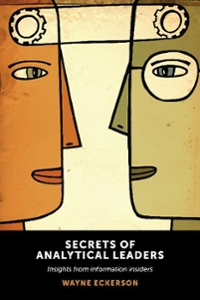Question
Author Royalties Project Description: You manage a publishing company that publishes and sells books to bookstores in Austin. Your assistant prepared a standard six-month royalty
Author Royalties
Project Description:
You manage a publishing company that publishes and sells books to bookstores in Austin. Your assistant prepared a standard six-month royalty statement for one author. You need to insert formulas, format the worksheets, and then prepare royalty statements for other authors.
Instructions:
For the purpose of grading the project you are required to perform the following tasks:
| Step | Instructions | Points Possible |
|---|---|---|
| 1 | Start Excel. Download and open the workbook named exploring_e01_grader_h1.xlsx. | 0 |
| 2 | Merge and center the title over the range A1:D1. | 4 |
| 3 | Delete the blank column between the Hardback and Paperback columns. | 3 |
| 4 | Insert a new row between Retail Price and Price to Bookstore. Enter Standard Discount Rate in cell A14, 0.55 in cell B14, and 0.5 in cell C14. Format the range B14:C14 with Percent Style. | 6 |
| 5 | Enter the Percent Returned formula in cell B10. The Percent Returned is the ratio of No. of Returns over the Gross Units Sold. Format the result with Percent Style with one decimal place. Copy the formula in B10 to C10. | 6 |
| 6 | Enter the Price to Bookstore formula in cell B15. This is the price at which you sell the books to the bookstore. It is based on the Retail Price and the Standard Discount Rate. For example, if a book has a $10 retail price and a 55% discount, the price to the bookstore would be $4.50. Copy the formula in cell B15 to cell C15 using the Paste Formulas & Numbering Formatting option. | 8 |
| 7 | Enter the Net Retail Sales formula in cell B16. The net retail sales is the revenue from the net units sold at the retail price. Gross units sold minus the returned units equals net units sold. Copy the formula in cell B16 to cell C16 using the Paste Formulas & Numbering Formatting option. | 8 |
| 8 | Enter the Royalty to Author formula in cell B20. Royalties are based on Net Retail Sales and the Royalty Rate. Copy the formula in cell B20 to cell C20 using the Paste Formulas & Numbering Formatting option. | 8 |
| 9 | Enter the Royalty per Book formula in cell B21. This amount is the Royalty to Author Amount divided by the difference between the Gross Units Sold and the No. of Returns. Copy the formula in cell B21 to cell C21 using the Paste Formulas & Numbering Formatting option. | 8 |
| 10 | Apply Comma Style with zero decimal places to the range B8:C9. | 4 |
| 11 | Apply Percent Style with two decimal places to the range B19:C19. | 4 |
| 12 | Apply Accounting Number Format to the cell C13. | 4 |
| 13 | Click cell A7, apply Purple font color, and then apply Gray-25%, Background 2, Darker 10% fill color. Select the range A7:C7 and select Merge Across. | 6 |
| 14 | Select the ranges A8:A10, A13:A16, and A19:A21. Indent the labels twice. Widen column A to 23.75. | 6 |
| 15 | Select the range A7:C10 (the Units Sold section) and apply the Outside Borders border style. | 3 |
| 16 | Select the margin setting to center the data horizontally on the page. | 3 |
| 17 | Insert a footer with the text Exploring Series on the left side, the sheet name code in the center, and the file name code on the right side. | 6 |
| 18 | Copy the Jacobs worksheet, move the new worksheet to the end, and then rename it as Lopez. Change cell B4 in the Lopez worksheet to Lopez. Change the Jacobs sheet tab to Red. Change the Lopez sheet tab to Dark Blue. Select options to print the gridlines and headings on the Lopez sheet. | 13 |
| 19 | Ensure that the worksheets are correctly named and placed in the following order in the workbook: Jacobs, Lopez. Save the workbook. Close the workbook and then exit Excel. Submit the workbook as directed. | 0 |
| Total Points | 100 |
STEP 1: Start Excel. Download and open the workbook namedexploring_e01_grader_h1.xlsx.

Step by Step Solution
There are 3 Steps involved in it
Step: 1

Get Instant Access to Expert-Tailored Solutions
See step-by-step solutions with expert insights and AI powered tools for academic success
Step: 2

Step: 3

Ace Your Homework with AI
Get the answers you need in no time with our AI-driven, step-by-step assistance
Get Started