Answered step by step
Verified Expert Solution
Question
00
1 Approved Answer
Award: 25.00 points Reading Readiness, Inc. has provided you its list of accounts and balances as of January 31. The Controller has asked you to
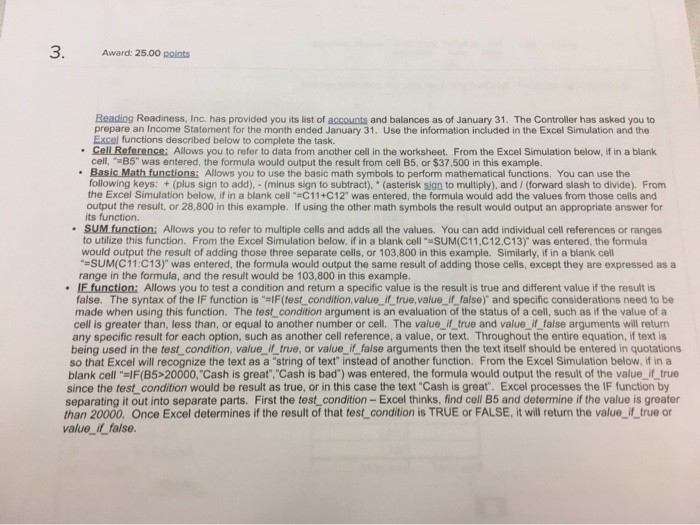
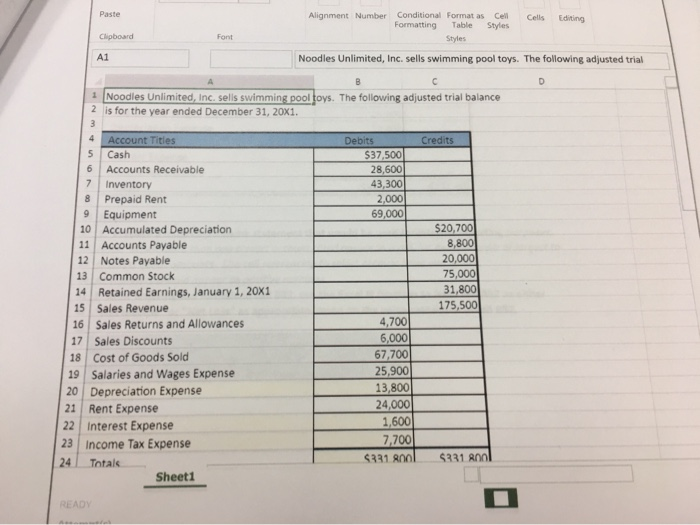
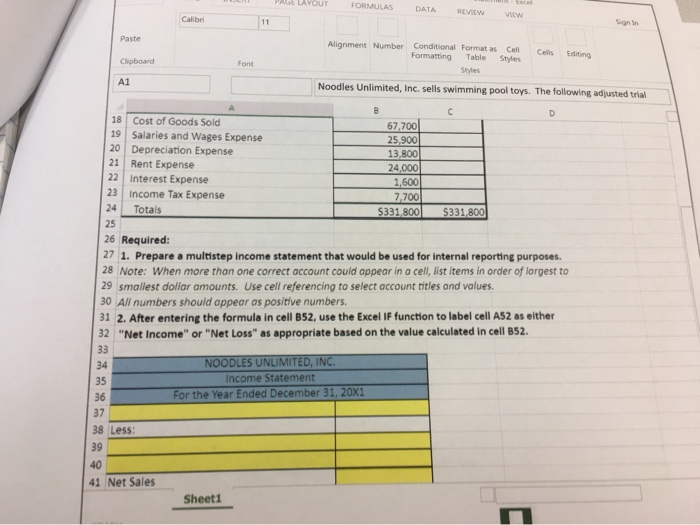
 Award: 25.00 points Reading Readiness, Inc. has provided you its list of accounts and balances as of January 31. The Controller has asked you to prepare an Income Statement for the month ended January 31. Use the information included in the Excel Simulation and the Excel functions described below to complete the task. Cell Reference: Allows you to refer to data from another cell in the worksheet. From the Excel Simulation below, if in a blank cell, -B5" was entered, the formula would output the result from cell B5, or $37,500 in this example. Basic Math functions: Allows you to use the basic math symbols to perform mathematical functions. You can use the following keys: + (plus sign to add), - (minus sign to subtract), * (asterisk sign to multiply), and / (forward slash to divide). From the Excel Simulation below, if in a blank cell "=C11+C12" was entered, the formula would add the values from those cells and output the result, or 28,800 in this example. If using the other math symbols the result would output an appropriate answer for its function. SUM function: Allows you to refer to multiple cells and adds all the values. You can add individual cell references or ranges to utilize this function. From the Excel Simulation below, if in a blank cell "-SUM(C11,C12.C13)" was entered, the formula would output the result of adding those three separate cells, or 103,800 in this example. Similarly, if in a blank cell "=SUM(C11:C13)" was entered, the formula would output the same result of adding those cells, except they are expressed as a range in the formula, and the result would be 103,800 in this example. IF function: Allows you to test a condition and return a specific value is the result is true and different value if the result is false. The syntax of the IF function is "=IF(test_condition, value_if_true,value_if_false)" and specific considerations need to be made when using this function. The test condition argument is an evaluation of the status of a cell, such as if the value of a cell is greater than, less than, or equal to another number or cell. The value_if_true and value_if_false arguments will return any specific result for each option, such as another cell reference, a value, or text. Throughout the entire equation, if text is being used in the test condition, value_if_true, or value_if_false arguments then the text itself should be entered in quotations so that Excel will recognize the text as a "string of text" instead of another function. From the Excel Simulation below, if in a blank cell "=IF(B5>20000, "Cash is great", "Cash is bad") was entered, the formula would output the result of the value_if_true since the test condition would be result as true, or in this case the text "Cash is great". Excel processes the IF function by separating it out into separate parts. First the test_condition- Excel thinks, find cell B5 and determine if the value is greater than 20000. Once Excel determines if the result of that test_condition is TRUE or FALSE, it will return the value_if_true or value_if_false. 3. Paste Alignment Number Conditional Format as Formatting Cell Cells Editing Table Styles Font Clipboard Styles A1 Noodles Unlimited, Inc. sells swimming pool toys. The following adjusted trial 1 Noodles Unlimited, Inc. sells swimming pool toys. The following adjusted trial balance 2 is for the year ended December 31, 20X1. 4 Account Titles Debits Credits $37,500 28,600 43,300 2,000 69,000 Cash Accounts Receivable Inventory 8 Prepaid Rent 9 Equipment $20,700 8,800 20,000 75,000 31,800 175,500 10 Accumulated Depreciation 11 Accounts Payable 12 Notes Payable 13 Common Stock 14 Retained Earnings, January 1, 20X1 15 Sales Revenue 4,700 6,000 67,700 25,900 Sales Returns and Allowances 16 17 Sales Discounts 18 Cost of Goods Sold 19 Salaries and Wages Expense 13,800 24,000 1,600 7,700 20 Depreciation Expense 21 Rent Expense 22 Interest Expense 23 Income Tax Expense $331 80ol $331 800 24 Totals Sheeti READY PAGE LAYOUT Excel FORMULAS DATA REVIEW VILW Calibri 11 Sign in Paste Alignment Number Conditional Format as Formatting Cll Cells Editing Table Styles Clipboard Font Styles A1 Noodles Unlimited, Inc. sells swimming pool toys. The following adjusted trial D. 18 Cost of Goods Sold 19 Salaries and Wages Expense 20 Depreciation Expense 21 Rent Expense 22 Interest Expense 23 Income Tax Expense 67,700 25,900 13,800 24,000 1,600 7,700 $331,800 24 Totals $331,800 25 26 Required: 27 1. Prepare a multistep income statement that would be used for internal reporting purposes. 28 Note: When more than one correct account could appear in a cell, list items in order of largest to 29 smallest dollar amounts. Use cell referencing to select account titles and values. 30 All numbers should appear as positive numbers. 31 2. After entering the formula in cell B52, use the Excel IF function to label cell AS2 as either 32 "Net Income" or "Net Loss" as appropriate based on the value calculated in cell B52. 33 NOODLES UNLIMITED, INC. 34 Income Statement 35 For the Year Ended December 31, 20X1 36 37 38 Less: 39 40 41 Net Sales Sheet1 Paste Alignment Number Conditional Format as Cell Formatting Cels Editing Table Styles Clipboard Font Styles A1 Noodles Unlimited, Inc. sells swimming pool toys. The following adijusted trial 35 Income Statement For the Year Ended December 31, 20x1 36 37 38 Less: 39 40 41 Net Sales 42 43 Gross Profit 44 Expenses: 45 46 47 48 Income from Operations 49 50 Income before Income Tax Expense 51 52 1/2 53 54 3. Compute the gross profit percentage. 55 Note: Make sure to include *100 at the end of your formula 56 in order to convert the decimal to a percentage. 57 Gross Profit Percentage percent 58 Sheet1 READY Attempt(s)
Award: 25.00 points Reading Readiness, Inc. has provided you its list of accounts and balances as of January 31. The Controller has asked you to prepare an Income Statement for the month ended January 31. Use the information included in the Excel Simulation and the Excel functions described below to complete the task. Cell Reference: Allows you to refer to data from another cell in the worksheet. From the Excel Simulation below, if in a blank cell, -B5" was entered, the formula would output the result from cell B5, or $37,500 in this example. Basic Math functions: Allows you to use the basic math symbols to perform mathematical functions. You can use the following keys: + (plus sign to add), - (minus sign to subtract), * (asterisk sign to multiply), and / (forward slash to divide). From the Excel Simulation below, if in a blank cell "=C11+C12" was entered, the formula would add the values from those cells and output the result, or 28,800 in this example. If using the other math symbols the result would output an appropriate answer for its function. SUM function: Allows you to refer to multiple cells and adds all the values. You can add individual cell references or ranges to utilize this function. From the Excel Simulation below, if in a blank cell "-SUM(C11,C12.C13)" was entered, the formula would output the result of adding those three separate cells, or 103,800 in this example. Similarly, if in a blank cell "=SUM(C11:C13)" was entered, the formula would output the same result of adding those cells, except they are expressed as a range in the formula, and the result would be 103,800 in this example. IF function: Allows you to test a condition and return a specific value is the result is true and different value if the result is false. The syntax of the IF function is "=IF(test_condition, value_if_true,value_if_false)" and specific considerations need to be made when using this function. The test condition argument is an evaluation of the status of a cell, such as if the value of a cell is greater than, less than, or equal to another number or cell. The value_if_true and value_if_false arguments will return any specific result for each option, such as another cell reference, a value, or text. Throughout the entire equation, if text is being used in the test condition, value_if_true, or value_if_false arguments then the text itself should be entered in quotations so that Excel will recognize the text as a "string of text" instead of another function. From the Excel Simulation below, if in a blank cell "=IF(B5>20000, "Cash is great", "Cash is bad") was entered, the formula would output the result of the value_if_true since the test condition would be result as true, or in this case the text "Cash is great". Excel processes the IF function by separating it out into separate parts. First the test_condition- Excel thinks, find cell B5 and determine if the value is greater than 20000. Once Excel determines if the result of that test_condition is TRUE or FALSE, it will return the value_if_true or value_if_false. 3. Paste Alignment Number Conditional Format as Formatting Cell Cells Editing Table Styles Font Clipboard Styles A1 Noodles Unlimited, Inc. sells swimming pool toys. The following adjusted trial 1 Noodles Unlimited, Inc. sells swimming pool toys. The following adjusted trial balance 2 is for the year ended December 31, 20X1. 4 Account Titles Debits Credits $37,500 28,600 43,300 2,000 69,000 Cash Accounts Receivable Inventory 8 Prepaid Rent 9 Equipment $20,700 8,800 20,000 75,000 31,800 175,500 10 Accumulated Depreciation 11 Accounts Payable 12 Notes Payable 13 Common Stock 14 Retained Earnings, January 1, 20X1 15 Sales Revenue 4,700 6,000 67,700 25,900 Sales Returns and Allowances 16 17 Sales Discounts 18 Cost of Goods Sold 19 Salaries and Wages Expense 13,800 24,000 1,600 7,700 20 Depreciation Expense 21 Rent Expense 22 Interest Expense 23 Income Tax Expense $331 80ol $331 800 24 Totals Sheeti READY PAGE LAYOUT Excel FORMULAS DATA REVIEW VILW Calibri 11 Sign in Paste Alignment Number Conditional Format as Formatting Cll Cells Editing Table Styles Clipboard Font Styles A1 Noodles Unlimited, Inc. sells swimming pool toys. The following adjusted trial D. 18 Cost of Goods Sold 19 Salaries and Wages Expense 20 Depreciation Expense 21 Rent Expense 22 Interest Expense 23 Income Tax Expense 67,700 25,900 13,800 24,000 1,600 7,700 $331,800 24 Totals $331,800 25 26 Required: 27 1. Prepare a multistep income statement that would be used for internal reporting purposes. 28 Note: When more than one correct account could appear in a cell, list items in order of largest to 29 smallest dollar amounts. Use cell referencing to select account titles and values. 30 All numbers should appear as positive numbers. 31 2. After entering the formula in cell B52, use the Excel IF function to label cell AS2 as either 32 "Net Income" or "Net Loss" as appropriate based on the value calculated in cell B52. 33 NOODLES UNLIMITED, INC. 34 Income Statement 35 For the Year Ended December 31, 20X1 36 37 38 Less: 39 40 41 Net Sales Sheet1 Paste Alignment Number Conditional Format as Cell Formatting Cels Editing Table Styles Clipboard Font Styles A1 Noodles Unlimited, Inc. sells swimming pool toys. The following adijusted trial 35 Income Statement For the Year Ended December 31, 20x1 36 37 38 Less: 39 40 41 Net Sales 42 43 Gross Profit 44 Expenses: 45 46 47 48 Income from Operations 49 50 Income before Income Tax Expense 51 52 1/2 53 54 3. Compute the gross profit percentage. 55 Note: Make sure to include *100 at the end of your formula 56 in order to convert the decimal to a percentage. 57 Gross Profit Percentage percent 58 Sheet1 READY Attempt(s)
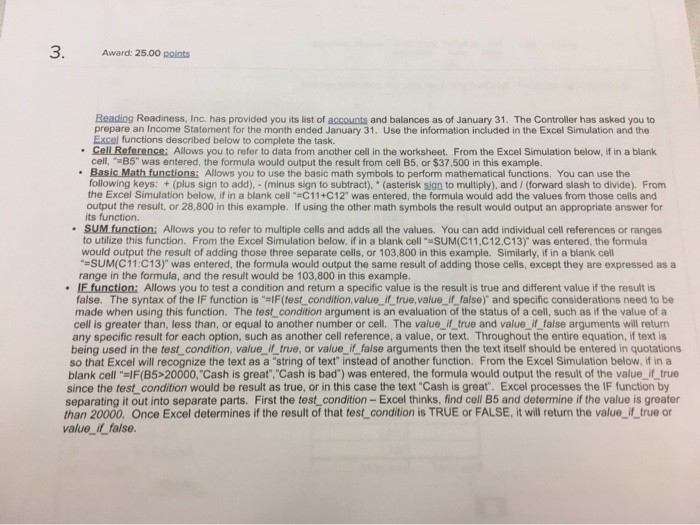
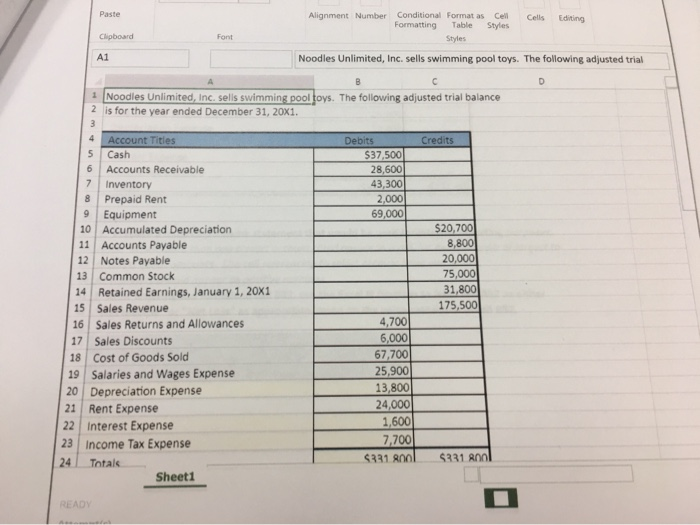
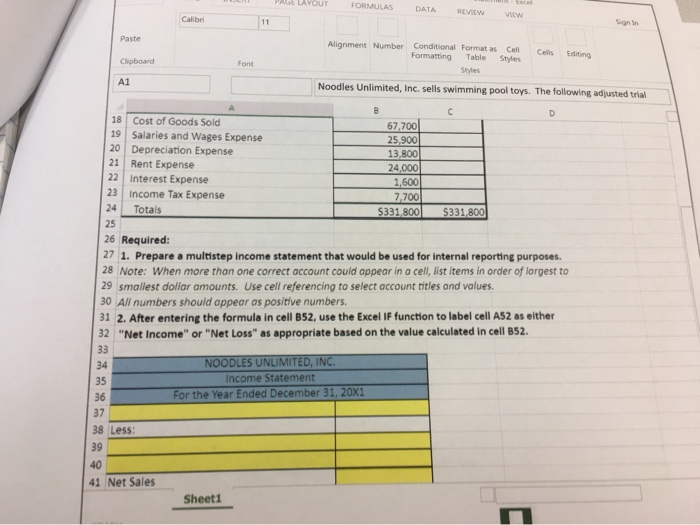

Step by Step Solution
There are 3 Steps involved in it
Step: 1

Get Instant Access with AI-Powered Solutions
See step-by-step solutions with expert insights and AI powered tools for academic success
Step: 2

Step: 3

Ace Your Homework with AI
Get the answers you need in no time with our AI-driven, step-by-step assistance
Get Started

