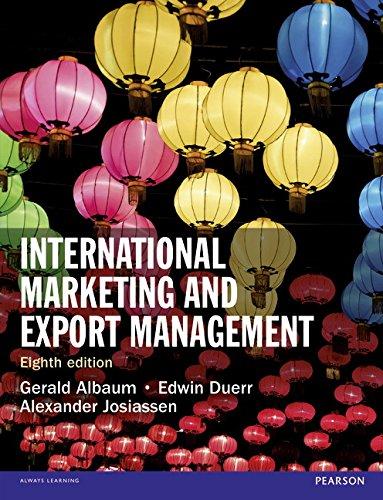Answered step by step
Verified Expert Solution
Question
1 Approved Answer
Be sure you are uploading the file that ends with .xlsx or .xls. Check your calculations with this screenshot.Be sure you are using formulas for
Be sure you are uploading the file that ends with .xlsx or .xls.
Check your calculations with this screenshot.Be sure you are using formulas for the averages, dropped scores and final grade average and letter grade.When you are done - save and submit your worksheet with these grades entered.
Please see attached document for exact details to complete the assignment
 Grade Calculator Assignment (Excel) - ISM3011 F17 No copying of any kind the submission will be checked for originality Before you start -- read this whole assignment and use an optional text and/or review the tutorials as necessary. I've posted a project overview as well as some individual skills tips. You want to create a spreadsheet to keep track of your grades in this class. From the syllabus, course grades are calculated as follows: When finished, your grade calculator should look like this: Feel free to use different colors, fonts, but keep the layout the same. Details 1. Open a blank workbook. Name it using your Last name followed by your initials and _ GradeCalc.xlsx. For Example: mine would be called WarnerBL_GradeCalc.xlsx. 2. Type in the labels, grades and titles (black text above) 3. Use the 'merge and center' feature on your titles to create one large cell with the text centered. 4. Add background colors and borders to the cells 5. The orange cells with red text above contain formulas. These formulas should include: o References to other cells o o Formulas you write using addition, subtraction, division, multiplication, etc. and may have to be combined with functions these required functions: MIN - to identify the drop grades SUM - display totals and used in the 'Percent Grade' formulas IF - to be sure the 'Project Percent Grade w/EC' doesn't exceed 100 SUMPRODUCT - used to find the weighted average 6. For the 'Final Letter Grade' cell, first create the grading scale cells (right) on another worksheet within your workbook. Give this block of cells a name (use the named range feature). On the first worksheet with the grades, use a VLOOKUP formula (with your named range) to determine the letter grade, based on the value in the 'Final Weighted Average' cell. 7. Test your worksheet by entering all perfect scores and see if the average is 100% and the letter grade an A+. Then enter the same scores as in the project sample at the top of these instructions and see if your formula results match. 8. Use Data Validation to ensure that scores entered are within a reasonable range. For example, if an assignment is worth 20 points, be sure the points entered are between 0 and 20, include a custom input message and custom error alert (messages that you write). Test your validation by trying to enter a grade outside the acceptable range. 9. Worksheet Protection: Once your project is working, protect your labels and formulas so that these cells can't be modified. The only cells that should be updateable will be the individual grade cells. Do not use a password on this. 10. **Before you save your project for the last time, enter the grades on the screenshot sample at the top of the instructions and save it. Submit it with these grades to show that your project calculates the final grade correctly. We'll change a few grades when we grade it to check the formulas more fully. Finishing Up 11. Check your worksheet and be sure there are no errors or error symbols in your finished worksheet. If you don't have this feature come into the lab to do this step. 12. Check your formatting - grades and formula results should be displayed with 1 decimal place. 13. Check your formulas, be sure they are correct and make sense. For example, if you are subtracting 2 numbers don't use the SUM formulas (sum is for adding). Excel may figure out what you mean, but we want the formulas to be used correctly and show that you understand how to use them. 14. Remember to leave all the internal file properties intact for your project, if they are modified or deleted, you project won't be accepted
Grade Calculator Assignment (Excel) - ISM3011 F17 No copying of any kind the submission will be checked for originality Before you start -- read this whole assignment and use an optional text and/or review the tutorials as necessary. I've posted a project overview as well as some individual skills tips. You want to create a spreadsheet to keep track of your grades in this class. From the syllabus, course grades are calculated as follows: When finished, your grade calculator should look like this: Feel free to use different colors, fonts, but keep the layout the same. Details 1. Open a blank workbook. Name it using your Last name followed by your initials and _ GradeCalc.xlsx. For Example: mine would be called WarnerBL_GradeCalc.xlsx. 2. Type in the labels, grades and titles (black text above) 3. Use the 'merge and center' feature on your titles to create one large cell with the text centered. 4. Add background colors and borders to the cells 5. The orange cells with red text above contain formulas. These formulas should include: o References to other cells o o Formulas you write using addition, subtraction, division, multiplication, etc. and may have to be combined with functions these required functions: MIN - to identify the drop grades SUM - display totals and used in the 'Percent Grade' formulas IF - to be sure the 'Project Percent Grade w/EC' doesn't exceed 100 SUMPRODUCT - used to find the weighted average 6. For the 'Final Letter Grade' cell, first create the grading scale cells (right) on another worksheet within your workbook. Give this block of cells a name (use the named range feature). On the first worksheet with the grades, use a VLOOKUP formula (with your named range) to determine the letter grade, based on the value in the 'Final Weighted Average' cell. 7. Test your worksheet by entering all perfect scores and see if the average is 100% and the letter grade an A+. Then enter the same scores as in the project sample at the top of these instructions and see if your formula results match. 8. Use Data Validation to ensure that scores entered are within a reasonable range. For example, if an assignment is worth 20 points, be sure the points entered are between 0 and 20, include a custom input message and custom error alert (messages that you write). Test your validation by trying to enter a grade outside the acceptable range. 9. Worksheet Protection: Once your project is working, protect your labels and formulas so that these cells can't be modified. The only cells that should be updateable will be the individual grade cells. Do not use a password on this. 10. **Before you save your project for the last time, enter the grades on the screenshot sample at the top of the instructions and save it. Submit it with these grades to show that your project calculates the final grade correctly. We'll change a few grades when we grade it to check the formulas more fully. Finishing Up 11. Check your worksheet and be sure there are no errors or error symbols in your finished worksheet. If you don't have this feature come into the lab to do this step. 12. Check your formatting - grades and formula results should be displayed with 1 decimal place. 13. Check your formulas, be sure they are correct and make sense. For example, if you are subtracting 2 numbers don't use the SUM formulas (sum is for adding). Excel may figure out what you mean, but we want the formulas to be used correctly and show that you understand how to use them. 14. Remember to leave all the internal file properties intact for your project, if they are modified or deleted, you project won't be accepted
Step by Step Solution
There are 3 Steps involved in it
Step: 1

Get Instant Access to Expert-Tailored Solutions
See step-by-step solutions with expert insights and AI powered tools for academic success
Step: 2

Step: 3

Ace Your Homework with AI
Get the answers you need in no time with our AI-driven, step-by-step assistance
Get Started