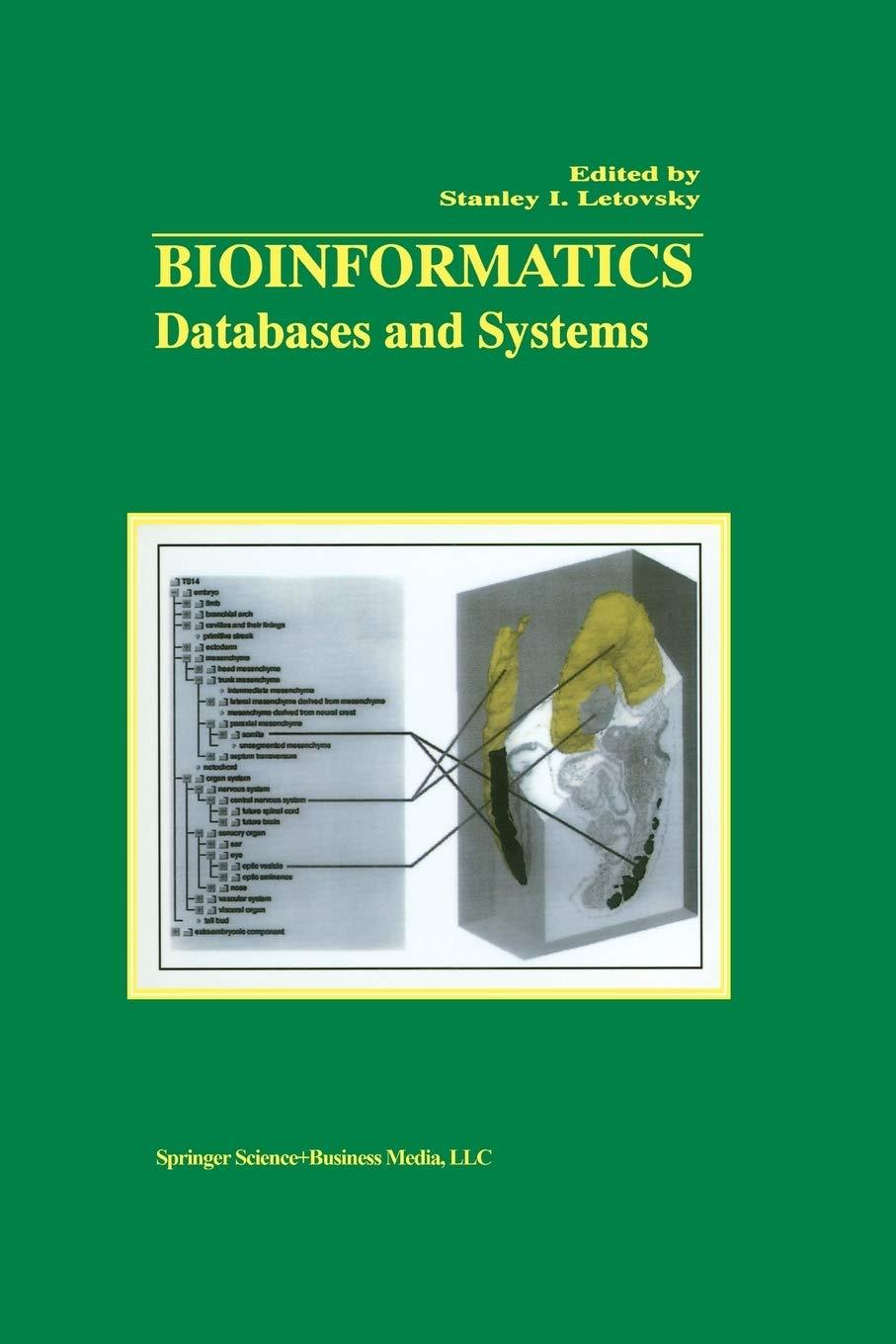Answered step by step
Verified Expert Solution
Question
1 Approved Answer
Begin in the Documentation worksheet: enter your name and date ( use a function for the current date ) . ( 1 mark ) 2
Begin in the Documentation worksheet: enter your name and date use a function for the current
date mark
Copy the second worksheet and rename it Consolidated Annual Sales. Move it to the right of the
Documentation worksheet.
In the Consolidated Annual Sales worksheet, delete all the numeric data under the headings Period
Period Period and Period C:F
In C use a D reference to calculate the sales for each product for all locations. Copy the formula to
F and down to F
Group Consolidated Annual Sales and the locations worksheets. In cell G create a formula to
calculate the Annual Sales Total for all months and autofill the formula.
Ungroup the sheets. In the Consolidated Annual Sales worksheet, in cell I insert an external link to
Test Part V#### Start File.xlsx Make sure the Text to Display makes sense to users.
Create a new worksheet and name it Year Projections. Move it to the left of the INTEGRITY CHECK
worksheet. if required
In the Consolidated Annual Sales worksheet, in cell I create a hyperlink to link within your workbook
to A in the Year Projections worksheet. Make sure the Text to Display makes sense to users.
In the Documentation worksheet, in cell B create an email link to the administrator use
Admin@gearup.com to ask any questions regarding this workbook. Fill in the necessary details. Email
Address, Text to Display, Subject and Screentip. Increase the font size to
In Year Projections, in cell A type Year Projections and make it a Title Style.
In Cell A type Year Sales. In cell A create a formula that will reference the Overall Annual Sales in
the Consolidated Annual Sales worksheet G so the company can compare once the figures are in
for Year Apply accounting number style. Widen the column to points.
Select the Documentation worksheet, SAVE and upload it to the drop box.
Finally, save the workbook as a template file with the name Your Condor IDTemplate into your exam
folder. In the template file delete all the financial data in the cells C:F of the location worksheets
to prepare it for Year data. Select the Document worksheet and save the template file once again
and upload it to your drop box.
Step by Step Solution
There are 3 Steps involved in it
Step: 1

Get Instant Access to Expert-Tailored Solutions
See step-by-step solutions with expert insights and AI powered tools for academic success
Step: 2

Step: 3

Ace Your Homework with AI
Get the answers you need in no time with our AI-driven, step-by-step assistance
Get Started